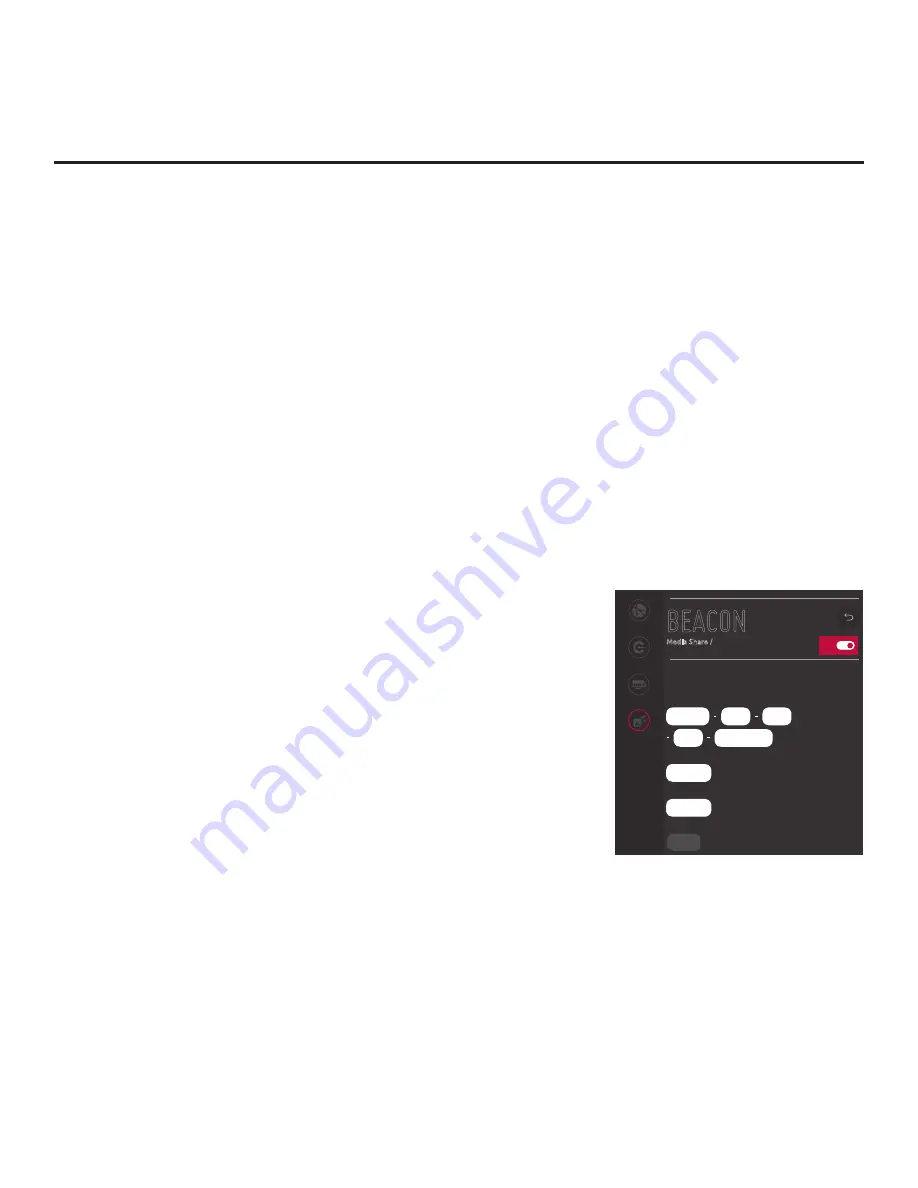
75
206-4334
BEACON
Media Share /
Network
Pro:Centric
Portal Settings
Media Share
Type
iBeacon
Beacon UUID (hex)
Major (0~65535)
Minor (0~65535)
^
On
FFFFFFFF
OK
FFFF
FFFFFFFFFFFF
FFFF
FFFF
0
0
IP Environment Setup (Cont.)
(Continued from previous page)
• To enable use of a randomly generated security key for SoftAP
access, toggle the Use Default field so that the default security
key is enabled (the Security Key
field will subsequently be grayed
out and the random security key will be displayed).
• To specify your own security key for SoftAP access, toggle the Use
Default
field so that the default security key is disabled.
Then,
select the
Security Key
field and
press the Wheel (
OK
) button.
In
the data entry field,
use the number keys on the Installer Remote
to direct enter a numeric security key, or use the arrow keys to
select the appropriate alphanumeric characters—at least eight,
but no more than 64—from the pop-up virtual keyboard displayed
at the bottom of the screen. Note that the security key may not
contain any special characters (:, /, \, @, etc.). When you are
done, select
Enter
from the virtual keyboard, and then press the
Wheel (
OK
) button on the Installer Remote.
• Select the appropriate values in the Wi-Fi Signal Strength and
Wi-Fi Channel fields, as required.
4. If you would like to enable Beacon:
Note:
For iBeacon, you will need to enter the beacon’s UUID,
Major, and Minor parameters. For Eddystone, you will need to
enter the beacon’s URL parameters. You should have the pertinent
information available before you continue.
• Select/highlight
Beacon
and press the Wheel (
OK
) button on the
Installer Remote.
• When you initially access the Beacon screen (see example at
right), the On/Off toggle button at the top right of the screen is
selected/highlighted by default. Press the Wheel (
OK
) button on
the Installer Remote to turn on Beacon.
• Select/highlight the
Type
field and press the Wheel (
OK
) button
on the Installer Remote to display the drop-down list of options.
Then, use the Up/Down arrow keys to select the applicable Beacon
type—either iBeacon or Eddystone.
•
Select each data entry field in turn, and provide the appropriate
information.
In the data entry fields, you can use the number
keys
on the Installer Remote to direct enter numbers, or you can use the
arrow keys to select the appropriate alphanumeric characters from
the pop-up virtual keyboard displayed at the bottom of the screen.
When you are done, select
Enter
from the virtual keyboard, and
then press the Wheel (
OK
) button on the Installer Remote.
(Continued on next page)






























