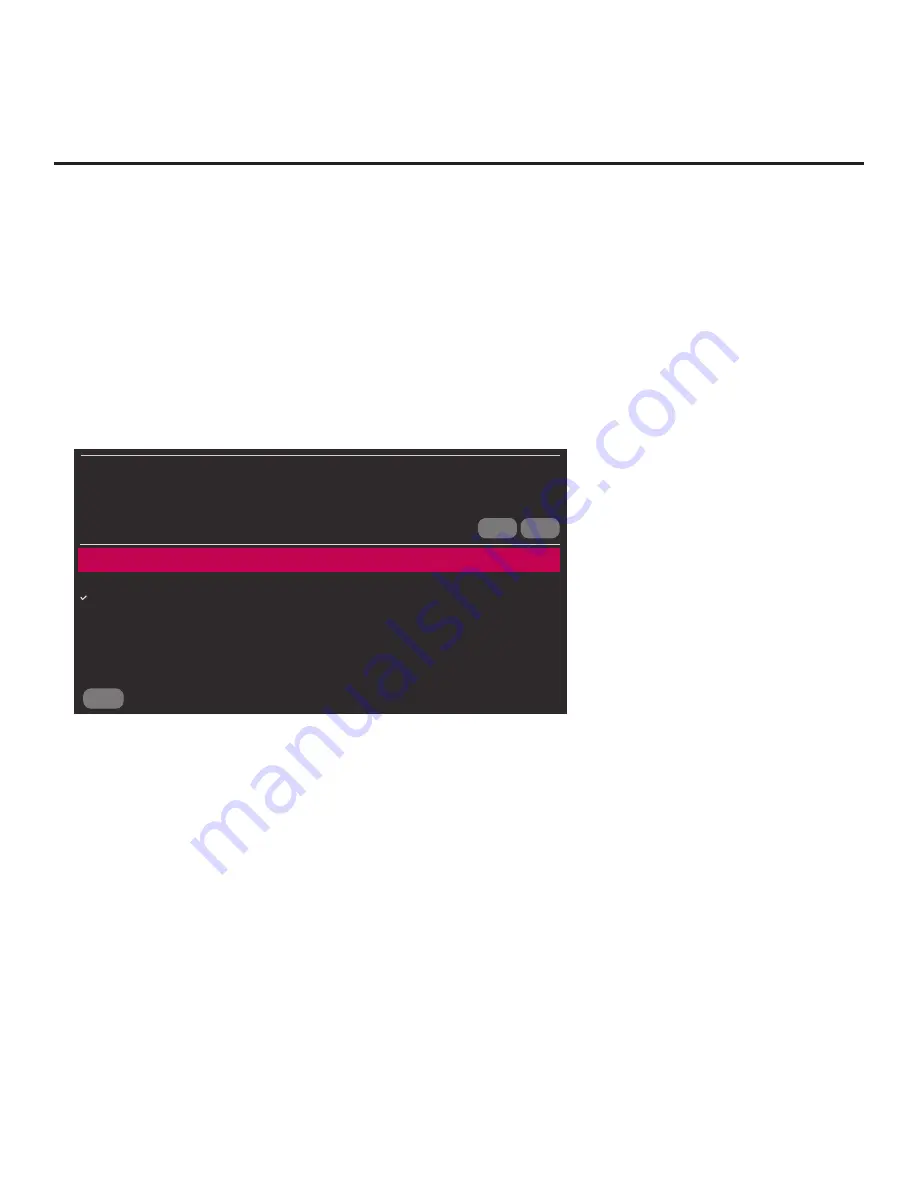
76
206-4271
(Continued from previous page)
5. In the Logo Image Download screen:
• If more than one USB memory device is currently connected to the TV, be sure to select
the USB device that contains the image file you wish to use. If necessary, use the Up/Down
arrow keys on the Installer Remote to select/highlight the
Select USB Memory Device
field
and press
OK
. Then, use the arrow keys to select the appropriate USB device from the drop-
down list.
•
Use the Up/Down arrow keys to select/highlight the image file to download, and then press
OK
.
A checkmark will appear at the left of the selected file.
•
When you are ready to download the image file, select
UPDATE
on the screen, and then
press
OK
on the Installer Remote.
CANCEL
BACK
UPDATE
LOGO IMAGE DOWNLOAD
TV MANAGER
Select USB Memory Device
ˇ
USB Device 1:
Device Name
Select the file to download, and then select UPDATE below.
Splash Image_1920 x 1080_ProCentric.jpg
The TV will show update progress in a pop-up banner at the bottom of the screen. Do NOT
remove the USB device until the splash screen image update is complete. When the image update
is complete, the TV will automatically reboot. During the reboot, you should see the new splash
screen.
Reference: Downloading a Splash Screen Image using a USB Memory
Device (Cont.)






























