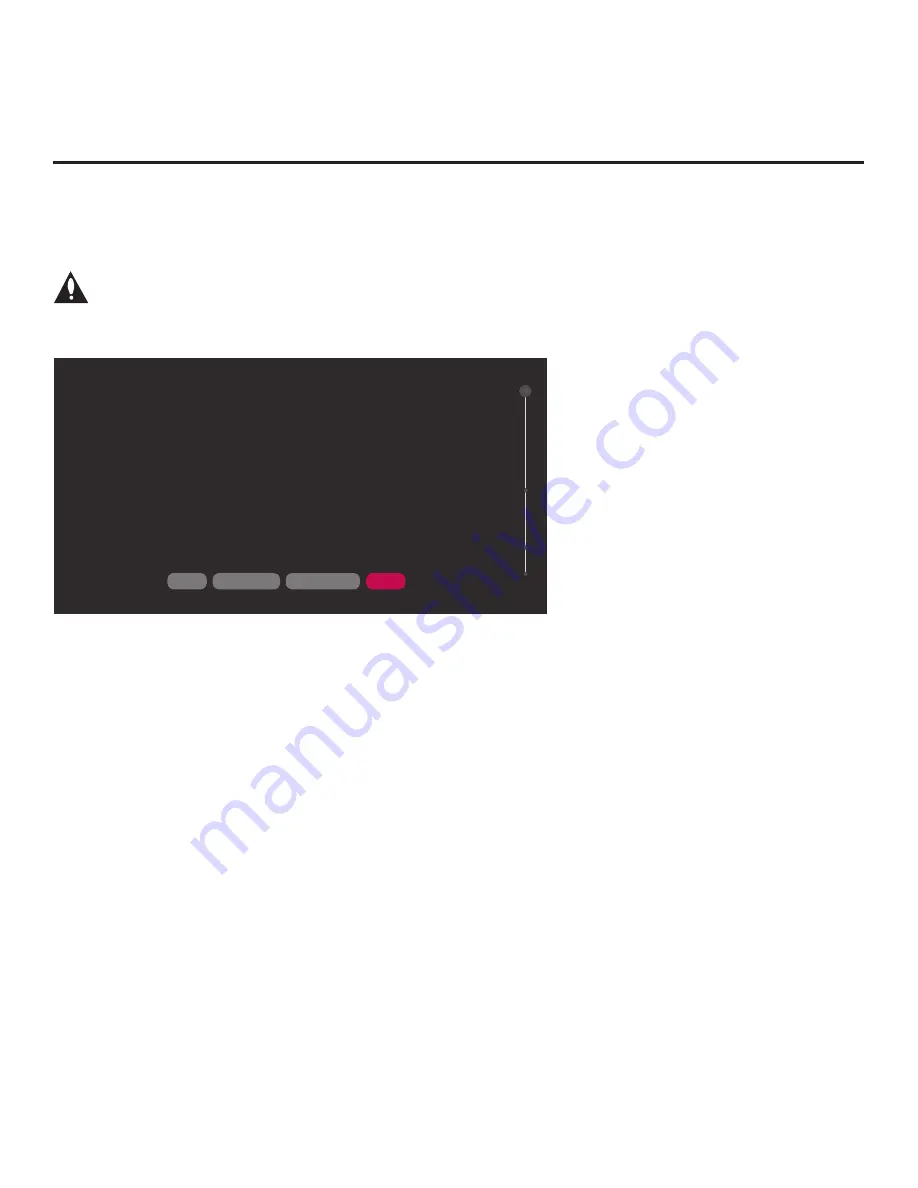
15
206-4271
EZ-Manager Wizard (Cont.)
EZ-Manager Wizard (Cont.)
TV Configuration Options
From the TV Configuration Options screen, you can choose how to proceed with the configuration of
this TV (assuming you do not opt to exit the wizard, which you may also do at any time).
Note: If you intend to use the Zoning feature(s) on the TV for location-specific
configuration purposes, select the “Zones & Room Number” option from this screen
and assign the appropriate TV Zone # and/or the Wi-Fi Zone # in the TV BEFORE you
continue with additional configuration.
TV CONFIGURATION OPTIONS
NEXT
USB CONFIGURATION
.
To configure the TV for Pro:Centric operation, select NEXT.
.
To set the optional Zoning features, select ZONES & ROOM NUMBER.
.
To access the TV Manager / USB Download Menu, select USB CONFIGURATION.
This setup wizard will continue automatically in 60 seconds.
ZONES & ROOM NUMBER
EXIT
01
Note:
If there is no user action in this screen within one minute, the wizard will automatically
continue to the next configuration step.
Use the Left/Right arrow keys on the Installer Remote to navigate between options on this screen.
Each time you select/highlight one of the following options, the screen text and fields will change in
accordance with your selection.
•
To continue with Pro:Centric configuration, select
NEXT
(default) and press
OK
on the Installer
Remote. See “Configure Pro:Centric Settings” on pages 17 to 21 for additional information.
• To set the Zoning feature(s) on the TV, select
ZONES & ROOM NUMBER
. See “Zones and
Room Number Assignments” below for further information.
• To access the TV Manager / USB Download Menu, select
USB CONFIGURATION
. See “USB
Configuration” on pages 21 to 22 for further information.
Note:
If you choose to exit the EZ-Manager Wizard from this point on, you will have the option to
save any settings made by selecting
SAVE
&
EXIT
in the exit confirmation pop-up window. Or, you
can exit the wizard without saving any settings by simply selecting
OK
in the confirmation pop-up
window.
Zones and Room Number Assignments
You may complete one or more of the fields in the Zones, Label, and Room Number
screen or
leave them at their default settings (TV Zone and Wi-Fi Zone) or blank (Label and Room Number),
as desired. However, if you intend to use either of the Zoning features—TV Zoning and/or Wi-Fi
Zoning—on this TV, you MUST specify the appropriate values in the TV Zone and/or Wi-Fi Zone
fields as described on the following page
. See also Reference section, “Using the TV’s Zoning
Features,” for further information.






























