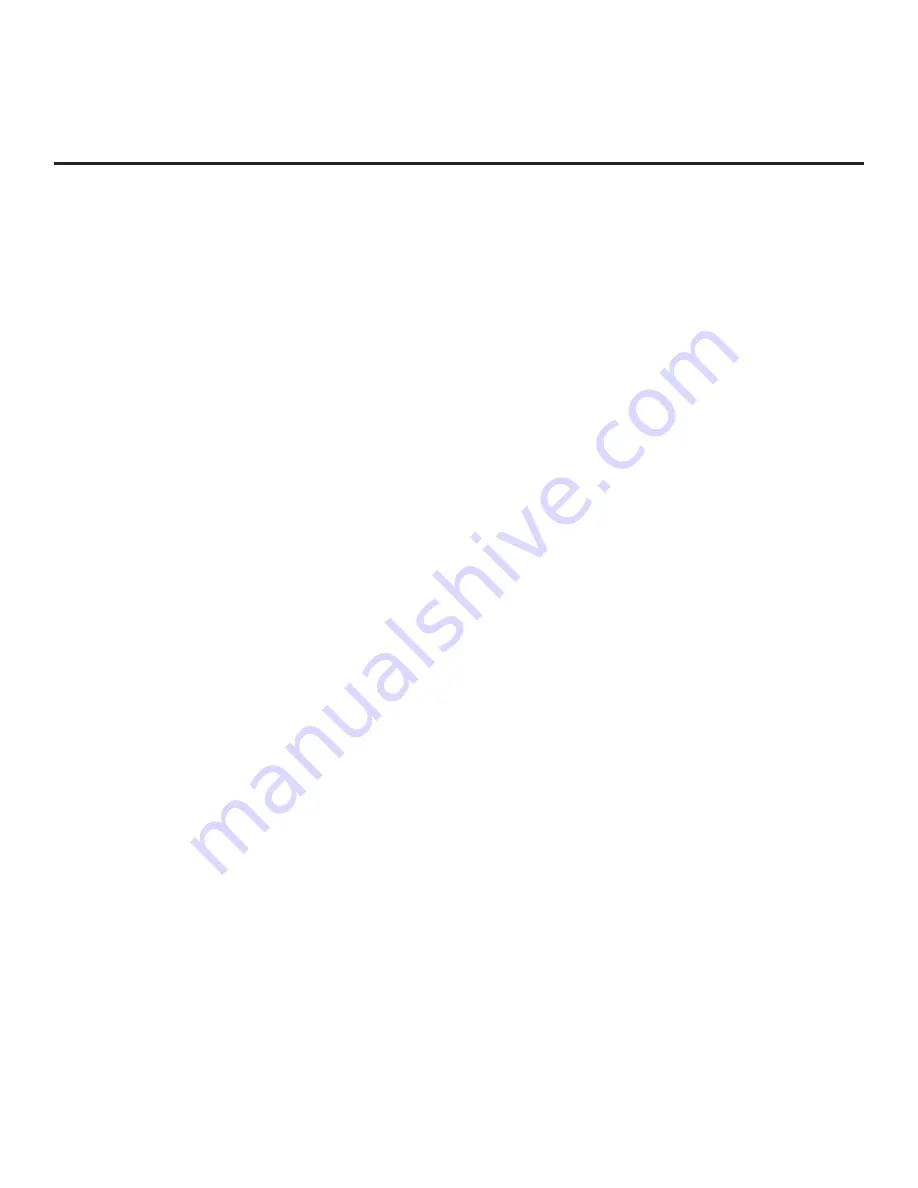
66
206-4271
*
PCS150R and later Pro:Centric servers do not support HRC or IRC cable channel frequencies.
(Continued from previous page)
RF Configuration
a) Select/highlight the
Media Type
field and press
OK
on the Installer Remote to display the
drop-down list of options. Then, use the Up/Down arrow keys to select
RF
.
Note:
If the Media Type has already been set in the EZ-Manager Wizard, the specified value
will be reflected in this field.
b) For TVs in Pass-through Mode or FTG Mode via CPU, if the Data Channel is left at its
default value (AUTO), the TV’s Data Channel Auto Search feature will be enabled. See
Installer Menu item 119 DATA CHANNEL description on page 44 for further information.
To toggle between AUTO or MANUAL settings for the Data Channel, select/highlight the
Data
Channel
field and press
OK
.
When the Data Channel field is set to “MANUAL,” a data entry field is available on the
screen, and you can specify the RF channel number that will be used by the Pro:Centric
server as its data channel. The Data Channel value can be set from 0 (disabled) to 135.
*
Use the arrow keys on the Installer Remote to select the Data Channel data entry field and
press
OK
. You can then use the number keys on the Installer Remote to direct enter the
Data Channel, or you can use the arrow keys to select the appropriate number(s) from the
pop-up virtual keyboard displayed at the bottom of the screen. When you are done, select
Enter
from the virtual keyboard, and then press
OK
on the Installer Remote.
Note:
If the Data Channel has already been set in the Installer Menu (Installer Menu item 119)
or in the EZ-Manager Wizard, the specified channel will appear in the Data Channel data entry
field. If you change the Data Channel in this menu, Installer Menu item 119 will now show the
value you entered here.
IP Configuration
a) Select/highlight the
Media Type
field and
press
OK
on the Installer Remote to display the
drop-down list of options. Then, use the Up/Down arrow keys to select
IP
. IP Address and
Port Number fields will appear on the screen (in place of the Data Channel field).
Note:
If the Media Type has already been set in the EZ-Manager Wizard, the specified value
will be reflected in this field. Also, if the server IP address and port number have already
been set in the EZ-Manager Wizard, the specified data will be reflected in the IP Address and
Port Number fields.
Note:
Setting the Media Type to “IP” automatically sets item 119 DATA CHANNEL in the
Installer Menu to 253. You cannot alter this setting unless you revert Media Type to “RF.”
Also, it is not possible to direct enter “253” in the Installer Menu.
b) Enter the Pro:Centric server IP address and port number in the IP Address and Port Number
fields, respectively. The IP address must match the IPv4 multicast address and the port
number must match the port number that is set in the Pro:Centric server.
For each data entry field: Use the arrow keys to select the field and press
OK
. Then, you
can either use the number keys on the Installer Remote to direct enter data values or
use the arrow keys to select the appropriate number(s) from the pop-up virtual keyboard
displayed at the bottom of the screen. When you are done, select
Enter
from the virtual
keyboard, and then press
OK
on the Installer Remote.
IP Environment Setup (Cont.)
(Continued on next page)






























