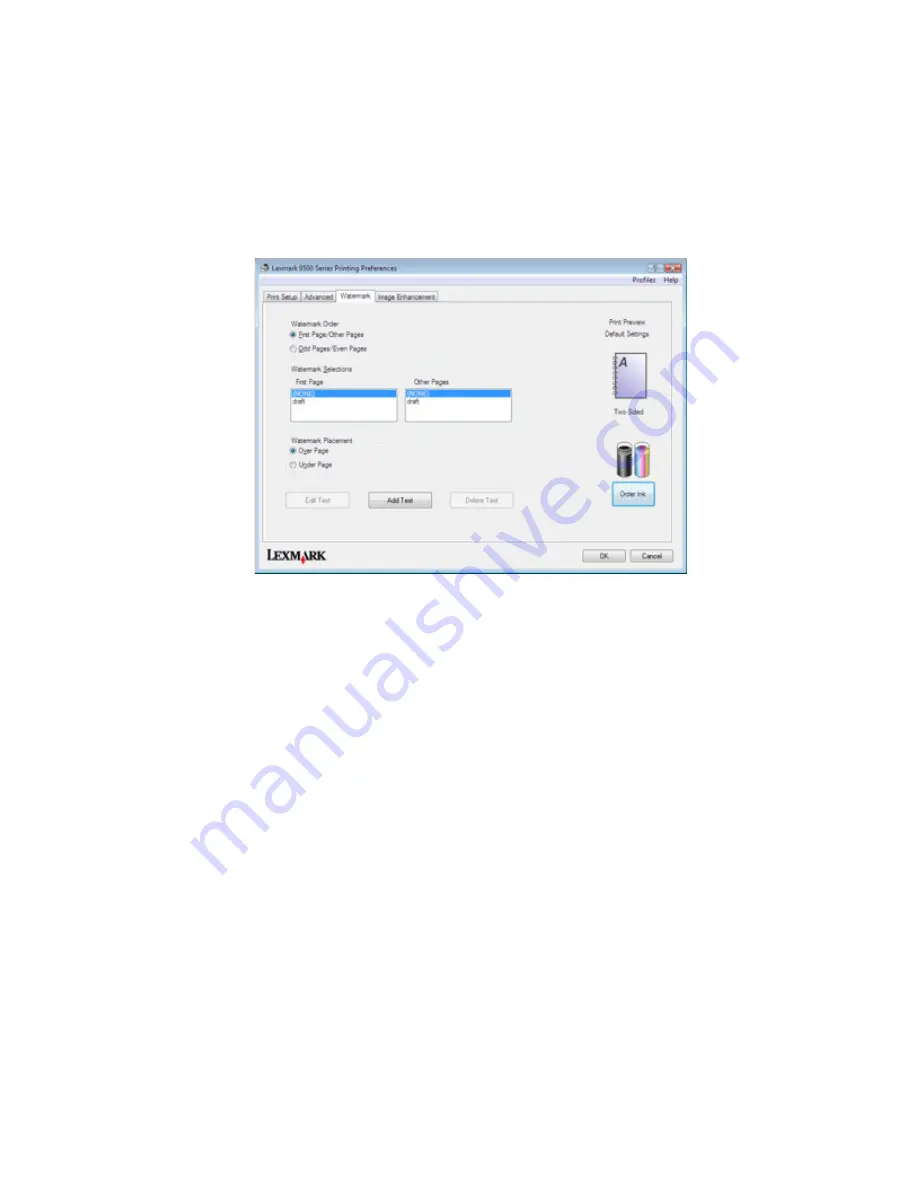
Printing using watermarks
You can print a document with a shaded watermark of your choice. For example, you can choose to have the word
“draft,” printed diagonally across each page behind the text. To set up, define, and use watermarks, do the following:
1
With a document open, click
File
.
2
Click
Properties
,
Preferences
,
Options
, or
Setup
.
3
Click the
Watermarks
tab.
4
In the Watermark Order, Watermark Selections, and Watermark Placement sections, select where your watermark
will be used by page and placement on the pages.
5
If you want to create a new watermark, click
Add Text
.
6
Click
New Watermark
.
7
In the Watermark selection boxes, type in the watermark name, text, font, size, style, angle, color, and darkness.
8
Click
OK
.
Notes:
•
To use one of your existing watermarks, select it in the Watermark Selections area of the Watermark tab.
•
To edit an existing watermark, click
Edit Text
.
•
To delete an existing watermark, click
DeleteText
.
Printing document files from a memory card or flash drive
To use the Print Files function, your printer must be directly connected to a computer through a USB cable, and both
the printer and computer must be on. The computer must contain applications that support the desired file formats.
1
Insert a memory card or flash drive containing document files into the printer.
The following file types are recognized:
•
.doc (Microsoft Word)
•
.xls (Microsoft Excel)
•
.ppt (Microsoft Powerpoint)
Printing
95
Summary of Contents for X9575
Page 1: ...9500 Series All In One User s Guide 2007 www lexmark com ...
Page 2: ......
Page 14: ...14 ...
















































