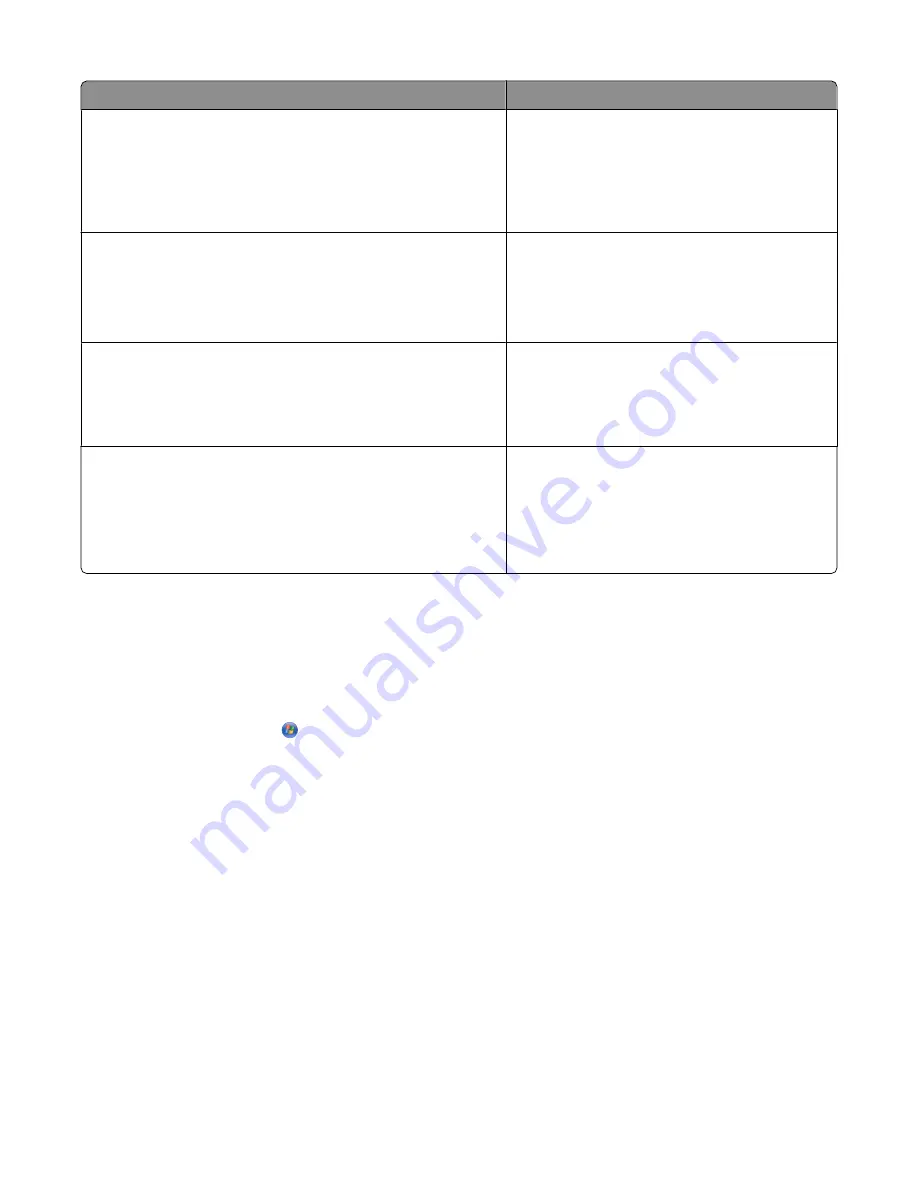
Use
To
The Solution Center provides ways to print photos, troubleshoot
printing problems, install print cartridges, and perform
maintenance tasks.
To access the Solution Center select
Printer Status and
Maintenance
on the Productivity Studio Welcome Screen.
•
Check ink levels, order print cartridges, and
find maintenance information.
•
Troubleshoot.
•
Use the “I Want To” menu.
•
Find the electronic
User's Guide
.
The Fax Setup Utility lets you customize the fax settings which
will apply to the faxes you send or receive.
To access the Fax Setup Utility, select
Fax History and
Settings
on the Productivity Studio Welcome Screen. Then click
Adjust speed dial list and other fax settings
.
•
Set Ringing and Answering.
•
Print fax history and status reports.
•
Set Speed Dial and Group Dial numbers.
The Fax Solutions Software lets you to use the “I Want To” menu
and adjust how faxes are sent and received.
To access the Fax Solutions Software, select
Fax History and
Settings
on the Productivity Studio Welcome Screen.
•
Send a fax.
•
Access the phone book.
•
View sample cover pages.
•
Click toolbar items to send, print, or view a fax.
Printing Preferences is the software that controls the printing
function and settings.
When you have a document open, click
File
to open
Printing Preferences.
•
Print a document.
•
Select print preferences.
•
Print two-sided copies.
•
Select paper type.
•
Save settings.
Turning printing voice notification on or off
The printer has a voice notification feature that tells you when printing starts and when it is completed.
To turn the voice notification on or off:
1
Do one of the following:
•
In Windows Vista, click
.
•
In Windows XP and earlier, click
Start
.
2
Click
Programs
or
All Programs
Lexmark 9500 Series
.
3
Click
Solution Center
.
4
Click
Advanced
.
5
Click
Printing Status
.
6
Select or clear
Play voice notification for printing events
.
7
Click
OK
.
Security Information
Third-party applications, including anti-virus, security, and firewall programs may alert you about the printer software
being installed. For your printer to work properly, allow the printer software to run on your computer.
Setting up the printer
49
Summary of Contents for X9575
Page 1: ...9500 Series All In One User s Guide 2007 www lexmark com ...
Page 2: ......
Page 14: ...14 ...






























