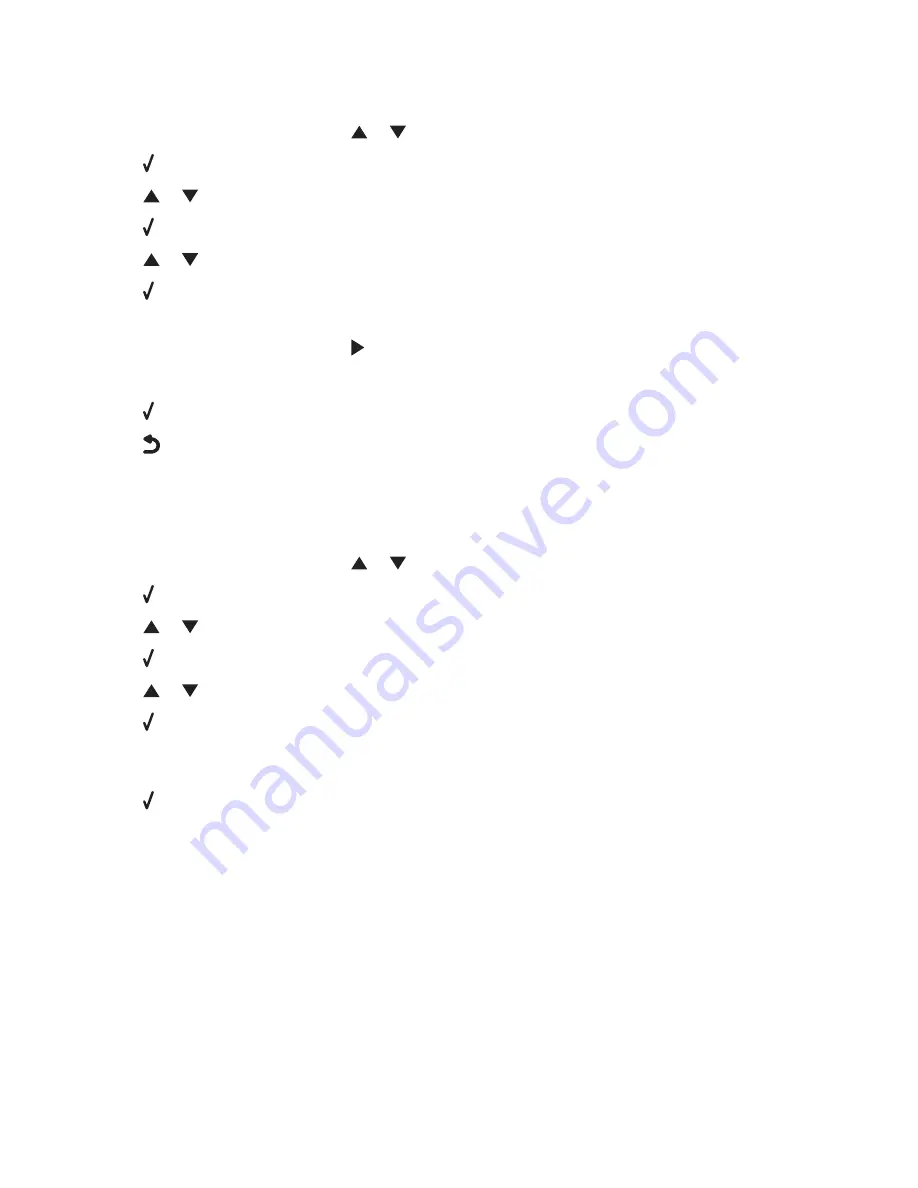
Configuring a network printer manually
1
From the printer control panel, press
or
repeatedly until
Setup
is highlighted.
2
Press .
3
Press
or
repeatedly until
Network Setup
is highlighted.
4
Press .
5
Press
or
repeatedly until
TCP/IP
is highlighted.
6
Press .
The TCP/IP menu appears.
7
Find
Enable DHCP
, and then press
to select
Yes
or
No
.
8
Find the
IP Address, IP Netmask
and
IP Gateway
menu items.
9
Press on each to enter the IP Address, IP Netmask, and IP Gateway for the printer.
10
Press
to save your settings.
Resetting the internal print server to factory default
settings
1
From the printer control panel, press
or
repeatedly until
Setup
is highlighted.
2
Press .
3
Press
or
repeatedly until
Network Setup
is highlighted.
4
Press .
5
Press
or
repeatedly until
Reset Network Adapter Defaults
is highlighted.
6
Press .
The following message appears:
This will reset all wireless network settings. Are you
sure?
7
Press to select
Yes
.
The message
Clearing Network Settings
appears.
Connecting the printer to a network
69
Summary of Contents for X9575
Page 1: ...9500 Series All In One User s Guide 2007 www lexmark com ...
Page 2: ......
Page 14: ...14 ...
















































