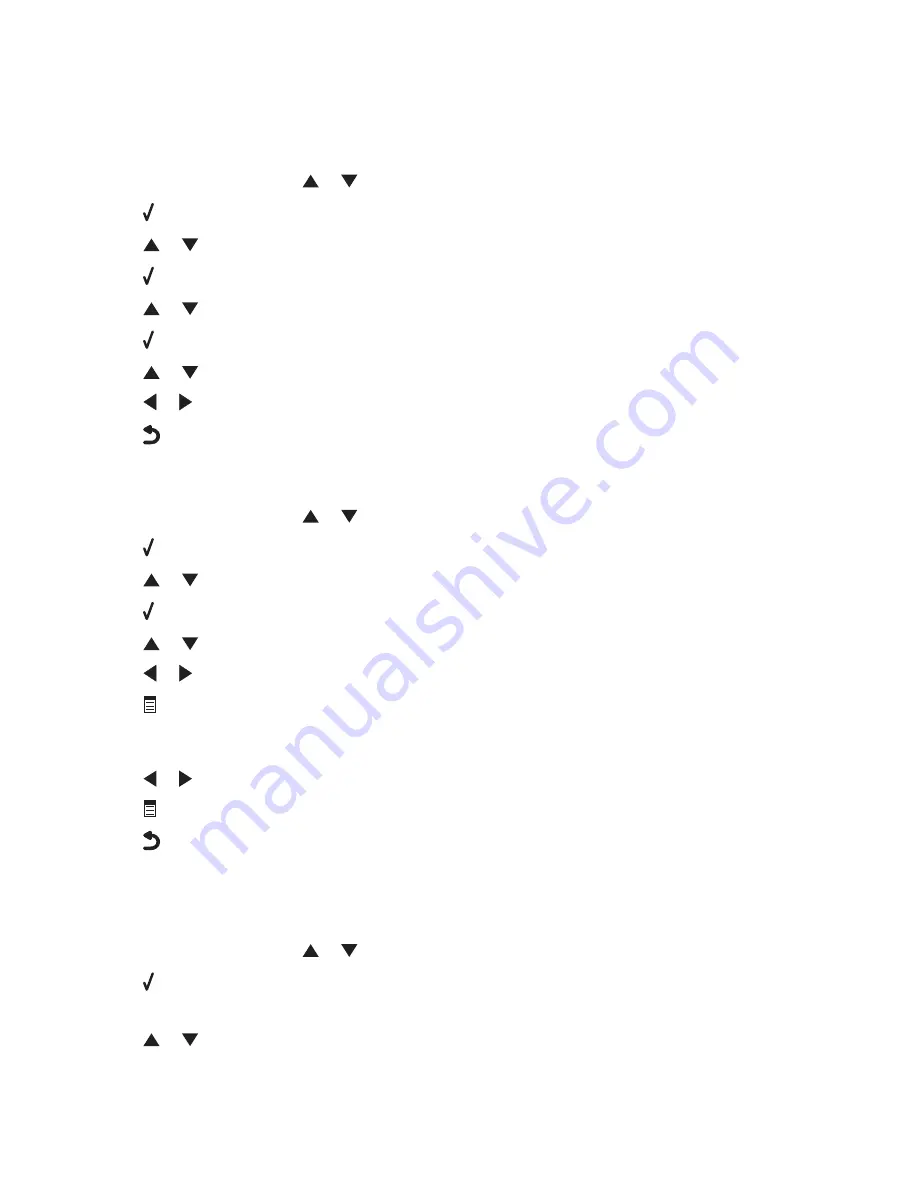
Managing faxes using the control panel
Setting up a fax footer
1
From the control panel, press
or
repeatedly until
Fax
is highlighted.
2
Press .
3
Press
or
repeatedly until
Fax Setup
is highlighted.
4
Press .
5
Press
or
repeatedly until
Fax Printing
is highlighted.
6
Press .
7
Press
or
repeatedly until you reach
Fax Footer
.
8
Press
or
repeatedly until
On
appears.
9
Press
to save and exit.
Creating a fax cover page using the control panel
1
From the control panel, press
or
repeatedly until
Fax
is highlighted.
2
Press .
3
Press
or
repeatedly until
Edit Fax Settings
is highlighted.
4
Press .
5
Press
or
repeatedly until you reach
Cover Page
.
6
Press
or
repeatedly until
Yes
appears.
7
Press
.
Wait for the Cover Page menu to appear. Use this menu to edit items for your fax cover page, such as your From
#, your name, your phone number, your fax number, and the priority of the fax you plan to send.
8
Press
or
to choose a From #.
9
Press
to edit other items for the cover page. Use the keypad to enter numbers or characters.
10
Press
to save and exit when you finish creating the cover page.
Printing fax activity reports
You can print reports of faxes sent and/or received.
1
From the control panel, press
or
repeatedly until
Fax
is highlighted.
2
Press .
The Fax Mode menu appears.
3
Press
or
repeatedly until
Fax Setup
is highlighted.
Faxing using the control panel
166
Summary of Contents for X9575
Page 1: ...9500 Series All In One User s Guide 2007 www lexmark com ...
Page 2: ......
Page 14: ...14 ...
















































