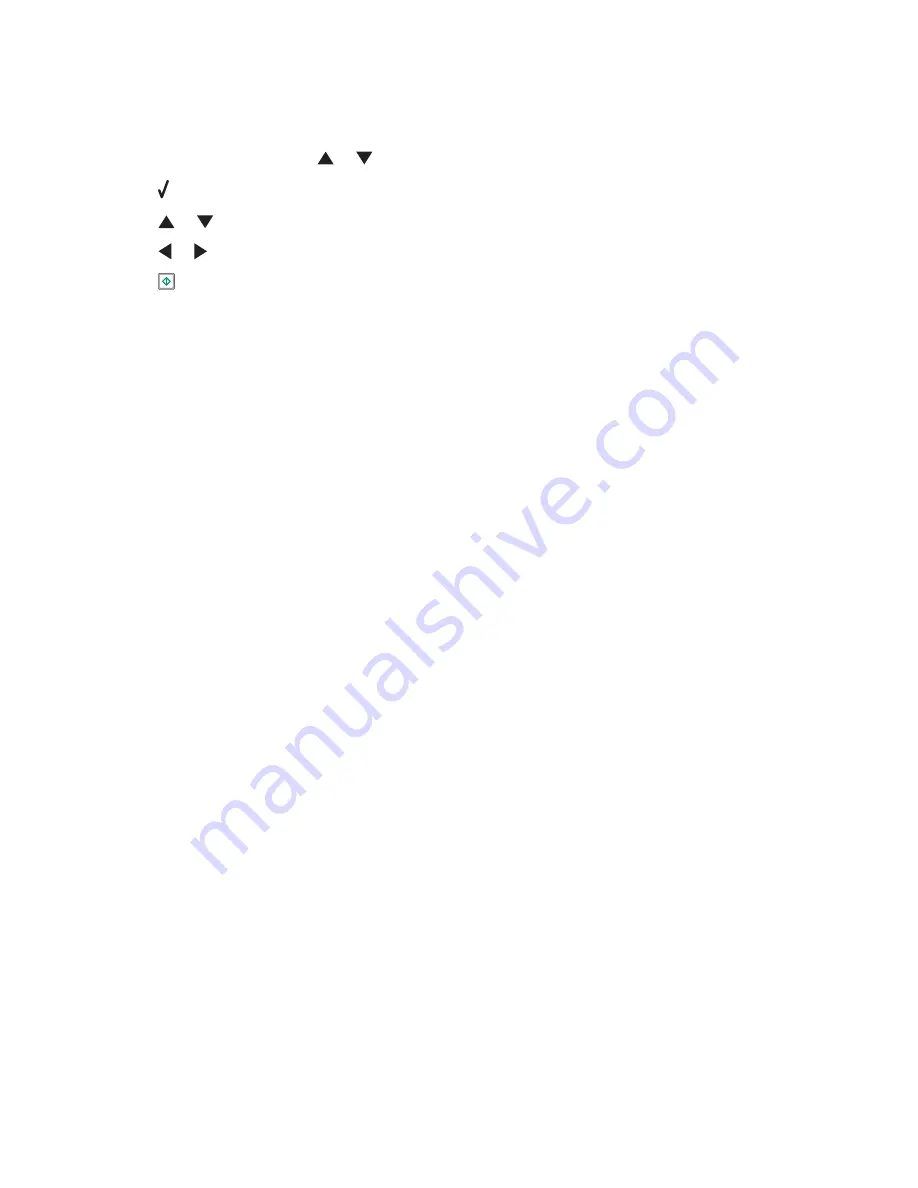
A
DJUST
THE
BRIGHTNESS
OF
THE
COPY
1
Load the document facedown on the scanner glass in the upper left corner.
2
From the control panel, press
or
repeatedly until
Copy
is highlighted.
3
Press .
4
Press
or
repeatedly until
Lighter/Darker
is highlighted.
5
Press
or
repeatedly to lighten or darken the copy.
6
Press
.
C
HECK
THE
QUALITY
OF
THE
ORIGINAL
DOCUMENT
If the quality of the original document is not satisfactory, try using a clearer version of the document or image.
A
RE
YOU
SCANNING
FROM
PHOTO
OR
GLOSSY
PAPER
,
A
MAGAZINE
,
OR
A
NEWSPAPER
?
If you are copying or scanning from photo or glossy paper, a magazine, or a newspaper, see “Scanning clear images
from magazines or newspapers” on page 149.
C
HECK
DOCUMENT
PLACEMENT
Make sure the document is loaded facedown on the scanner glass in the upper left corner or faceup into the ADF.
Note:
Do
not
load photos in the Automatic Document Feeder (ADF).
Copied item does not match the original item
Make sure the original document is loaded facedown on the scanner glass in the upper left corner or faceup into the
Automatic Document Feeder (ADF).
Partial document or photo copies
These are possible solutions. Try one or more of the following:
C
HECK
DOCUMENT
PLACEMENT
Make sure the document is loaded facedown on the scanner glass in the upper left corner or faceup into the ADF.
Note:
Do
not
load photos in the Automatic Document Feeder (ADF).
C
HECK
PAPER
SIZE
Make sure the paper size being used matches the size you selected.
C
HECK
O
RIGINAL
S
IZE
SETTING
Make sure that the Original Size setting under the Copy Mode menu is
Auto Detect
or the size of the original
document that you are copying.
Troubleshooting
236
Summary of Contents for X9575
Page 1: ...9500 Series All In One User s Guide 2007 www lexmark com ...
Page 2: ......
Page 14: ...14 ...
















































