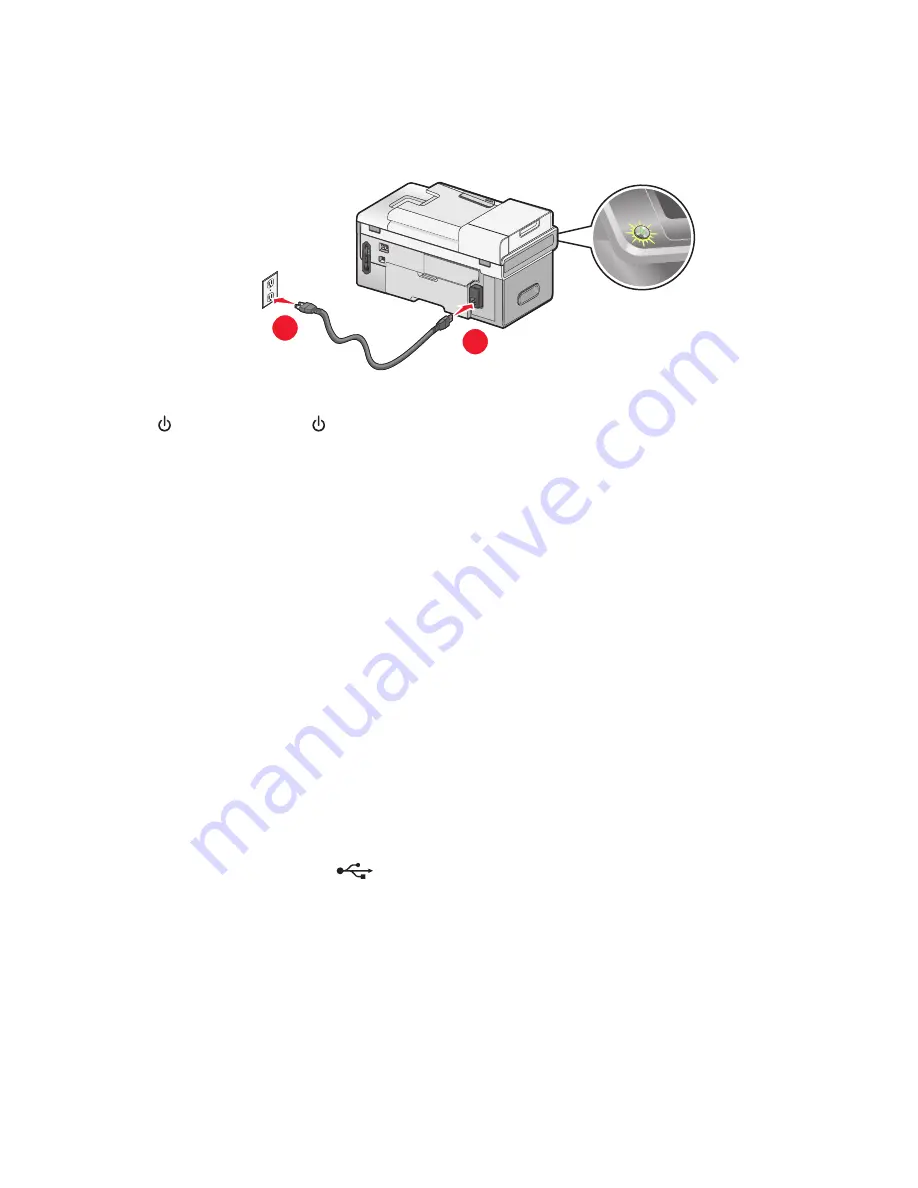
D
ISCONNECT
AND
RECONNECT
THE
POWER
CORD
1
Disconnect the power cord from the wall outlet, and then from the printer.
2
Plug the cord all the way into the power supply on the printer.
1
2
3
Plug the cord into a properly grounded electrical outlet that other electrical devices have been using.
4
If the
light is not on, press
.
Software does not install
These are possible solutions. Try one or more of the following:
C
HECK
YOUR
OPERATING
SYSTEM
The following operating systems are supported: Windows Vista, Windows XP, Windows 2000, and Mac OS X versions
10.34 and 10.4 (not versions 10.0, 10.1, or 10.2).
Note:
Windows 2000 users should use Service Pack 3 or later.
C
HECK
YOUR
SYSTEM
REQUIREMENTS
Check that your computer meets the minimum system requirements listed on the printer box.
C
HECK
USB
CONNECTION
1
Check the USB cable for any obvious damage.
2
Firmly plug the square end of the USB cable into the back of the printer.
3
Firmly plug the rectangular end of the USB cable into the USB port of the computer.
The USB port is marked with the
USB symbol.
C
HECK
WIRELESS
CONNECTION
Check that the Wi-Fi indicator light is on. For more information, see “Understanding the parts of the printer” on
page 22.
Troubleshooting
188
Summary of Contents for X9575
Page 1: ...9500 Series All In One User s Guide 2007 www lexmark com ...
Page 2: ......
Page 14: ...14 ...






























