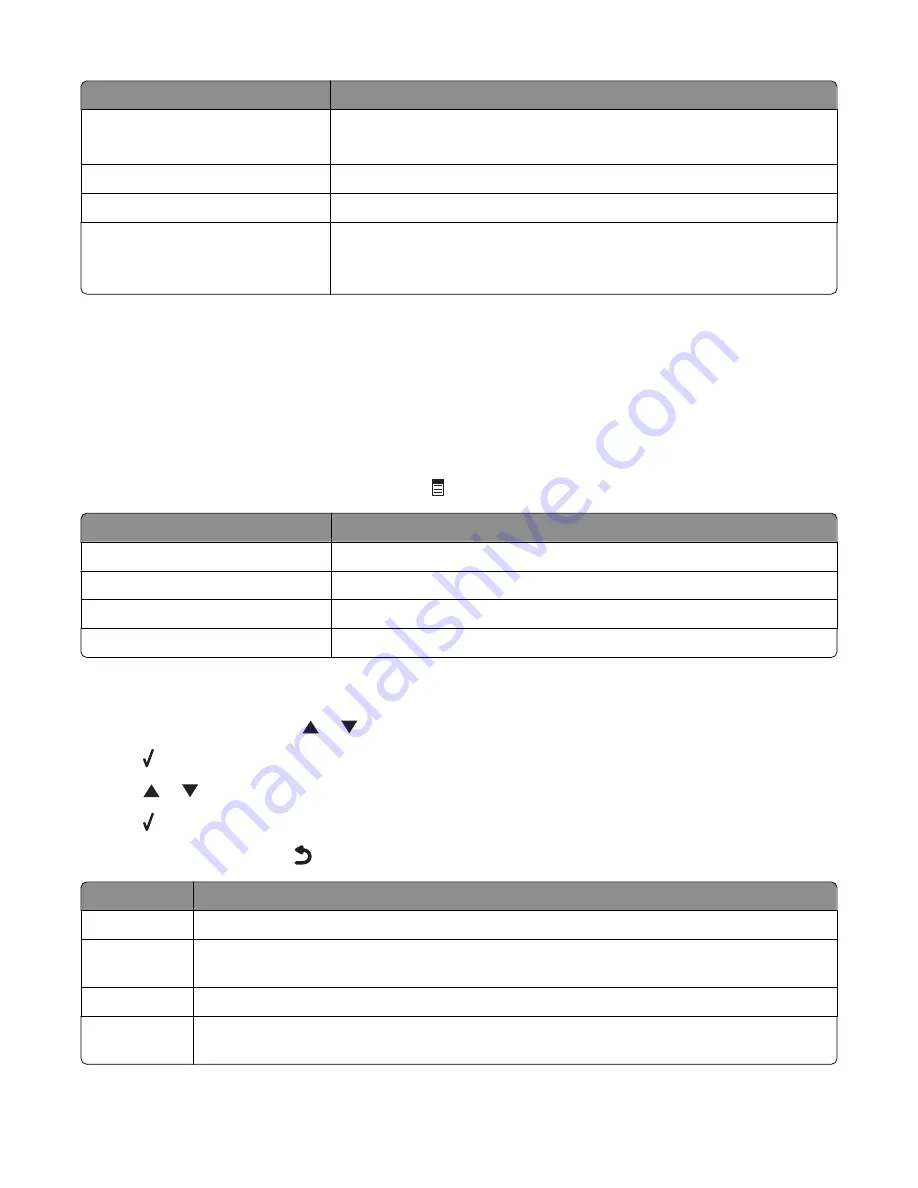
From here
You can
View Slideshow
•
View a slideshow of photos.
•
Select a photo or photos for printing.
Save Photos
Choose to save photos to a computer or flash drive.
Change Default Settings
Choose default settings for photo size, layout, quality, and paper handling.
Print Camera Selections
Print Digital Print Order Format (DPOF) selections.
This option appears only when there is a valid DPOF file on your memory
device.
Understanding the PictBridge Default Print Settings menu
The PictBridge Default Print Settings menu lets you select default printer settings that are used if no settings are
selected from your digital camera. For more information on making camera selections, see the documentation that
came with your camera.
To access the PictBridge Default Print Settings menu:
1
Connect a PictBridge-enabled digital camera to the printer.
2
After the camera is detected by the printer, press
.
From here
You can
Photo Size
Specify the size of the photo or photos to be printed.
Layout
Choose the layout of the photo or photos to be printed.
Quality
Choose the quality of the photo or photos to be printed.
Paper Handling
Set the default paper size and paper type.
Understanding the Photo Default Settings menu
1
From the control panel, press
or
repeatedly until
Setup
is highlighted.
2
Press .
3
Press
or
repeatedly until
Change Photo Default Settings
is highlighted.
4
Press .
5
After changing values, press
to save your selections as the default settings.
From here
You can
Photo Size
Set the photo size.
Layout
Specify a layout from options including automatic, borderless, one photo centered, or one, two,
three, four, six, eight, or 16 photos per page.
Quality
Specify a print quality of automatic, normal, draft, or photo.
Paper Handling Change settings related to the loading of paper in the paper tray or trays. For more information,
see “Understanding the Paper Handling menu” on page 85.
Working with photos
115
Summary of Contents for X9575
Page 1: ...9500 Series All In One User s Guide 2007 www lexmark com ...
Page 2: ......
Page 14: ...14 ...
















































