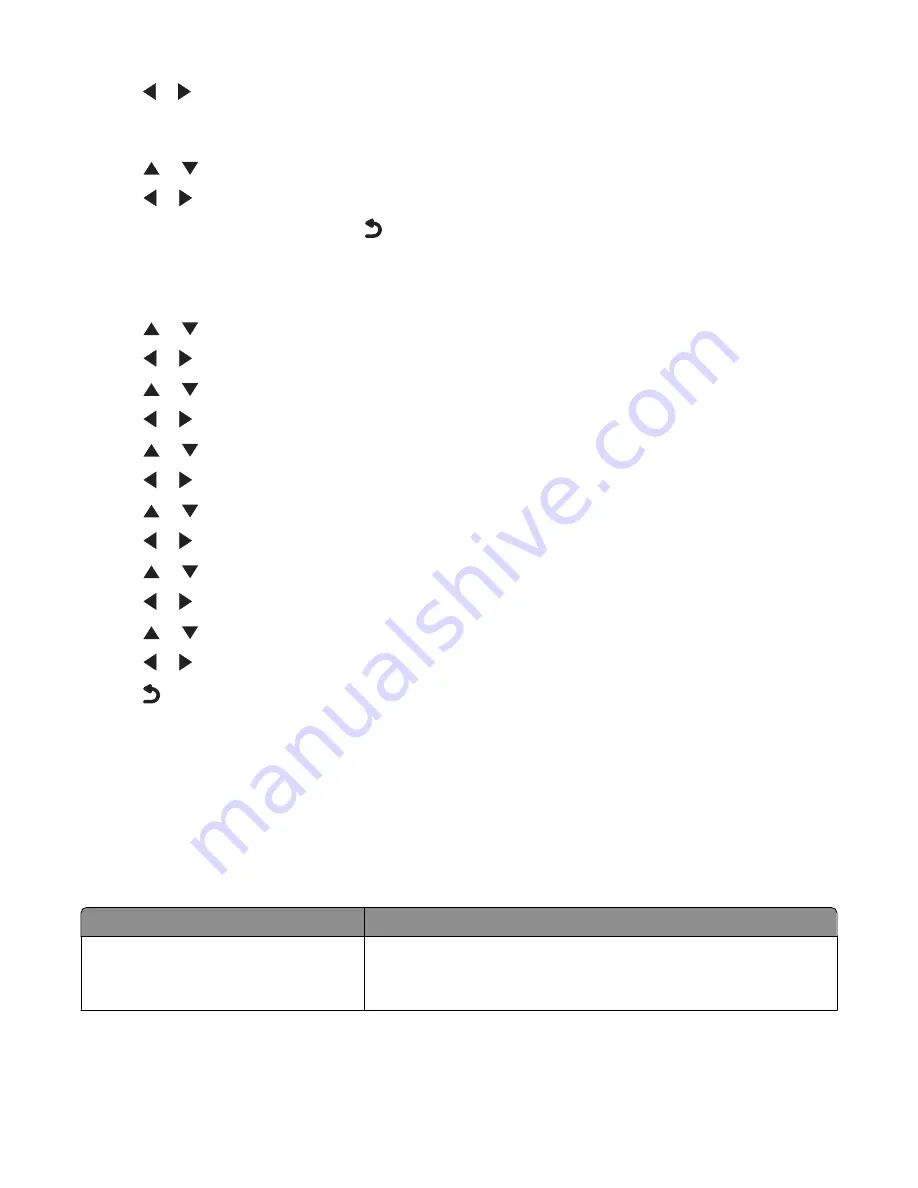
11
Press or
until you reach the paper type loaded in Tray 2. The type should be the same type loaded into Tray
1.
If you want, you can select
Auto Detect
.
12
Press
or
repeatedly until
Tray Linking
is highlighted.
13
Press
or
until you reach
Auto
.
Tray linking is now set only if you press
; however, you still need to define the default tray for each of the
following submenus, so continue with the following steps.
Note:
Defining the tray tells the printer which tray it will feed paper from when it prints a copy, photo, print, fax,
PictBridge, or Bluetooth job.
14
Press
or
repeatedly until
Copy Source
is highlighted.
15
Press
or
to specify the tray you want as the copy source.
16
Press
or
repeatedly until
Photo Source
is highlighted.
17
Press
or
to specify the tray you want as the photo source.
18
Press
or
repeatedly until
Print Files Source
is highlighted.
19
Press
or
to specify the tray you want as the source for printing files.
20
Press
or
repeatedly until
Fax Source
is highlighted.
21
Press
or
to specify the tray you want as the fax source.
22
Press
or
repeatedly until
PictBridge Source
is highlighted.
23
Press
or
to specify the tray you want as the PictBridge source.
24
Press
or
repeatedly until
Bluetooth Source
is highlighted.
25
Press
or
to specify the tray you want as the Bluetooth source.
26
Press
to save the values as settings.
The message
New Default Settings Saved
appears.
The control panel display returns to Setup.
Disabling tray linking
To disable tray linking, set Tray Linking to
Off
.
Paper capacities for the optional Tray 2
Load up to
Make sure
150 sheets of plain paper in letter, A4, or
legal size
•
The paper is designed for use with inkjet printers.
•
The paper guides rest against the left, right, and bottom edges of
the paper.
Loading paper and original documents
84
Summary of Contents for X9575
Page 1: ...9500 Series All In One User s Guide 2007 www lexmark com ...
Page 2: ......
Page 14: ...14 ...






























