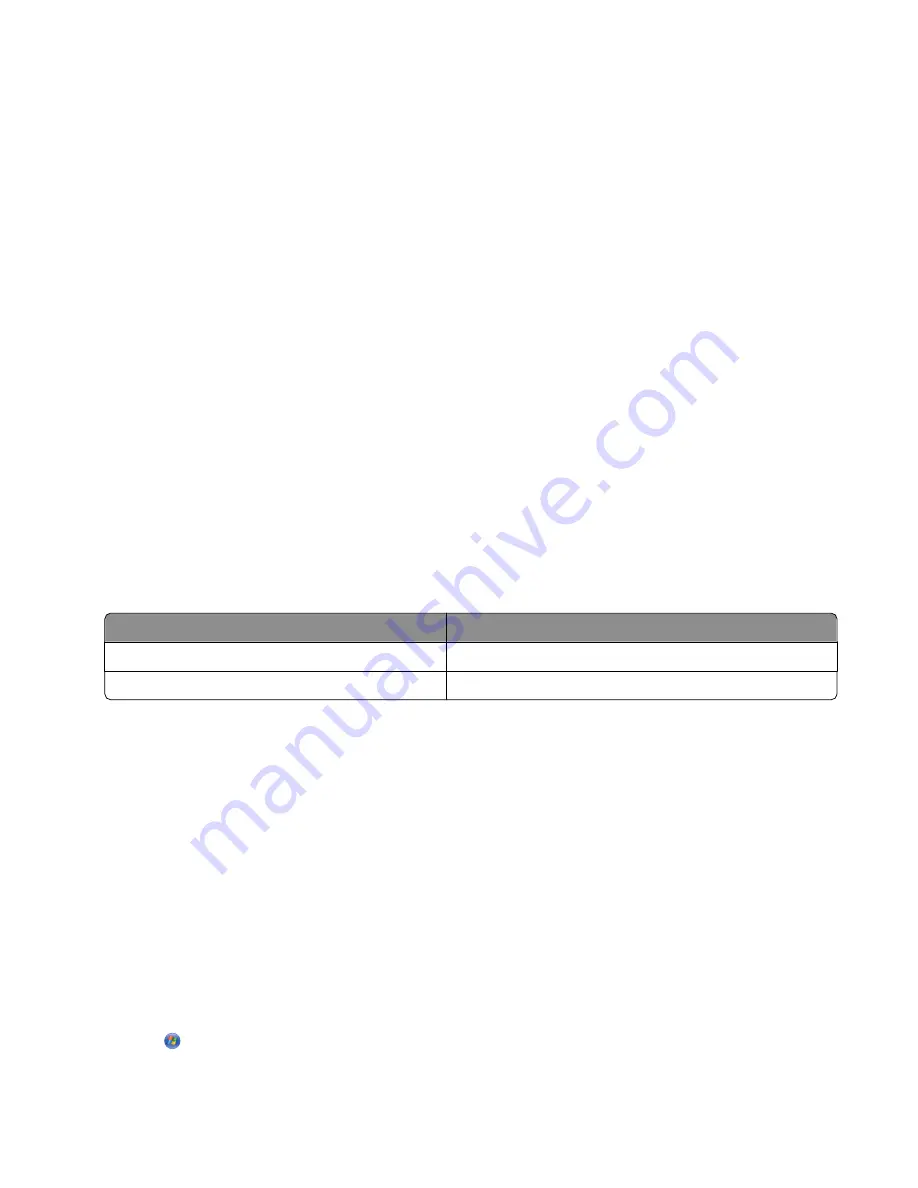
Information you will need to set up the printer on a wireless
network
To set up the printer for wireless printing, you need to:
•
Know the name of your wireless network. This is also known as the Service Set Identifier (SSID).
If you do not know the SSID of the network that your computer is connected to, launch the wireless utility of your
computer’s network adapter and look for the network name, or consult the person who set up your wireless
network.
•
Know the password that was used to keep your wireless network secure. This password is also known as the
security key, WEP key, or WPA key.
If your wireless access point (wireless router) is using Wired Equivalent Privacy (WEP) security, the WEP key should
be:
–
Exactly 10 or 26 hexadecimal characters. Hexadecimal characters are A–F, a–f, and 0–9.
–
Exactly 5 or 13 ASCII characters. ASCII characters are letters, numbers, punctuations, and symbols found on a
keyboard.
If your wireless access point (wireless router) is using Wi-Fi Protected Access (WPA) security, the WPA key should
be:
–
Up to 64 hexadecimal characters. Hexadecimal characters are A–F, a–f, and 0–9.
–
From 8 to 63 ASCII characters. ASCII characters are letters, numbers, punctuations, and symbols found on a
keyboard.
Note:
If you do not know this information, see the documentation that came with the wireless access point
(wireless router), or contact the person who set up your wireless network.
Use the table below to write down the information you need to know.
Item
Description
SSID (name of your wireless network)
Security key (password)
Note:
Make sure you copy down the security key exactly, including any capital letters, and store it in a safe place
for future reference.
Installing the printer on a wireless network
Before you install the printer on a wireless network, make sure that:
•
You have completed the initial setup of the printer.
•
Your wireless network is set up and working properly.
•
The computer you are using is connected to the same wireless network that you want to set up the printer on.
1
Insert the installation software CD for Windows.
2
Wait a minute for the Welcome screen to appear.
If the Welcome screen does not appear after a minute, do one of the following:
In Windows Vista:
a
Click
.
b
Locate the Start Search box.
Connecting the printer to a network
59
Summary of Contents for X9575
Page 1: ...9500 Series All In One User s Guide 2007 www lexmark com ...
Page 2: ......
Page 14: ...14 ...






























