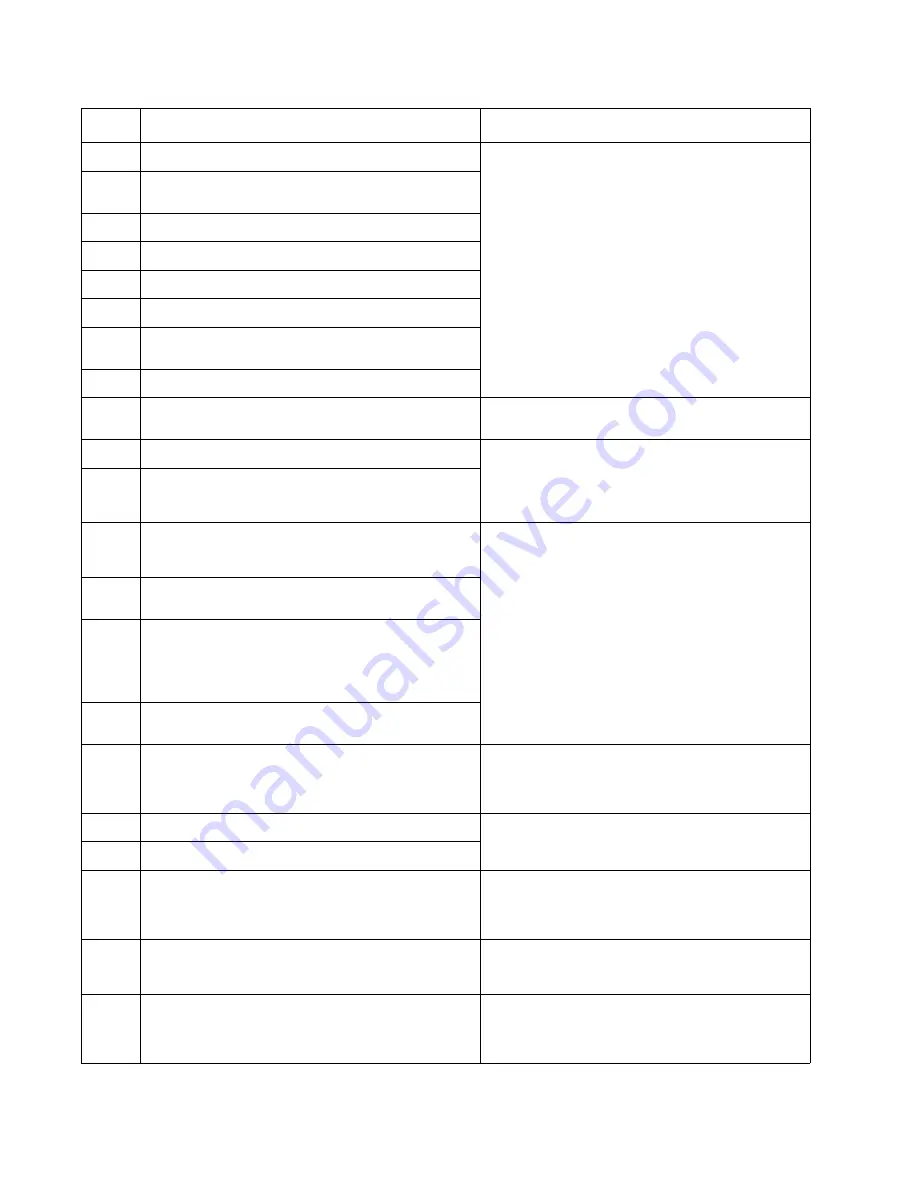
2-24
Service Manual
7014-xxx
231.00
Duplex jam while reversing into the device
Open the rear cover and look for obstructions
between the rear cover ribs, the fuser exit rollers,
and below. The media entering the duplex passes
outside the exit roller while the media exiting the
fuser passes above and inside the exit rollers.
Remove the tray, open the duplex door, and remove
the obstructions. If there are no obstructions and the
problem persists, then disconnect all of the cables,
tilt the printer onto its back (be sure to protect the
antenna on a wireless unit), and inspect the flag of
the duplex sensor. If the flag does not rotate freely,
then replace the paper input and duplex sensor. See
“Paper input and duplex sensor assembly
removal” on page 4-73
Check the belt and drive of the duplex unit. Replace
it if necessary.
231.01
Duplex sensor never made by leading edge reversing
into the duplex.
231.02
Bouncy duplex sensor never made.
233.00
Duplex jam while picking from the device
233.01
Page in duplex never picked.
233.02
Feed error picking from the duplex.
233.03
Paper never reached the input sensor, but was
detected at the manual feed sensor.
234.01
Duplex sensor covered during warm-up.
235.01
Invalid duplex media (Unsupported size)
Check the media. Duplex supports A4, letter, legal,
oficio, and folio media sizes.
241.00
Paper jam near tray 1.
Remove the tray and inspect the media path for
obstructions. Check the pick rollers. Replace the pick
rollers if they are worn or clogged with dust. See
“ACM pick tire roller removal” on page 4-3
. Also
check the wear strips, and replace if necessary.
241.10
Second pick attempt failed from Tray 1
241.12
Second pick from manual feeder, tray 1, or feeder
failed when the media was in the source while other
sheets were committed to the paper path.
Remove the tray and inspect the media path for
obstructions. Check the pick rollers. Replace the pick
rollers if they are worn or clogged with dust. See
“ACM pick tire roller removal” on page 4-3
. Also
check the wear strips and the manual feeder, and
replace if necessary.
241.16
Failed to feed from tray 1. Pages in the paper path
have been flushed to the output bin.
241.17
MISIDENTIFIED SMALL GAP JAM. Engine detected
small gap at the manual feeder sensor, attempted to
open the gap by stopping the feed rolls, trailing edge
was seen at the input sensor, manual feeder sensor is
no longer covered.
241.19
Second pick attempted failed from Tray 1, no pages
printed since calling a 241.10 or a prior 241.19.
242.00
Paper jam near tray 2.
Remove Tray 2 and inspect for obstruction in the
paper path. Check the pick tires for wear or paper
dust. Replace if necessary. Check the wear strips
and replace if necessary.
242.01
Took too long to ramp up dc feed motor
Check the connection with Tray 2. (Lift the printer
and re-set it on Tray 2.) If the error persists, then
replace Tray 2.
242.08
Received lots of dc feed interrupts before losing them
242.10
Second pick attempt failed from Tray 2
Remove Tray 2 and inspect for obstruction in the
paper path. Check the pick tires for wear or paper
dust. Replace if necessary. Check the wear strips
and replace if necessary.
242.12
Second pick from manual feeder, tray 1, or feeder
failed when media was in the source, other sheets
were committed to the paper path.
Check the wear strips and replace them if worn.
242.16
Failed to feed from tray 2. Pages in the paper path
have been flushed to the output bin.
Remove Tray 2 and inspect for obstruction in the
paper path. Check the pick tires for wear or paper
dust. Replace if necessary. Check the wear strips
and replace if necessary.
Error
Description
Action
Summary of Contents for X46 Series
Page 10: ...x Service Manual 7014 xxx...
Page 15: ...Notices and safety information xv 7014 xxx...
Page 16: ...xvi Service Manual 7014 xxx...
Page 22: ...xxii Service Manual 7014 xxx...
Page 162: ...3 56 Service Manual 7014 xxx...
Page 174: ...4 12 7014 xxx 2 Remove the three screws B securing the top of the controller shield B...
Page 184: ...4 22 7014 xxx 6 Remove the screw D from the gear E 7 Remove the plastic bushing F...
Page 194: ...4 32 7014 xxx 2 Carefully pull the scanner front cover away from the tub assembly...
Page 207: ...Repair information 4 45 7014 xxx 5 Remove the three screws B from the left door mount B...
Page 221: ...Repair information 4 59 7014 xxx 7 Open the front access door and remove the lower paper guide...
Page 256: ...4 94 7014 xxx 14 Remove the three screws A from the left rear frame assembly A A A...
Page 278: ...4 116 7014 xxx...
Page 290: ...7 2 Service Manual 7014 xxx Assembly 1 Covers 3 11 7 13 5 16 9 15 2 10 6 17 4 12 8 14 1 17 18...
Page 292: ...7 4 Service Manual 7014 xxx Assembly 2 Imaging 3 11 7 13 5 16 9 15 2 10 6 4 12 8 14 1...
Page 294: ...7 6 Service Manual 7014 xxx Assembly 3 Tray assemblies 3 2 1 5 4...
Page 296: ...7 8 Service Manual 7014 xxx Assembly 4 Electronics 2 1 10 11 12 7 13 9 6 14 2 5 8 3 4 16 15 17...
Page 302: ...7 14 Service Manual 7014 xxx...
Page 306: ...I 4 Service Manual 7014 xxx...
Page 309: ...Part number index I 7 7014 xxx 56P0558 RJ11 Cable w Toroids 7 12 7377732 Relocation Kit 7 12...
Page 310: ...I 8 Service Manual 7014 xxx...
















































