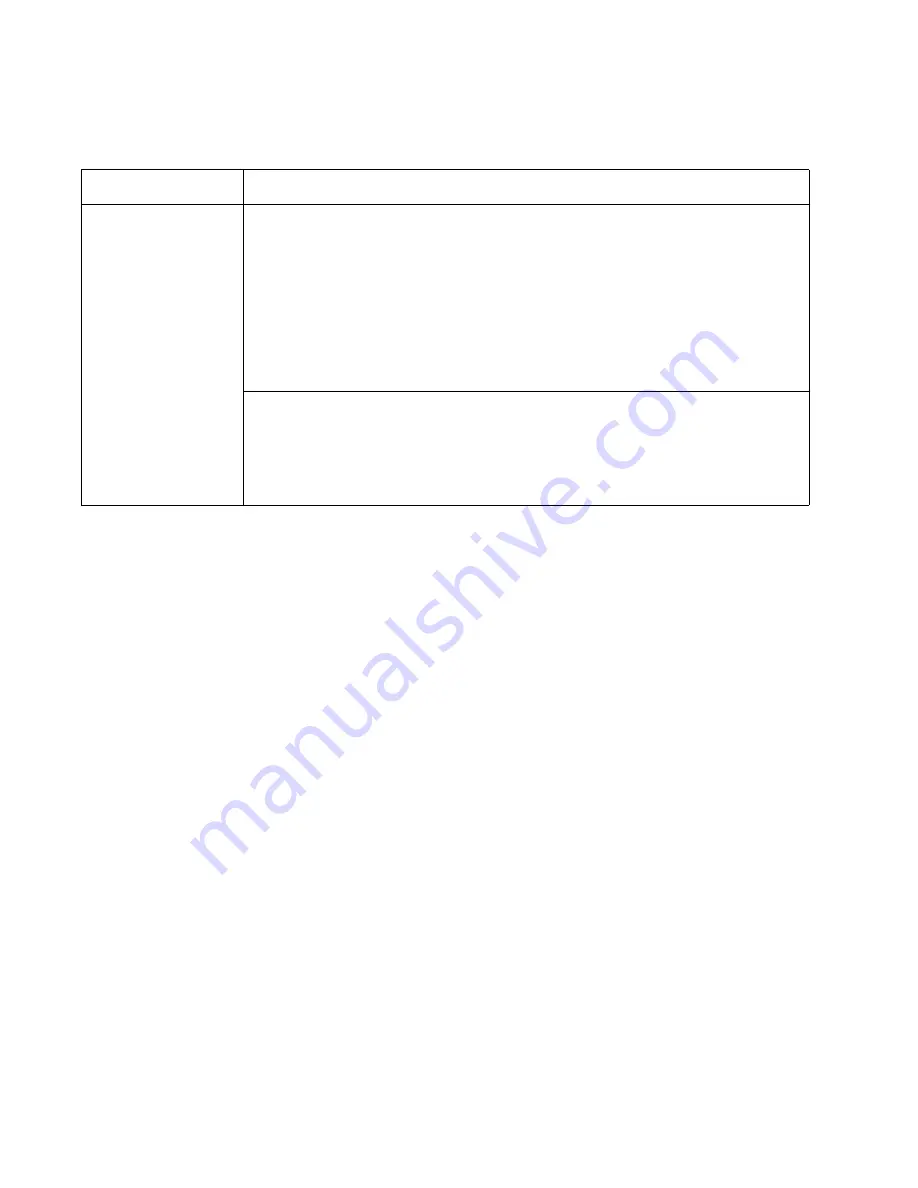
2-46
Service Manual
7014-xxx
Option card service check
USB port service check
1.
Perform a print test to make sure the printer prints correctly. Verify that the indicator light is on, then print
the menu settings by
Menu Settings Page
from the
Reports Menu
in the menus.
2.
Be sure the printer usb cable is designed for bidirectional printing.
3.
Be sure the user’s application is set up correctly.
4.
If the internal print test page prints correctly, the user’s application/printer driver is set up correctly, and the
USB cable is installed, but the printer still fails to print on command from the host computer, then replace
the controller board.
5.
Check the USB cable for continuity.
Option card service check
FRU
Action
Option cards
Controller board
Option card connection
cable
Warning:
Do not
replace the engine
board and controller
board at the same
time. Each board
contains the printer
settings. When either
of these boards is new,
it obtains the settings
from the other board.
Settings are lost when
both are new and
replaced at the same
time.
Card
Remove all the option cards from the device.
Install each card individually. Restart the MFP after each card is installed.
Remove the card and repeat the previous step with a different card till all cards are
checked.
When a faulty card is found, replace the card. See
“Option board installs and removals”
. If the error persists after replacing the option card, replace the controller
board. See
“Controller board removal” on page 4-8
If there are no errors found testing the cards individually, install the cards on at a time.
Restart the MFP after each card is installed.
Cables
If the cards do not trigger an error, check the option card connection cables for continuity.
Summary of Contents for X46 Series
Page 10: ...x Service Manual 7014 xxx...
Page 15: ...Notices and safety information xv 7014 xxx...
Page 16: ...xvi Service Manual 7014 xxx...
Page 22: ...xxii Service Manual 7014 xxx...
Page 162: ...3 56 Service Manual 7014 xxx...
Page 174: ...4 12 7014 xxx 2 Remove the three screws B securing the top of the controller shield B...
Page 184: ...4 22 7014 xxx 6 Remove the screw D from the gear E 7 Remove the plastic bushing F...
Page 194: ...4 32 7014 xxx 2 Carefully pull the scanner front cover away from the tub assembly...
Page 207: ...Repair information 4 45 7014 xxx 5 Remove the three screws B from the left door mount B...
Page 221: ...Repair information 4 59 7014 xxx 7 Open the front access door and remove the lower paper guide...
Page 256: ...4 94 7014 xxx 14 Remove the three screws A from the left rear frame assembly A A A...
Page 278: ...4 116 7014 xxx...
Page 290: ...7 2 Service Manual 7014 xxx Assembly 1 Covers 3 11 7 13 5 16 9 15 2 10 6 17 4 12 8 14 1 17 18...
Page 292: ...7 4 Service Manual 7014 xxx Assembly 2 Imaging 3 11 7 13 5 16 9 15 2 10 6 4 12 8 14 1...
Page 294: ...7 6 Service Manual 7014 xxx Assembly 3 Tray assemblies 3 2 1 5 4...
Page 296: ...7 8 Service Manual 7014 xxx Assembly 4 Electronics 2 1 10 11 12 7 13 9 6 14 2 5 8 3 4 16 15 17...
Page 302: ...7 14 Service Manual 7014 xxx...
Page 306: ...I 4 Service Manual 7014 xxx...
Page 309: ...Part number index I 7 7014 xxx 56P0558 RJ11 Cable w Toroids 7 12 7377732 Relocation Kit 7 12...
Page 310: ...I 8 Service Manual 7014 xxx...






























