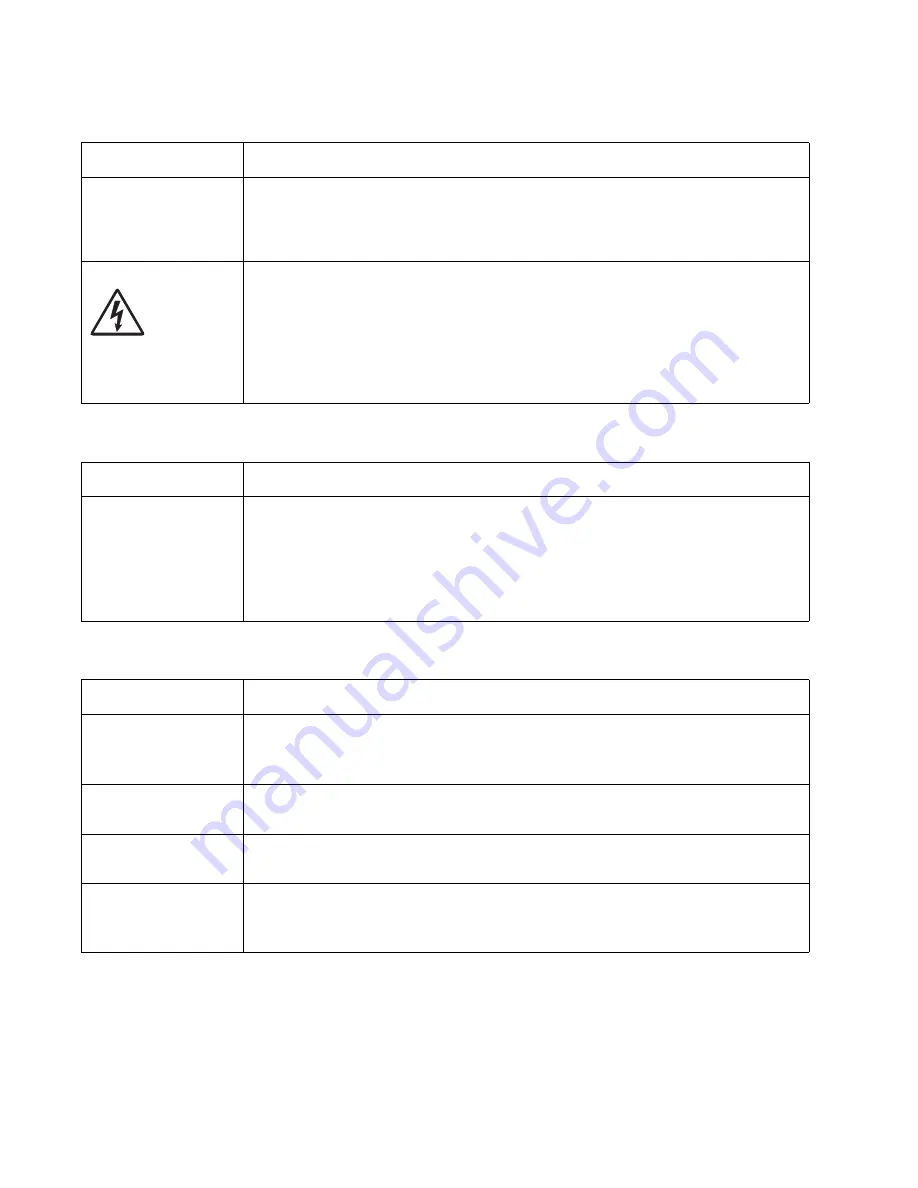
2-50
Service Manual
7014-xxx
Light print
White or black lines or bands
Toner on back of page
FRU
Action
Toner cartridge (not a
FRU)
Make sure the toner cartridge and PC Kit are installed correctly and that the toner cartridge
is not low on toner.
If the problem continues, then install a new toner cartridge.
Recheck condition before replacing PC Kit, if necessary.
Transfer roll
LVPS/HVPS card
Check the transfer roll for signs of toner buildup and contamination.
Inspect the HVPS contact (transfer roll) for contamination.
Verify the high voltage cable is plugged into the LVPS/HVPS.
If all components appear free of contamination, then replace the following FRUs one at a
time in the order shown:
• Transfer roll
• LVPS/HVPS card
FRU
Action
Print cartridge
assembly (not a FRU)
Developer drive
coupling assembly
Main motor gear drive
Banding appears as light or dark horizontal lines on a uniformly gray page or on a page with
a large area of graphics. Banding is primarily due to a variation in the speed of the media as
it feeds through the printer, especially in the developer and transfer process. It may also be
a result of overly dry or moist environments.
With the printer off, check to make sure that the laser beam is not blocked.
Inspect the toner cartridge and paper feed components, especially the drive coupler and
drive gears for debris, binds, or damage.
FRU
Action
Photoconductor kit (not
a FRU)
Print a menu page from the
Menu Settings Page
in the
Reports
menu.
Inspect the overall paper path for signs of spilled toner.
Gently clean the contaminated areas with a soft cloth.
Fuser
Inspect the fuser for signs of contamination.
Replace the fuser as necessary.
Transfer roll
A transfer roll contaminated with toner can cause toner to transfer to the back of pages.
Inspect the transfer roll for contamination and its cable for continuity.
HVPS or engine board
Loss of the proper high voltages can cause excessive toner to contaminate the transfer
roller. None of these voltages can be measured, but the contacts and continuities can be
checked. To check the lower voltage, see J502 on the wiring diagram. Replace the LVPS/
HVPS or controller board as necessary.
Summary of Contents for X46 Series
Page 10: ...x Service Manual 7014 xxx...
Page 15: ...Notices and safety information xv 7014 xxx...
Page 16: ...xvi Service Manual 7014 xxx...
Page 22: ...xxii Service Manual 7014 xxx...
Page 162: ...3 56 Service Manual 7014 xxx...
Page 174: ...4 12 7014 xxx 2 Remove the three screws B securing the top of the controller shield B...
Page 184: ...4 22 7014 xxx 6 Remove the screw D from the gear E 7 Remove the plastic bushing F...
Page 194: ...4 32 7014 xxx 2 Carefully pull the scanner front cover away from the tub assembly...
Page 207: ...Repair information 4 45 7014 xxx 5 Remove the three screws B from the left door mount B...
Page 221: ...Repair information 4 59 7014 xxx 7 Open the front access door and remove the lower paper guide...
Page 256: ...4 94 7014 xxx 14 Remove the three screws A from the left rear frame assembly A A A...
Page 278: ...4 116 7014 xxx...
Page 290: ...7 2 Service Manual 7014 xxx Assembly 1 Covers 3 11 7 13 5 16 9 15 2 10 6 17 4 12 8 14 1 17 18...
Page 292: ...7 4 Service Manual 7014 xxx Assembly 2 Imaging 3 11 7 13 5 16 9 15 2 10 6 4 12 8 14 1...
Page 294: ...7 6 Service Manual 7014 xxx Assembly 3 Tray assemblies 3 2 1 5 4...
Page 296: ...7 8 Service Manual 7014 xxx Assembly 4 Electronics 2 1 10 11 12 7 13 9 6 14 2 5 8 3 4 16 15 17...
Page 302: ...7 14 Service Manual 7014 xxx...
Page 306: ...I 4 Service Manual 7014 xxx...
Page 309: ...Part number index I 7 7014 xxx 56P0558 RJ11 Cable w Toroids 7 12 7377732 Relocation Kit 7 12...
Page 310: ...I 8 Service Manual 7014 xxx...
















































