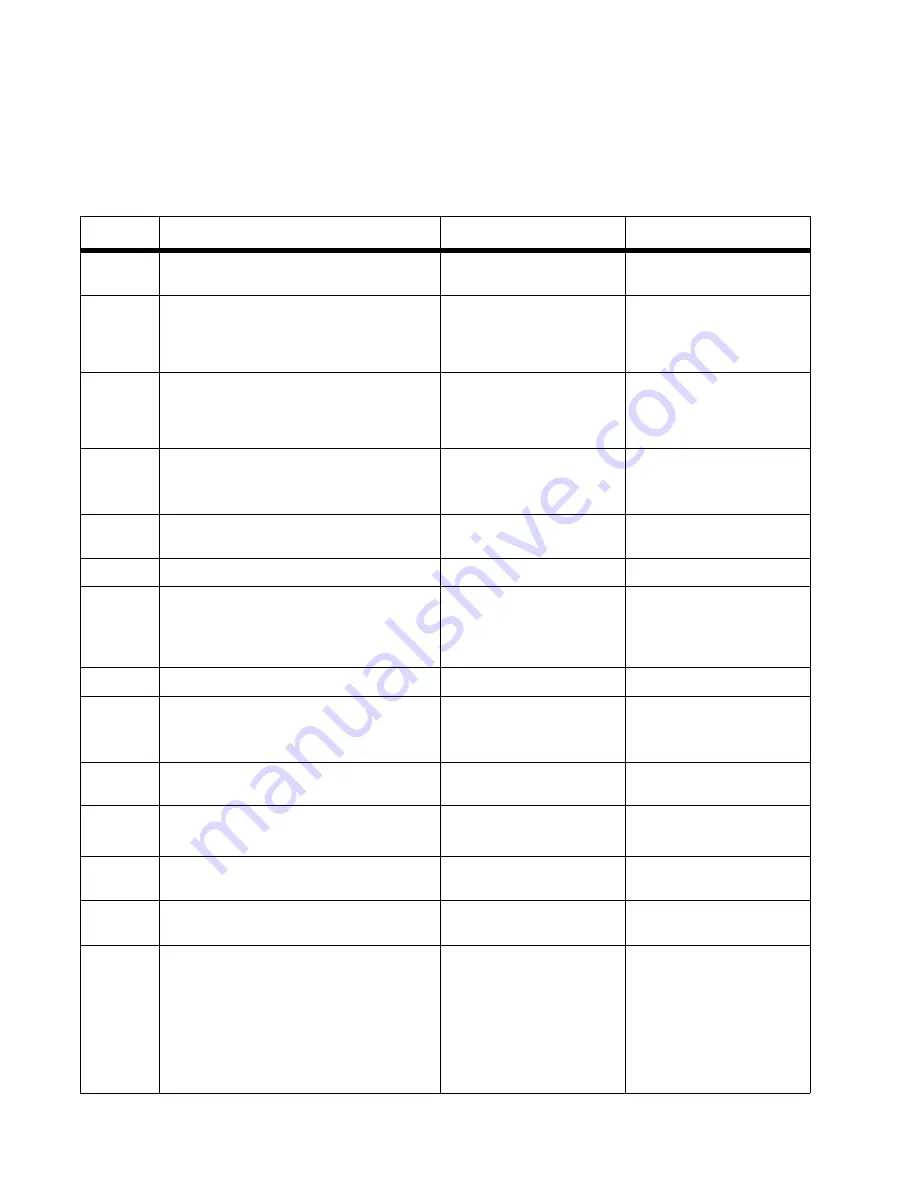
2-64
Service Manual
7014-xxx
Fax transmission service check
Note:
Before performing this service check, verify that the correct country code for the MFP is selected. This
setting must match the country in which the MFP is used to transmit and receive faxes. If the setting is wrong,
the modem settings can be changed in the Fax/SE menu. See step 14. These settings should only be performed
with guidance from your second-level support.
Step
Questions / actions
Yes
No
1
Is the phone line properly connected to the
modem card and the wall jack?
Go to step 3.
Go to step 2.
2
Properly connect the phone line to the
modem card and wall jack.
Did this fix the problem?
Problem resolved
Go to step 3.
3
Test the phone line’s ability to send and
receive calls.
Did the phone line work properly?
Go to step 5.
Go to step 4.
4
Use the MFP on a properly functioning
phone jack.
Did this fix the problem?
Problem resolved.
Go to step 5.
5
Is the phone line being used by the MFP an
analog line?
Go to step 8.
Go to step 6.
6
Is the line being used a VOIP line?
Go to step 7.
Go to step 8.
7
Have the system administrator verify that
the VOIP server is configured to receive
faxes.
Is the server properly configured?
Go to step 8.
Stop here. The issue is
VOIP related. The VOIP
provider needs to change
the server configuration.
8
Is the MFP on a PABX?
Go to step 9.
Go to step 10.
9
Enable
Behind a PABX
under fax settings
in the Administration menu.
Did this fix the issue?
Problem fixed.
Disable
Behind a PABX,
and go to step10.
10
Is a dial prefix needed to get an outside
line?
Go to step 11.
Go to step 12.
11
Try sending a fax using a dial prefix.
Did the fax transmit?
Problem fixed.
Go to step 12.
12
Is the fax failing to send to one specific
destination?
Go to step 13.
Go to step 14.
13
Check the device that cannot receive a fax.
Can it send a fax?
Go to step 14.
Stop here. The issue is with
the other device.
14
Press **411 to enter the Fax/SE Menu.
Select “Print Logs”.
Print the T30 transmission log. Check the
error being reported with the fax error code
table. See
. Perform the suggested
resolution for the error.
Did this fix the problem?
Problem resolved.
Go to step 15.
Summary of Contents for X46 Series
Page 10: ...x Service Manual 7014 xxx...
Page 15: ...Notices and safety information xv 7014 xxx...
Page 16: ...xvi Service Manual 7014 xxx...
Page 22: ...xxii Service Manual 7014 xxx...
Page 162: ...3 56 Service Manual 7014 xxx...
Page 174: ...4 12 7014 xxx 2 Remove the three screws B securing the top of the controller shield B...
Page 184: ...4 22 7014 xxx 6 Remove the screw D from the gear E 7 Remove the plastic bushing F...
Page 194: ...4 32 7014 xxx 2 Carefully pull the scanner front cover away from the tub assembly...
Page 207: ...Repair information 4 45 7014 xxx 5 Remove the three screws B from the left door mount B...
Page 221: ...Repair information 4 59 7014 xxx 7 Open the front access door and remove the lower paper guide...
Page 256: ...4 94 7014 xxx 14 Remove the three screws A from the left rear frame assembly A A A...
Page 278: ...4 116 7014 xxx...
Page 290: ...7 2 Service Manual 7014 xxx Assembly 1 Covers 3 11 7 13 5 16 9 15 2 10 6 17 4 12 8 14 1 17 18...
Page 292: ...7 4 Service Manual 7014 xxx Assembly 2 Imaging 3 11 7 13 5 16 9 15 2 10 6 4 12 8 14 1...
Page 294: ...7 6 Service Manual 7014 xxx Assembly 3 Tray assemblies 3 2 1 5 4...
Page 296: ...7 8 Service Manual 7014 xxx Assembly 4 Electronics 2 1 10 11 12 7 13 9 6 14 2 5 8 3 4 16 15 17...
Page 302: ...7 14 Service Manual 7014 xxx...
Page 306: ...I 4 Service Manual 7014 xxx...
Page 309: ...Part number index I 7 7014 xxx 56P0558 RJ11 Cable w Toroids 7 12 7377732 Relocation Kit 7 12...
Page 310: ...I 8 Service Manual 7014 xxx...






























