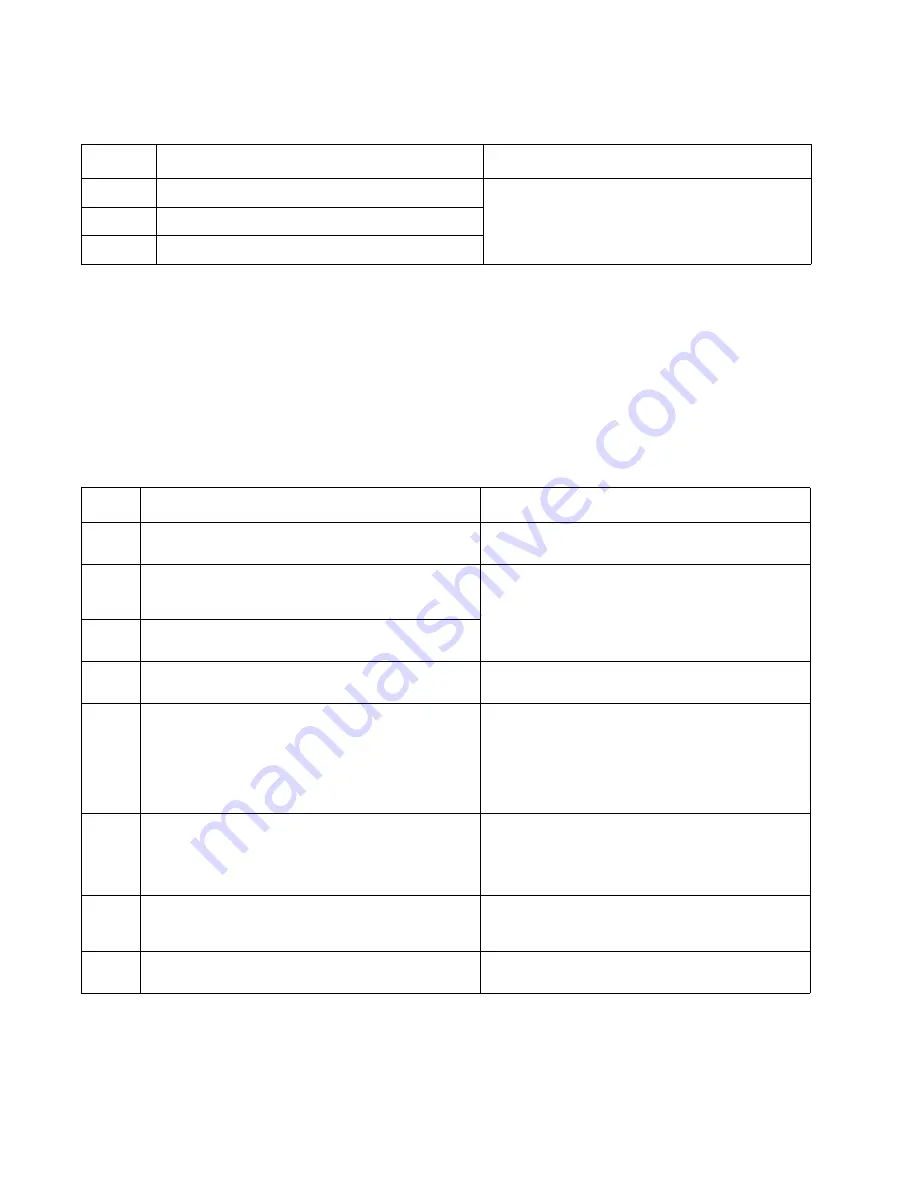
2-20
Service Manual
7014-xxx
Cartridge error messages
Paper jam error codes (200-series)
Note:
The Event log (See
) will list any of these errors that have occurred.
Repeating jams or jam messages can be caused by any of the following:
•
Faulty/contaminated pick solenoids or worn cams of the solenoids.
•
Faulty/contaminated flags or springs.
•
Debris in the paper path.
•
Media not of the specified length.
•
Faulty media feed clutch. See
“Media feed clutch service check” on page 2-40
Error
Description
Action
30
Invalid refill
Replace the cartridge.
31
Missing or defective cartridge
32
Unsupported print cartridge
Error
Description
Action
200.00
Paper jam around input sensor.
Remove the PC kit and paper or debris at the input
sensor.
200.01
Classic input jam. The media is too long over the input
sensor. Possible causes include multi-sheet feed, tray
size sensing problem, and media slippage.
First, remove the PC kit and paper or debric at the
input sensor. Then, inspect the flag on the input
sensor. It should rotate freely. Replace the sensor if
necessary. Finally, check the paper size settings in
the printer and the driver.
200.02
The main input sensor never became uncovered from
the sheet ahead.
200.03
The video never started on the page at the input
sensor within two inches after hitting the input sensor
Check the printhead. See
200.04
The media at the input sensor before interrupt
occurred–not enough time elapsed since the printhead
started to expect the printhead mirror motor lock.
Possible causes include bouncy sensor or
exceptionally fast pick– perhaps due to media pre-
staged in the source tray.
Carefully remove the tray and notice if the leading
edge of the media is pointed upward and out of the
tray. If so, then inspect the tray wear strips and
replace if necessary.
Inspect the input sensor flag and replace it if it does
not rotate freely or is too loose.
200.06
Imaged page not expected page (bouncy passthru
sensor)
Remove the toner cartridge/PC kit. At the front,
remove the upper front guide, and inspect the flag on
the manual input sensor. If the flag is loose, then
replace it. See
“Media manual input sensor” on
200.08
Media reached the input sensor before the EP was
ready
Inspect the tray for prestaging. Verify the proper
media and inspect the tray wear strips. Replace the
wear strips if necessary.
200.09
Transfer servo never started
Inspect the LVPS/HVPS. See
Summary of Contents for X46 Series
Page 10: ...x Service Manual 7014 xxx...
Page 15: ...Notices and safety information xv 7014 xxx...
Page 16: ...xvi Service Manual 7014 xxx...
Page 22: ...xxii Service Manual 7014 xxx...
Page 162: ...3 56 Service Manual 7014 xxx...
Page 174: ...4 12 7014 xxx 2 Remove the three screws B securing the top of the controller shield B...
Page 184: ...4 22 7014 xxx 6 Remove the screw D from the gear E 7 Remove the plastic bushing F...
Page 194: ...4 32 7014 xxx 2 Carefully pull the scanner front cover away from the tub assembly...
Page 207: ...Repair information 4 45 7014 xxx 5 Remove the three screws B from the left door mount B...
Page 221: ...Repair information 4 59 7014 xxx 7 Open the front access door and remove the lower paper guide...
Page 256: ...4 94 7014 xxx 14 Remove the three screws A from the left rear frame assembly A A A...
Page 278: ...4 116 7014 xxx...
Page 290: ...7 2 Service Manual 7014 xxx Assembly 1 Covers 3 11 7 13 5 16 9 15 2 10 6 17 4 12 8 14 1 17 18...
Page 292: ...7 4 Service Manual 7014 xxx Assembly 2 Imaging 3 11 7 13 5 16 9 15 2 10 6 4 12 8 14 1...
Page 294: ...7 6 Service Manual 7014 xxx Assembly 3 Tray assemblies 3 2 1 5 4...
Page 296: ...7 8 Service Manual 7014 xxx Assembly 4 Electronics 2 1 10 11 12 7 13 9 6 14 2 5 8 3 4 16 15 17...
Page 302: ...7 14 Service Manual 7014 xxx...
Page 306: ...I 4 Service Manual 7014 xxx...
Page 309: ...Part number index I 7 7014 xxx 56P0558 RJ11 Cable w Toroids 7 12 7377732 Relocation Kit 7 12...
Page 310: ...I 8 Service Manual 7014 xxx...
















































