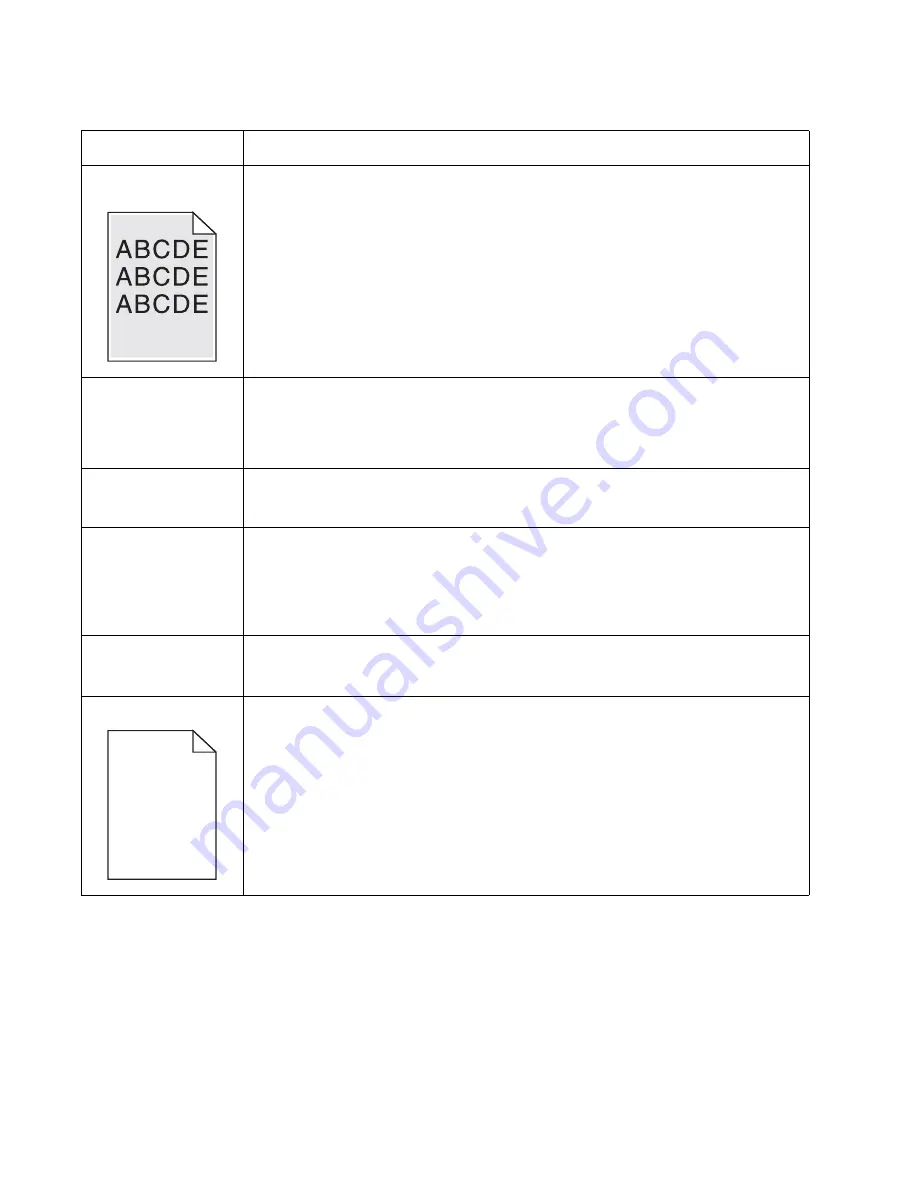
2-52
Service Manual
7014-xxx
Toner smears or rubs
off the page.
• Toner is not being fused to the paper. Replace the fuser.
• Change the media texture setting in the driver. If special media is being used, such as
card stock or labels, then be sure to select the correct media type.
• Try a different kind of paper. Paper designed for copiers gives the best quality fusing.
The print is getting
light, but the printer
has not indicated it is
low on toner.
• Toner is becoming low in the cartridge.
• The
Toner Low
message does not display if the 1,500-page toner cartridge is installed.
• Remove the toner cartridge, and gently shake it from side to side to redistribute the
toner.
• Replace the toner cartridge.
The
Toner Low
message displays.
• Remove the toner cartridge, and gently shake it from side to side to redistribute the
toner.
• Replace the toner cartridge.
Solid black areas on
transparencies
• There is a mismatch in the transparency and what the software is expecting.
• Choose a different fill pattern in the software program.
• Remove the toner cartridge, and gently shake it from side to side to redistribute the
toner.
• Try a different type of transparency.
• Replace the toner cartridge.
Faint images or
repetitive spots appear
on the page.
• Select a different media type or form type setting from the printer driver.
• Try a different type of paper. Media designed for copiers gives the best quality.
• Replace the toner cartridge.
Pages are blank.
• The print cartridge may be out of toner or defective. Replace the cartridge.
• There may be a software error. Re-initialize the printer by turning it off and back on.
• With the printer off, check the printhead beam path. If clear, then check for a printhead
error on POR. See
“Printhead service check” on page 2-54
• Also, see
.
Print quality problems (Continued)
Problem
Cause / action
Summary of Contents for X46 Series
Page 10: ...x Service Manual 7014 xxx...
Page 15: ...Notices and safety information xv 7014 xxx...
Page 16: ...xvi Service Manual 7014 xxx...
Page 22: ...xxii Service Manual 7014 xxx...
Page 162: ...3 56 Service Manual 7014 xxx...
Page 174: ...4 12 7014 xxx 2 Remove the three screws B securing the top of the controller shield B...
Page 184: ...4 22 7014 xxx 6 Remove the screw D from the gear E 7 Remove the plastic bushing F...
Page 194: ...4 32 7014 xxx 2 Carefully pull the scanner front cover away from the tub assembly...
Page 207: ...Repair information 4 45 7014 xxx 5 Remove the three screws B from the left door mount B...
Page 221: ...Repair information 4 59 7014 xxx 7 Open the front access door and remove the lower paper guide...
Page 256: ...4 94 7014 xxx 14 Remove the three screws A from the left rear frame assembly A A A...
Page 278: ...4 116 7014 xxx...
Page 290: ...7 2 Service Manual 7014 xxx Assembly 1 Covers 3 11 7 13 5 16 9 15 2 10 6 17 4 12 8 14 1 17 18...
Page 292: ...7 4 Service Manual 7014 xxx Assembly 2 Imaging 3 11 7 13 5 16 9 15 2 10 6 4 12 8 14 1...
Page 294: ...7 6 Service Manual 7014 xxx Assembly 3 Tray assemblies 3 2 1 5 4...
Page 296: ...7 8 Service Manual 7014 xxx Assembly 4 Electronics 2 1 10 11 12 7 13 9 6 14 2 5 8 3 4 16 15 17...
Page 302: ...7 14 Service Manual 7014 xxx...
Page 306: ...I 4 Service Manual 7014 xxx...
Page 309: ...Part number index I 7 7014 xxx 56P0558 RJ11 Cable w Toroids 7 12 7377732 Relocation Kit 7 12...
Page 310: ...I 8 Service Manual 7014 xxx...
















































