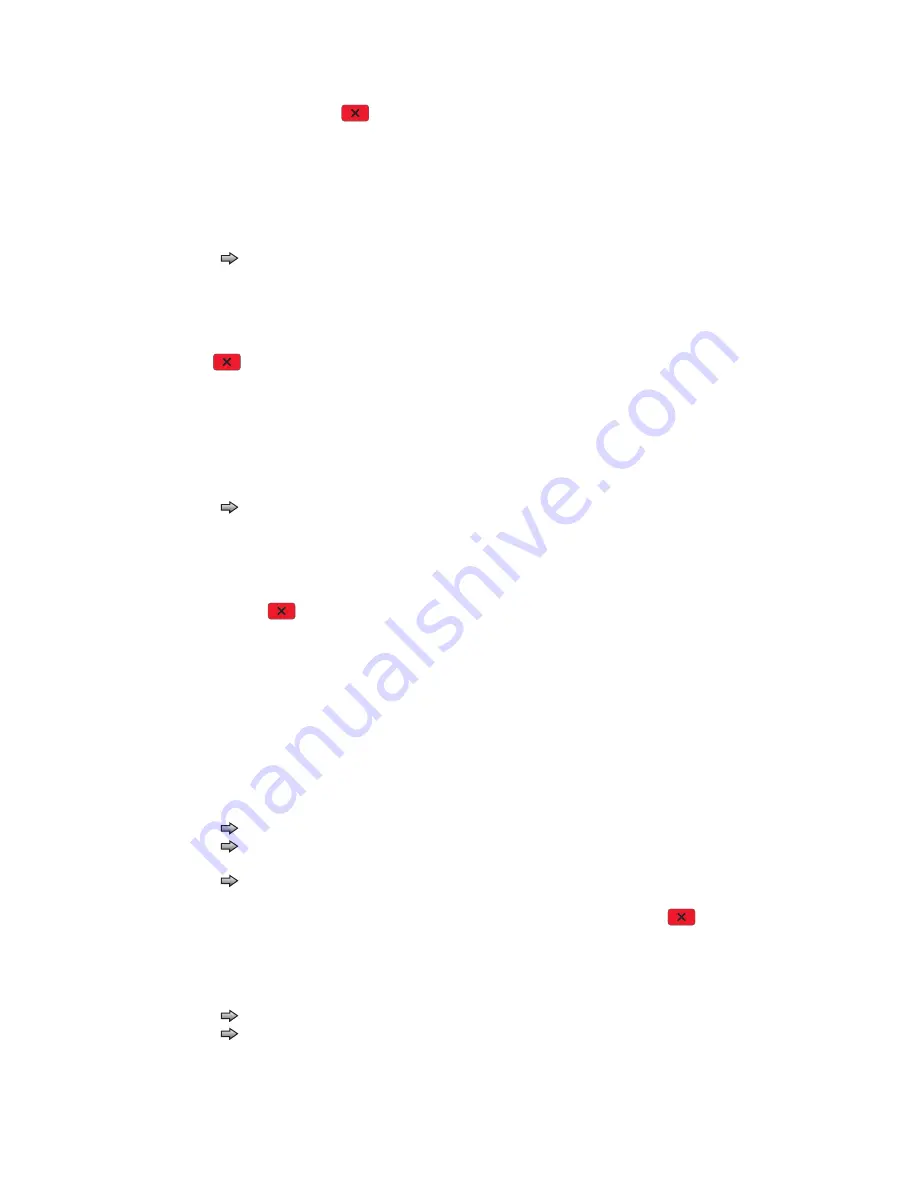
3-26
Service Manual
7014-xxx
3.
Touch
Back
or press
Stop
to exit the test.
Duplex Feed 1
This test feeds a blank sheet of paper to the duplex paper stop position 1. This test can be run using any of the
supported paper sizes.
To run the Duplex Feed 1 Test:
1.
Touch
to select
Duplex Feed 1
from DUPLEX TESTS.
The power indicator blinks while the paper is feeding, and the message
Duplex Feed 1 Feeding
…
displays.
The message
Duplex Feed 1 Clear Paper
displays when the paper reaches paper stop position 1,
and the power indicator turns on solid.
2.
Remove the media from the duplex unit, and clear the message on the operator panel by pressing
Stop
.
Duplex Feed 2
This test feeds a blank sheet of paper to the duplex paper stop position 2. This test can be run using any of the
supported paper sizes.
To run the Duplex Feed 2 Test:
1.
Touch
to select
Duplex Feed 2
from DUPLEX TESTS.
The power indicator blinks while the paper is feeding, and the message
Duplex Feed 2 Feeding
…
displays.
The message
Duplex Feed 2 Clear Paper
displays when the paper reaches the duplex paper stop
position 2, and the power indicator turns on solid.
2.
Remove the media from the duplex unit, and clear the message on the operator panel by touching
Back
or
pressing
Stop
.
Input Tray Tests
Feed Tests (input tray)
This test lets the servicer observe the paper path as media is feeding through the printer. A blank sheet of
paper feeds through the printer as the laser turns off during this test. The only way to observe the paper path is
to open the lower front door that is used to access the envelope or multipurpose feeder. The paper is placed in
the output bin.
To run the Input Tray Feed Tests:
1.
Touch
to select
Feed Tests
from INPUT TRAY TESTS.
2.
Touch
to select the input source from the sources displayed on the Feed Tests menu. All installed
sources are listed.
3.
Touch
to select either Single or Continuous.
•
Single
—feeds one sheet of media from the selected source.
•
Continuous—
media continues feeding from the selected source until
Stop
is
pressed.
Sensor Test (input tray)
This test is used to determine if the input tray sensors are working correctly. To run the Input Tray Sensor Test:
1.
Touch
to select the
Sensor Test
from INPUT TRAY TESTS.
2.
Touch
to select the input source from the sources displayed on the Sensor Test menu. All installed
sources are listed.
Summary of Contents for X46 Series
Page 10: ...x Service Manual 7014 xxx...
Page 15: ...Notices and safety information xv 7014 xxx...
Page 16: ...xvi Service Manual 7014 xxx...
Page 22: ...xxii Service Manual 7014 xxx...
Page 162: ...3 56 Service Manual 7014 xxx...
Page 174: ...4 12 7014 xxx 2 Remove the three screws B securing the top of the controller shield B...
Page 184: ...4 22 7014 xxx 6 Remove the screw D from the gear E 7 Remove the plastic bushing F...
Page 194: ...4 32 7014 xxx 2 Carefully pull the scanner front cover away from the tub assembly...
Page 207: ...Repair information 4 45 7014 xxx 5 Remove the three screws B from the left door mount B...
Page 221: ...Repair information 4 59 7014 xxx 7 Open the front access door and remove the lower paper guide...
Page 256: ...4 94 7014 xxx 14 Remove the three screws A from the left rear frame assembly A A A...
Page 278: ...4 116 7014 xxx...
Page 290: ...7 2 Service Manual 7014 xxx Assembly 1 Covers 3 11 7 13 5 16 9 15 2 10 6 17 4 12 8 14 1 17 18...
Page 292: ...7 4 Service Manual 7014 xxx Assembly 2 Imaging 3 11 7 13 5 16 9 15 2 10 6 4 12 8 14 1...
Page 294: ...7 6 Service Manual 7014 xxx Assembly 3 Tray assemblies 3 2 1 5 4...
Page 296: ...7 8 Service Manual 7014 xxx Assembly 4 Electronics 2 1 10 11 12 7 13 9 6 14 2 5 8 3 4 16 15 17...
Page 302: ...7 14 Service Manual 7014 xxx...
Page 306: ...I 4 Service Manual 7014 xxx...
Page 309: ...Part number index I 7 7014 xxx 56P0558 RJ11 Cable w Toroids 7 12 7377732 Relocation Kit 7 12...
Page 310: ...I 8 Service Manual 7014 xxx...






























