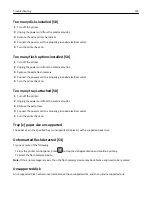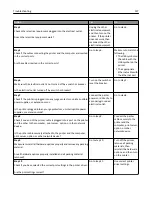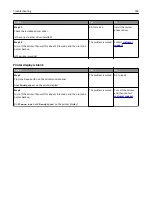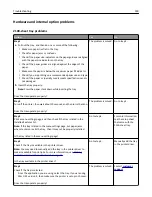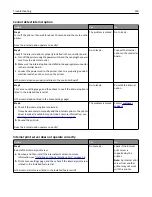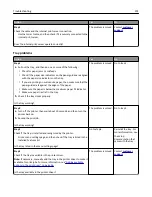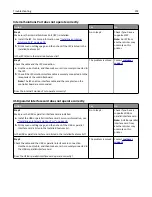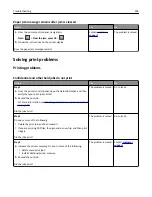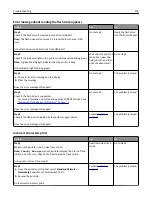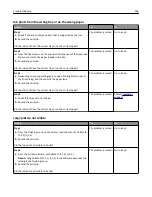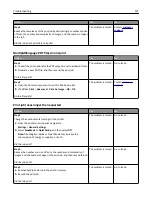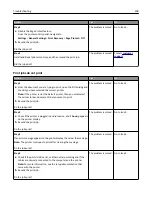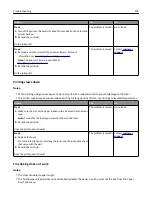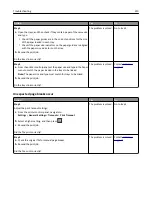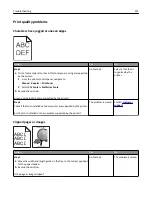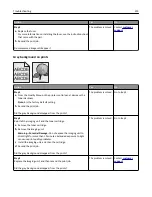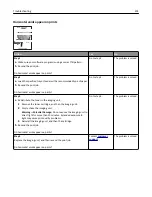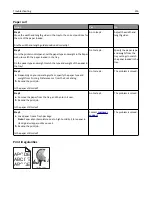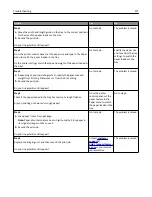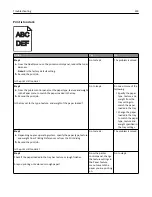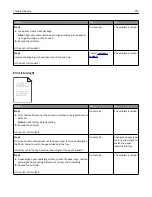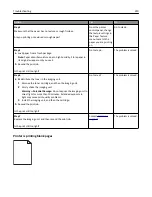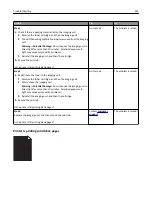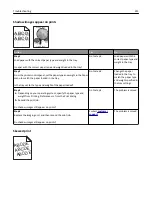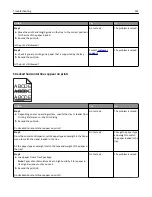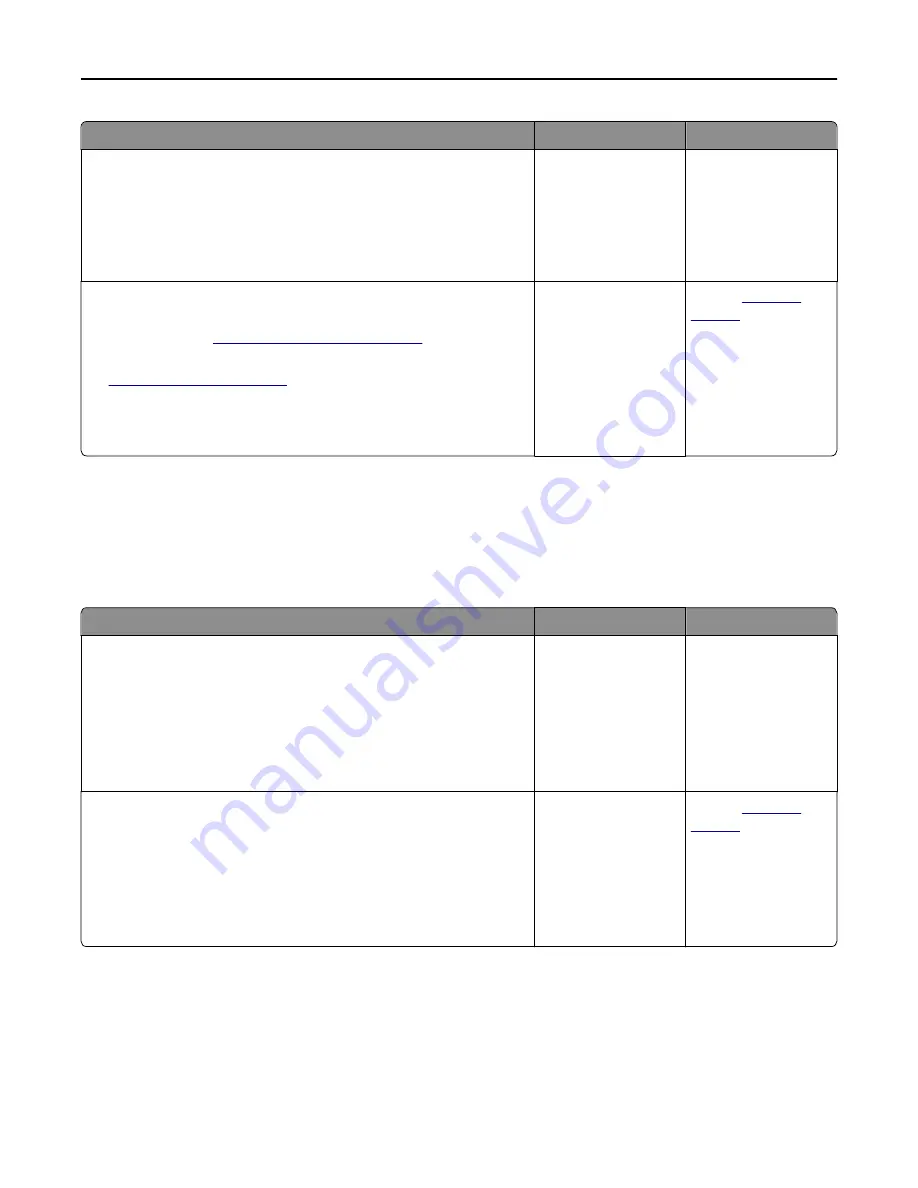
Action
Yes
No
Step 5
a
Turn off the printer, then wait for about 10 seconds, and then turn the
printer back on.
b
Resend the print job.
Do the jobs print?
The problem is solved. Go to step 6.
Step 6
a
Remove, and then reinstall the printer software. For more
information, see
“Installing the printer” on page 36
.
Note:
The printer software is available at
http://support.lexmark.com
.
b
Resend the print job.
Do the jobs print?
The problem is solved. Contact
customer
support
.
Printing slows down
Notes:
•
When printing using narrow paper, the printer prints at a reduced speed to prevent damage to the fuser.
•
The printer speed may be reduced when printing for long periods of time, or printing at elevated temperatures.
Action
Yes
No
Step 1
a
Make sure the size of the paper loaded in the tray matches the fuser
type.
Note:
To identify the fuser type, view the label on the fuser.
b
Resend the print job.
Does the print speed increase?
The problem is solved. Go to step 2.
Step 2
a
Replace the fuser.
For more information on installing the fuser, see the instruction sheet
that came with the part.
b
Resend the print job.
Does the print speed increase?
The problem is solved. Contact
customer
support
.
Tray linking does not work
Notes:
•
The trays can detect paper length.
•
The multipurpose feeder does not automatically detect the paper size. You must set the size from the Paper
Size/Type menu.
Troubleshooting
209