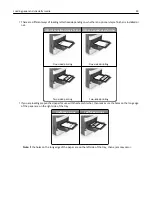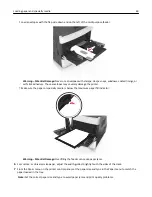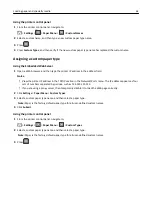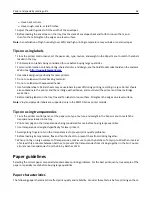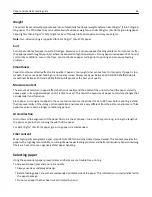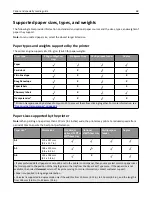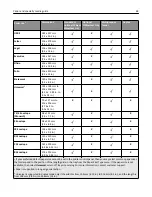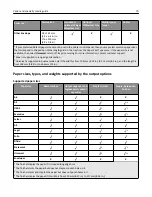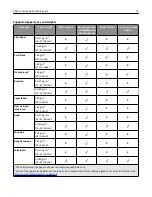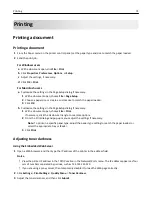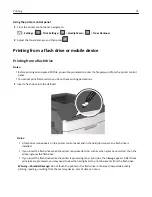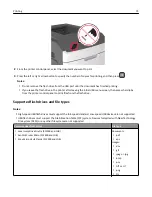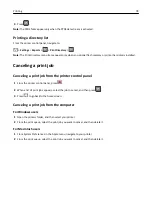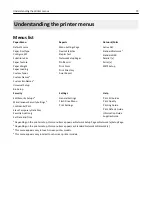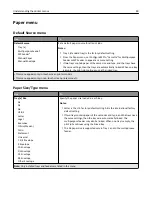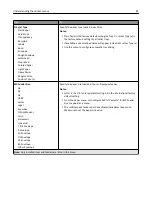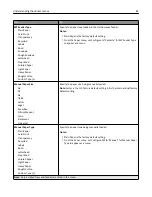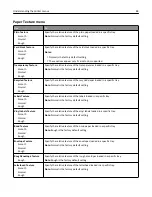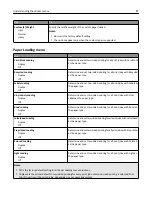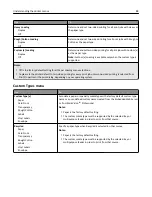Printing
Printing a document
Printing a document
1
From the Paper menu on the printer control panel, set the paper type and size to match the paper loaded.
2
Send the print job:
For Windows users
a
With a document open, click
File
>
.
b
Click
Properties
,
Preferences
,
Options
, or
Setup
.
c
Adjust the settings, if necessary.
d
Click
OK
>
.
For Macintosh users
a
Customize the settings in the Page Setup dialog if necessary:
1
With a document open, choose
File
>
Page Setup
.
2
Choose a paper size or create a custom size to match the paper loaded.
3
Click
OK
.
b
Customize the settings in the Page Setup dialog if necessary:
1
With a document open, choose
File
>
.
If necessary, click the disclosure triangle to see more options.
2
From the Print dialog and pop
‑
up menus adjust the settings if necessary.
Note:
To print on a specific paper type, adjust the paper type setting to match the paper loaded, or
select the appropriate tray or feeder.
3
Click
.
Adjusting toner darkness
Using the Embedded Web Server
1
Open a Web browser, and then type the IP address of the printer in the address field.
Notes:
•
View the printer IP address in the TCP/IP section in the Network/Ports menu. The IP address appears as four
sets of numbers separated by periods, such as 123.123.123.123.
•
If you are using a proxy server, then temporarily disable it to load the Web page correctly.
2
Click
Settings
>
Print Settings
>
Quality Menu
>
Toner Darkness
.
3
Adjust the toner darkness, and then click
Submit
.
Printing
73