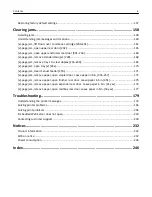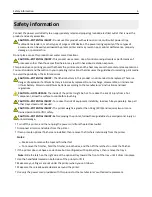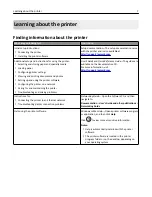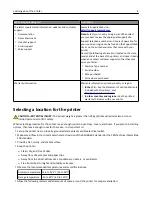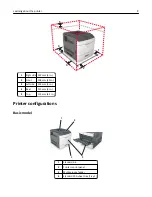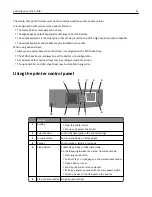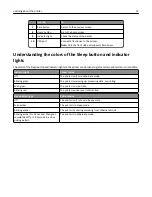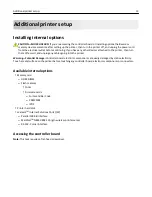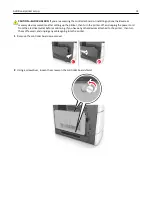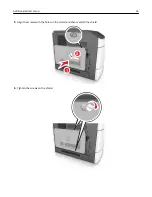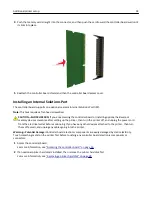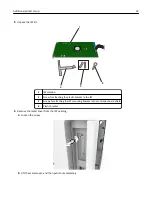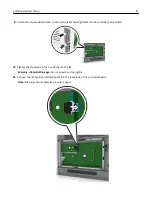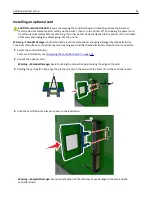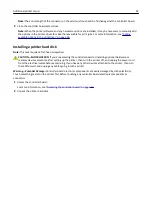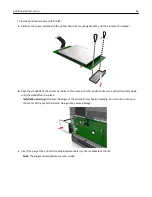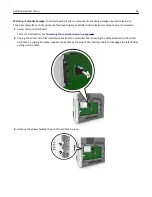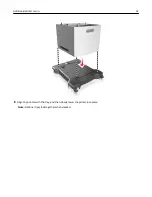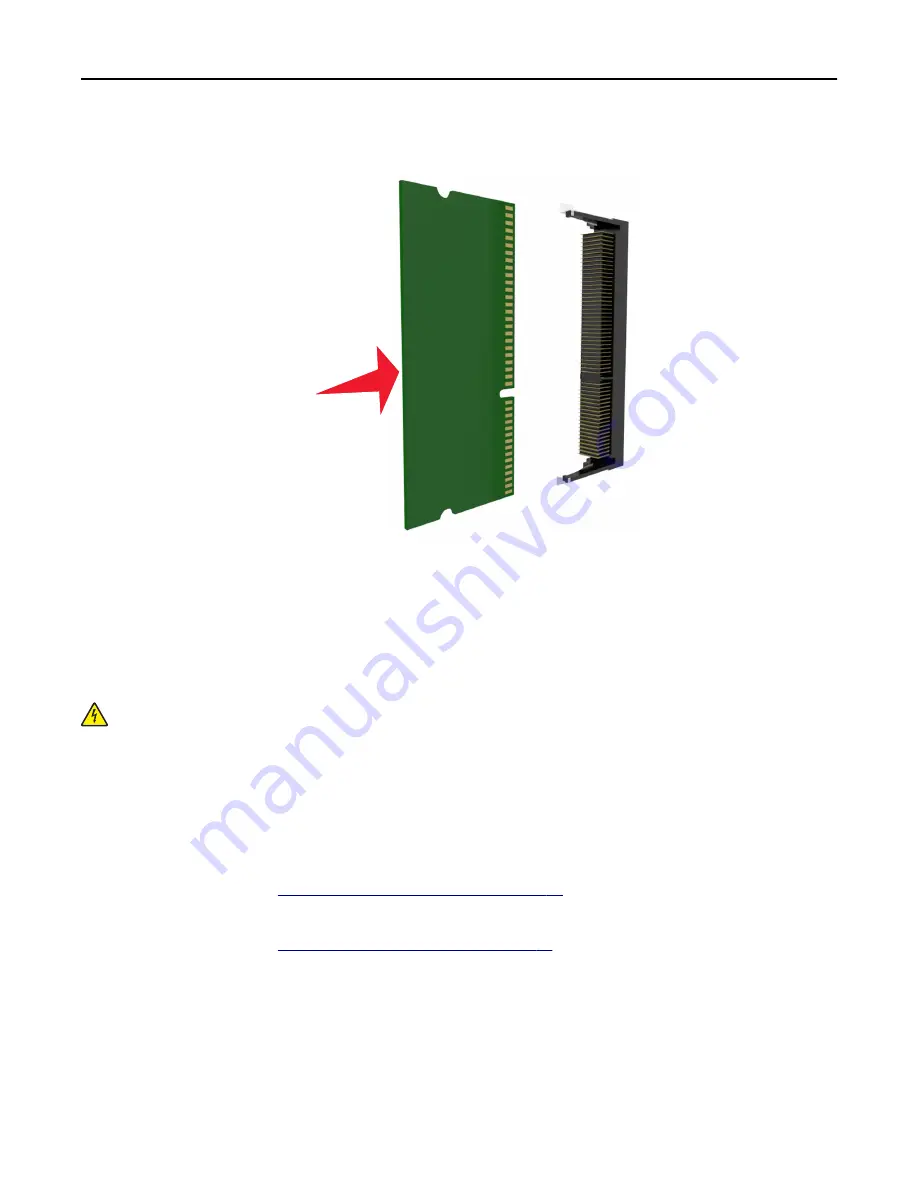
4
Push the memory card straight into the connector, and then push the card toward the controller board wall until
it
clicks
into place.
5
Reattach the controller board shield, and then the controller board access cover.
Installing an Internal Solutions Port
The controller board supports one optional Lexmark Internal Solutions Port (ISP).
Note:
This task requires a flat
‑
head screwdriver.
CAUTION—SHOCK HAZARD:
If you are accessing the controller board or installing optional hardware or
memory devices sometime after setting up the printer, then turn the printer off, and unplug the power cord
from the electrical outlet before continuing. If you have any other devices attached to the printer, then turn
them off as well, and unplug any cables going into the printer.
Warning—Potential Damage:
Controller board electronic components are easily damaged by static electricity.
Touch something metal on the printer first before touching any controller board electronic components or
connectors.
1
Access the controller board.
For more information, see
“Accessing the controller board” on page 13
.
2
If an optional printer hard disk is installed, then remove the printer hard disk first.
For more information, see
“Removing a printer hard disk” on page 28
.
Additional printer setup
18