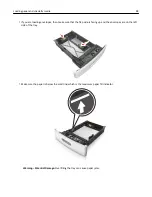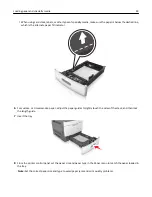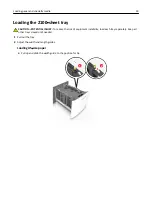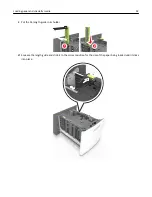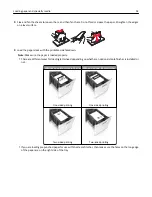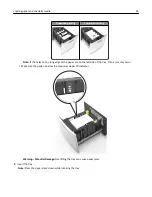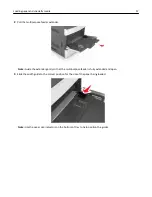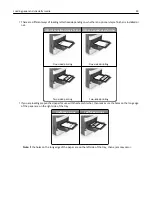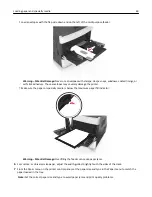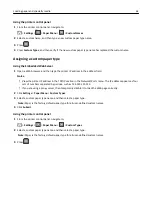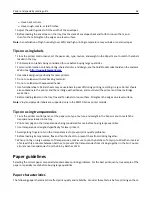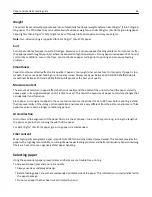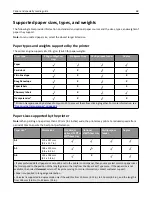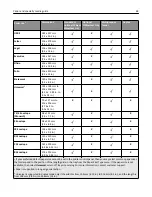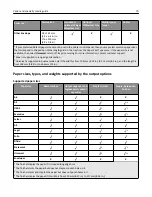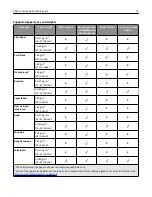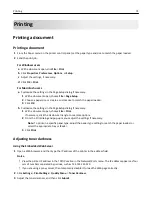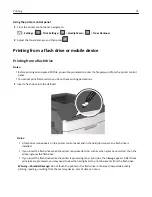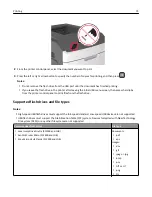Linking and unlinking trays
The printer links trays when the specified paper size and type are the same. When a linked tray becomes empty, paper
feeds from the next linked tray. To prevent trays from linking, assign a unique custom paper type name.
Linking and unlinking trays
1
Open a Web browser, and then type the printer IP address in the address field.
Notes:
•
View the printer IP address on the printer control panel in the TCP/IP section under the Network/Ports
menu. The IP address appears as four sets of numbers separated by periods, such as 123.123.123.123.
•
If you are using a proxy server, then temporarily disable it to load the Web page correctly.
2
Click
Settings
>
Paper Menu
.
3
Change the paper size and type settings for the trays you are linking.
•
To link trays, make sure the paper size and type for the tray match that of the other tray.
•
To unlink trays, make sure the paper size or type for the tray does
not
match that of the other tray.
4
Click
Submit
.
Note:
You can also change the paper size and type settings using the printer control panel. For more information,
see
“Setting the paper size and type” on page 43
.
Warning—Potential Damage:
Paper loaded in the tray should match the paper type name assigned in the printer.
The temperature of the fuser varies according to the specified paper type. Printing issues may occur if settings are
not properly configured.
Creating a custom name for a paper type
Using the Embedded Web Server
1
Open a Web browser, and then type the printer IP address in the address field.
Notes:
•
View the printer IP address in the TCP/IP section in the Network/Ports menu. The IP address appears as four
sets of numbers separated by periods, such as 123.123.123.123.
•
If you are using a proxy server, then temporarily disable it to load the Web page correctly.
2
Click
Settings
>
Paper Menu
>
Custom Names
.
3
Select a custom name, and then type a new custom paper type name.
4
Click
Submit
.
5
Click
Custom Types
, and then verify if the new custom paper type name has replaced the custom name.
Loading paper and specialty media
61