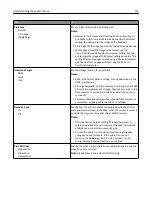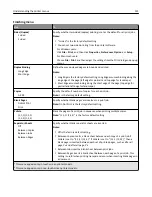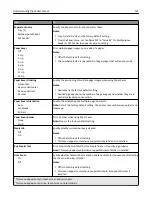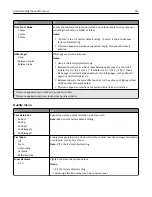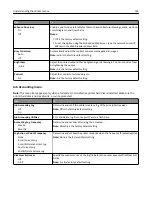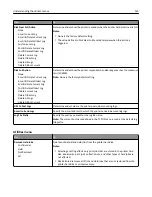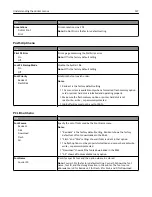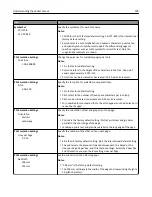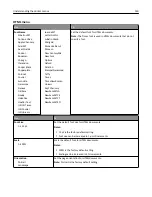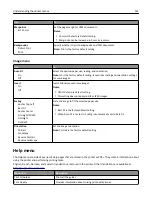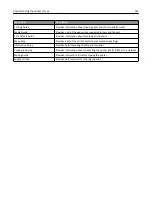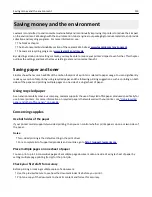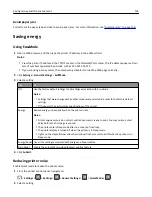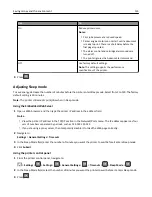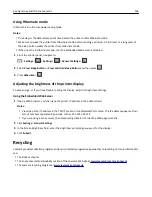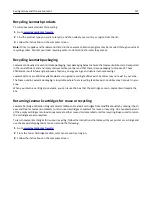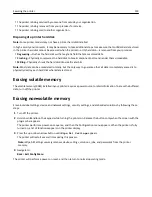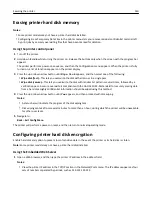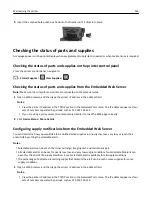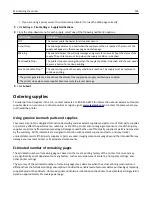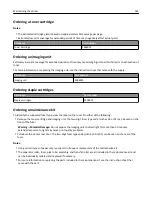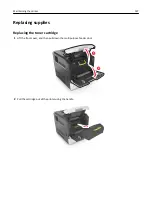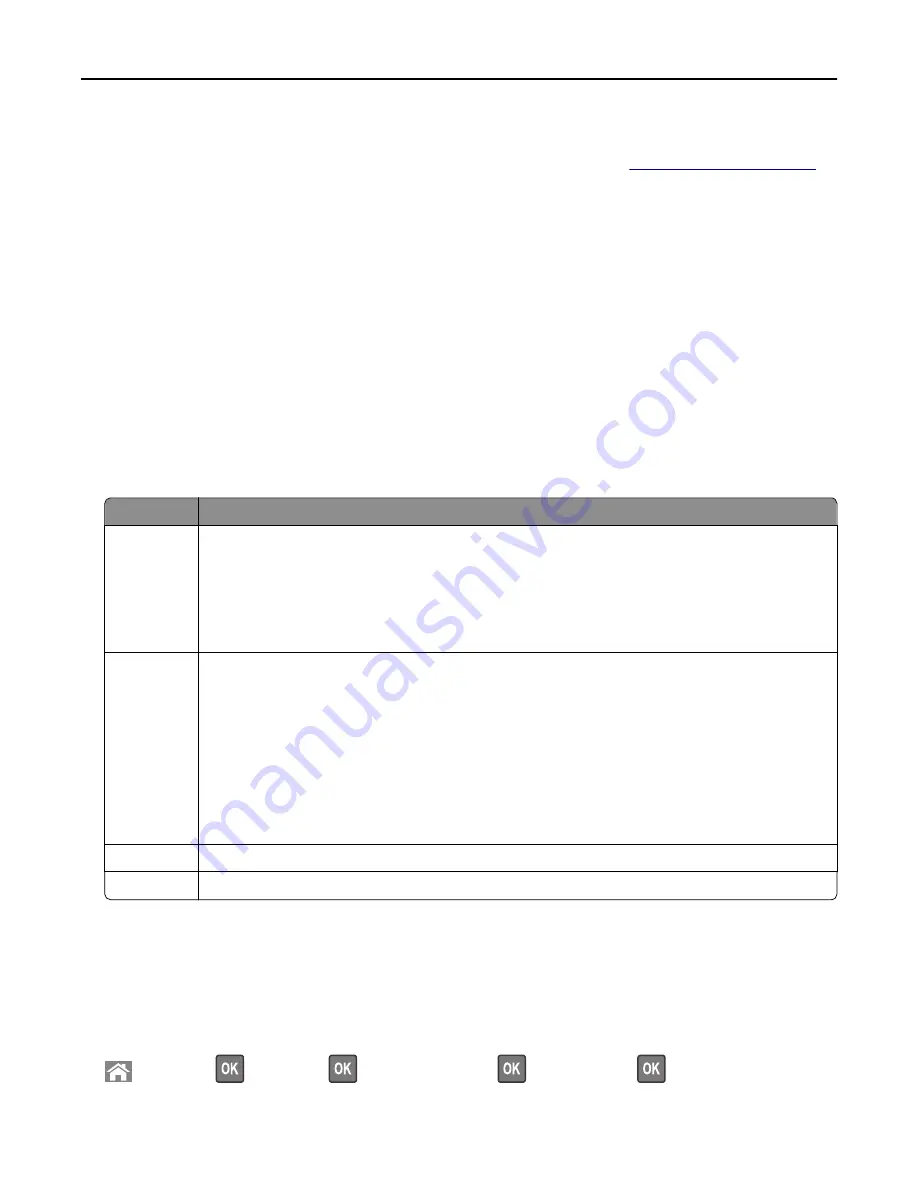
Avoid paper jams
Correctly set the paper type and size to avoid paper jams. For more information, see
“Avoiding jams” on page 158
.
Saving energy
Using Eco
‑
Mode
1
Open a Web browser, and then type the printer IP address in the address field.
Notes:
•
View the printer IP address in the TCP/IP section in the Network/Ports menu. The IP address appears as four
sets of numbers separated by periods, such as 123.123.123.123.
•
If you are using a proxy server, then temporarily disable it to load the Web page correctly.
2
Click
Settings
>
General Settings
>
Eco
‑
Mode
.
3
Select a setting.
Use
To
Off
Use the factory default settings for all settings associated with Eco
‑
Mode.
Notes:
•
Settings that were changed when other modes were selected are reset to the factory default
settings.
•
Off supports the performance specifications of the printer.
Energy
Reduce energy use, especially when the printer is idle.
Notes:
•
Printer engine motors do not start until a document is ready to print. You may notice a short
delay before the first page is printed.
•
The printer enters Sleep mode after one minute of inactivity.
•
The printer display is turned off when the printer is in Sleep mode.
•
Lights on the staple finisher and other optional finishers are turned off when the printer is in
Sleep mode.
Energy/Paper Use all the settings associated with Energy and Paper modes.
Plain Paper
Enable the automatic two
‑
sided (duplex) printing feature.
4
Click
Submit
.
Reducing printer noise
Enable Quiet mode to reduce the printer noise.
1
From the printer control panel, navigate to:
>
Settings
>
>
Settings
>
>
General Settings
>
>
Quiet Mode
>
2
Select a setting.
Saving money and the environment
134