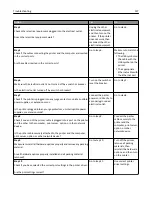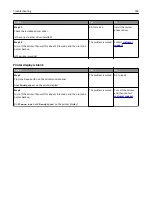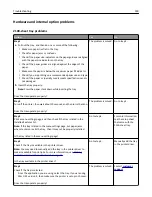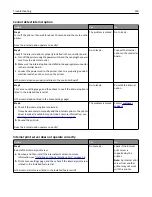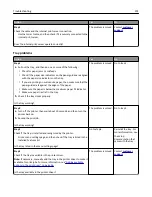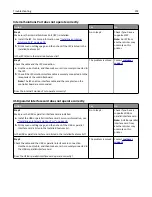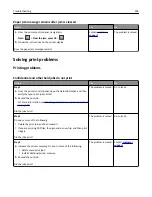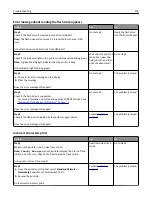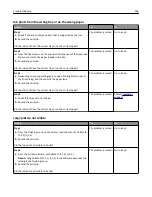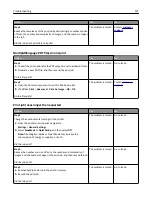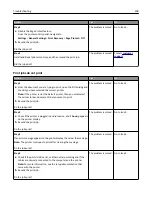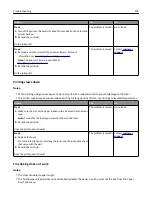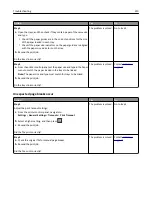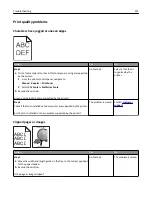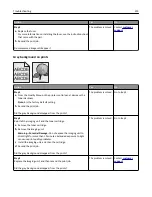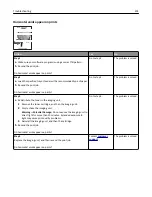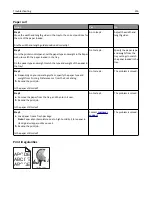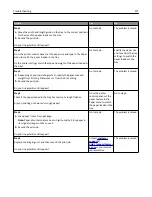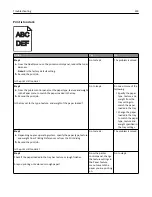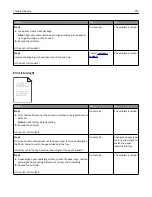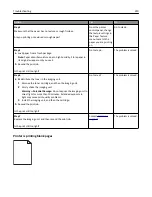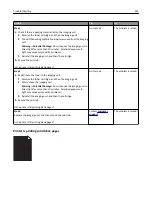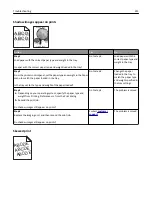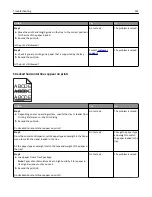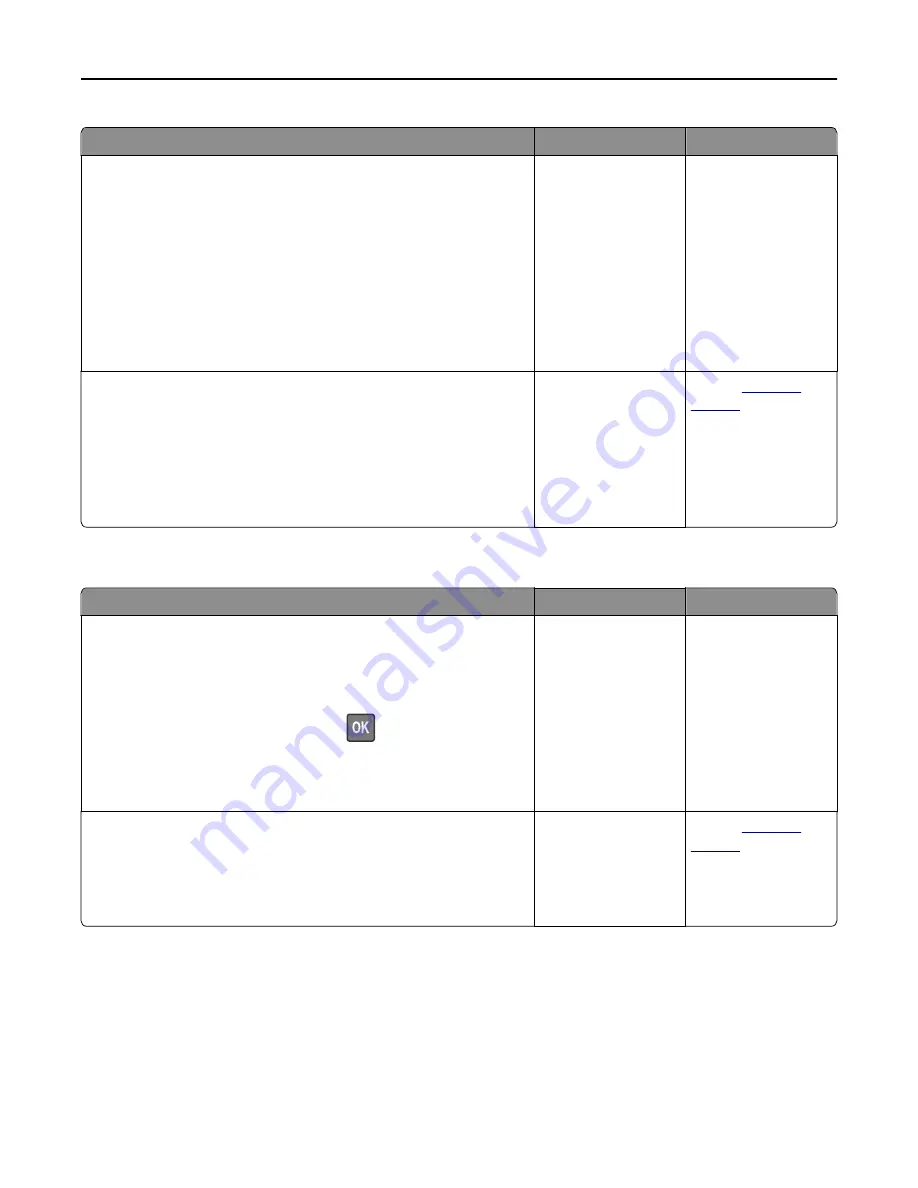
Action
Yes
No
Step 1
a
Open the trays, and then check if they contain paper of the same size
and type.
•
Check if the paper guides are in the correct positions for the size
of the paper loaded in each tray.
•
Check if the paper size indicators on the paper guides are aligned
with the paper size indicators on the tray.
b
Resend the print job.
Do the trays link correctly?
The problem is solved. Go to step 2.
Step 2
a
From the printer control panel, set the paper size and type in the Paper
menu to match the paper loaded in the trays to be linked.
Note:
The paper size and type must match for trays to be linked.
b
Resend the print job.
Do the trays link correctly?
The problem is solved. Contact
customer
support
.
Unexpected page breaks occur
Action
Yes
No
Step 1
Adjust the print timeout settings.
a
From the printer control panel, navigate to:
Settings
>
General Settings
>
Timeouts
>
Print Timeout
b
Select a higher setting, and then press
.
c
Resend the print job.
Did the file print correctly?
The problem is solved. Go to step 2.
Step 2
a
Check the original file for manual page breaks.
b
Resend the print job.
Did the file print correctly?
The problem is solved. Contact
customer
support
.
Troubleshooting
210