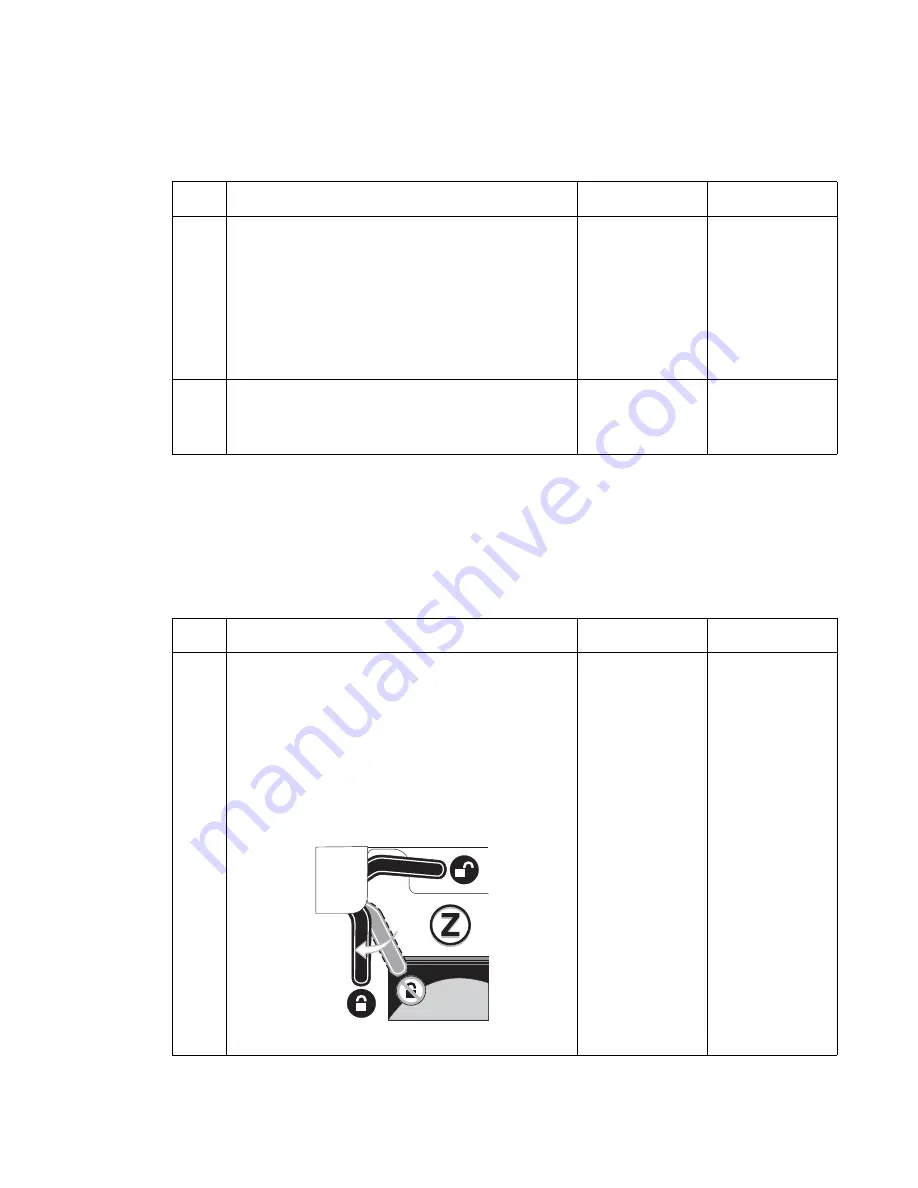
Diagnostic information
2-53
5061
282.98 paper jam service check
282.98 Staple Jam—Check Stapler
displays
900.xx RIP Software Error service check
The 900 error may indicate a communication problem (bad cable, network connection, and so on), software
issue, or a hardware problem with the controller board/INA. The communication and software aspects should be
checked first. Determine if the problem is constant or intermittent.
Constant 900
.xx
errors
Step
Actions and questions
Yes
No
1
Staple cartridge holder—Check for jammed staples in
the staple cartridge holder.
Are there any jammed staples?
Replace the old
strip of staples
with a new strip.
Perform the
Finisher Feed
Test from the
Diagnostics
Menu. See
“Finisher Feed
Test” on
page 3-23
.
Go to step 2
2
Staple cartridge holder—Check the staple cartridge
holder for any signs of damage.
Did you find any damage to the staple cartridge
holder?
Replace the
staple cartridge
holder.
Replace the
stapler option.
Step
Actions and questions
Yes
No
1
Reset the ITU electrical disconnect. Turn the printer
off.
Check the ITU release lever for correct operation. The
ITU release lever is the black lever located on the left
upper side frame above the ITU opening and can be
seen by opening and lowering the MPF assembly.
When locked, the lever should be at the 6 o'clock
position. When unlocked, it should be in a 3 o'clock
position. Undue pressure is not required to operate the
lever.
Turn the printer off, insert the ITU, move the lever to
the 6 o'clock position, and turn the printer back on.
Does the 900 error display?
Go to step 2
Problem resolved
Summary of Contents for C77X
Page 15: ...Notices and safety information xv 5061...
Page 16: ...xvi Service Manual 5061...
Page 22: ...xxii Service Manual 5061...
Page 44: ...1 22 Service Manual 5061...
Page 182: ...2 138 Service Manual 5061...
Page 293: ...Repair information 4 61 5061 6 Release the MPF latch F and remove the MPF...
Page 325: ...Repair information 4 93 5061 3 Remove all connectors C 4 Remove the transfer HVPS board...
Page 338: ...4 106 Service Manual 5061...
Page 339: ...Connector locations 5 1 5061 5 Connector locations Locations Printer boards...
Page 340: ...5 2 Service Manual 5061 Printer motors...
Page 341: ...Connector locations 5 3 5061 Printer sensors...
Page 342: ...5 4 Service Manual 5061 Cartridge contact assembly pin locations cyan magenta and yellow...
Page 343: ...Connector locations 5 5 5061 Cartridge contact assembly pin locations black...
Page 345: ...Connector locations 5 7 5061 Connectors System board...
Page 358: ...5 20 Service Manual 5061 Transfer high voltage power supply HVPS...
Page 368: ...5 30 Service Manual 5061...
Page 372: ...6 4 Service Manual 5061...
Page 380: ...7 8 Service Manual 5061 Assembly 3 1 Fuser web oiler 1 3 2...
Page 402: ...7 30 Service Manual 5061 Assembly 22 Electronics 3 3 3 2 1...
Page 404: ...7 32 Service Manual 5061 Assembly 22 1 Electronics 3 5 4 8 1 9 10 2 2 6 6 6 7 6 6...
Page 408: ...7 36 Service Manual 5061 Assembly 23 Electronics cabling interconnections 1...
Page 410: ...7 38 Service Manual 5061 Assembly 24 Electronics cabling interconnections 2...
Page 420: ...7 48 Service Manual 5061 Assembly 28 1 5 Bin mailbox 3 3 3 3 11 7 13 5 9 2 10 6 4 12 8 14 1 15...
Page 422: ...7 50 Service Manual 5061 Assembly 29 500 Sheet drawer option 3 11 7 5 9 2 10 6 4 8 1...
Page 438: ...7 66 Service Manual 5061 Assembly 33 Envelope option 2 1...
Page 442: ...7 70 Service Manual 5061 Assembly 36 Options...
Page 444: ...7 72 Service Manual 5061...
Page 450: ...B 2 Service Manual 5061 Print Quality Pages Page 1 total of five...
Page 451: ...Appendix B Print quality samples B 3 5061 Print Quality Pages Page 2 total of five...
Page 452: ...B 4 Service Manual 5061 Print Quality Pages Page 3 total of five...
Page 453: ...Appendix B Print quality samples B 5 5061 Print Quality Pages Page 4 total of five...
Page 458: ...B 10 Service Manual 5061...
Page 466: ...I 8 Service Manual 5061...
Page 476: ...I 18 Service Manual 5061...
Page 478: ......
Page 479: ......
Page 480: ......
















































