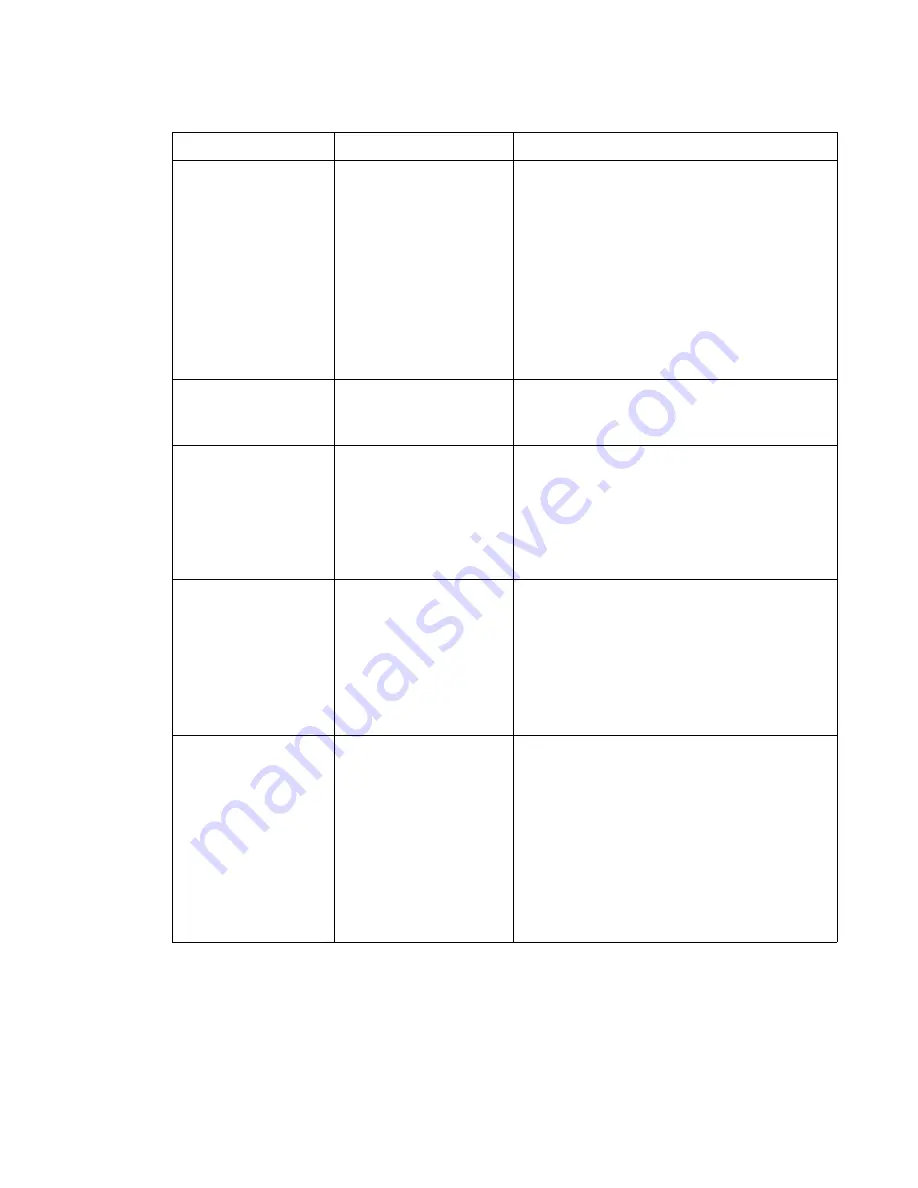
Diagnostic information
2-109
5061
Print too light
• Paper settings may be
incorrect.
• The Toner Darkness
setting is too light.
• You are using paper
that does not meet the
printer specifications.
• The print cartridges are
low on toner.
• The print cartridges are
defective or have been
installed in more than
one printer.
• Make sure the printer paper type, paper texture,
and paper weight settings match the type of
paper you are using.
• Select a different Toner Darkness setting from
the printer driver before sending the job to print.
• Perform a Color Adjust in the Utilities Menu.
• Load paper from a new package.
• Avoid textured paper with rough finishes.
• Make sure the paper you load in the trays is not
damp.
• Shake the specified toner cartridge to utilize the
remaining toner. For more information, see Print
cartridges.
• Replace the print cartridges.
Print too dark
• The Toner Darkness
setting is too dark.
• The print cartridges are
defective.
• Select a different Toner Darkness setting from
the printer driver before sending the job to print.
• Replace the print cartridges.
Transparency print
quality is poor
(Print has inappropriate
light or dark spots, toner
is smeared, horizontal or
vertical light bands
appear, or color does not
project.)
• You are using
transparencies that do
not meet the printer
specifications.
• The Paper Type setting
for the tray you are
using is set to
something other than
transparency.
• Use only transparencies recommended by the
printer’s manufacturer.
• Make sure the Paper Type setting is set to
Transparency.
Toner specks
• The print cartridges are
defective.
• The transfer roller is
worn or defective.
• The image transfer unit
is worn or defective.
• The fuser is worn or
defective.
• Toner is in the paper
path.
• Replace the print cartridges.
• Replace the transfer roller.
• Replace the image transfer unit.
• Replace the fuser.
• Call for service.
Toner rubs off the paper
easily when you handle
the sheets.
• The Type setting is
wrong for the type of
paper or specialty
media you are using.
• The Texture setting is
wrong for the type of
paper or specialty
media you are using.
• The Weight setting is
wrong for the type of
paper or specialty
media you are using.
• The fuser is worn or
defective.
• Change Paper Type to match the paper or
specialty media you are using.
• Change Paper Texture from Normal to Smooth
or Rough.
• Change Paper Weight from Plain to CardStock
(or other appropriate weight).
• Replace the fuser.
Quality troubleshooting (continued)
Symptom
Cause
Solution
Summary of Contents for C77X
Page 15: ...Notices and safety information xv 5061...
Page 16: ...xvi Service Manual 5061...
Page 22: ...xxii Service Manual 5061...
Page 44: ...1 22 Service Manual 5061...
Page 182: ...2 138 Service Manual 5061...
Page 293: ...Repair information 4 61 5061 6 Release the MPF latch F and remove the MPF...
Page 325: ...Repair information 4 93 5061 3 Remove all connectors C 4 Remove the transfer HVPS board...
Page 338: ...4 106 Service Manual 5061...
Page 339: ...Connector locations 5 1 5061 5 Connector locations Locations Printer boards...
Page 340: ...5 2 Service Manual 5061 Printer motors...
Page 341: ...Connector locations 5 3 5061 Printer sensors...
Page 342: ...5 4 Service Manual 5061 Cartridge contact assembly pin locations cyan magenta and yellow...
Page 343: ...Connector locations 5 5 5061 Cartridge contact assembly pin locations black...
Page 345: ...Connector locations 5 7 5061 Connectors System board...
Page 358: ...5 20 Service Manual 5061 Transfer high voltage power supply HVPS...
Page 368: ...5 30 Service Manual 5061...
Page 372: ...6 4 Service Manual 5061...
Page 380: ...7 8 Service Manual 5061 Assembly 3 1 Fuser web oiler 1 3 2...
Page 402: ...7 30 Service Manual 5061 Assembly 22 Electronics 3 3 3 2 1...
Page 404: ...7 32 Service Manual 5061 Assembly 22 1 Electronics 3 5 4 8 1 9 10 2 2 6 6 6 7 6 6...
Page 408: ...7 36 Service Manual 5061 Assembly 23 Electronics cabling interconnections 1...
Page 410: ...7 38 Service Manual 5061 Assembly 24 Electronics cabling interconnections 2...
Page 420: ...7 48 Service Manual 5061 Assembly 28 1 5 Bin mailbox 3 3 3 3 11 7 13 5 9 2 10 6 4 12 8 14 1 15...
Page 422: ...7 50 Service Manual 5061 Assembly 29 500 Sheet drawer option 3 11 7 5 9 2 10 6 4 8 1...
Page 438: ...7 66 Service Manual 5061 Assembly 33 Envelope option 2 1...
Page 442: ...7 70 Service Manual 5061 Assembly 36 Options...
Page 444: ...7 72 Service Manual 5061...
Page 450: ...B 2 Service Manual 5061 Print Quality Pages Page 1 total of five...
Page 451: ...Appendix B Print quality samples B 3 5061 Print Quality Pages Page 2 total of five...
Page 452: ...B 4 Service Manual 5061 Print Quality Pages Page 3 total of five...
Page 453: ...Appendix B Print quality samples B 5 5061 Print Quality Pages Page 4 total of five...
Page 458: ...B 10 Service Manual 5061...
Page 466: ...I 8 Service Manual 5061...
Page 476: ...I 18 Service Manual 5061...
Page 478: ......
Page 479: ......
Page 480: ......
















































