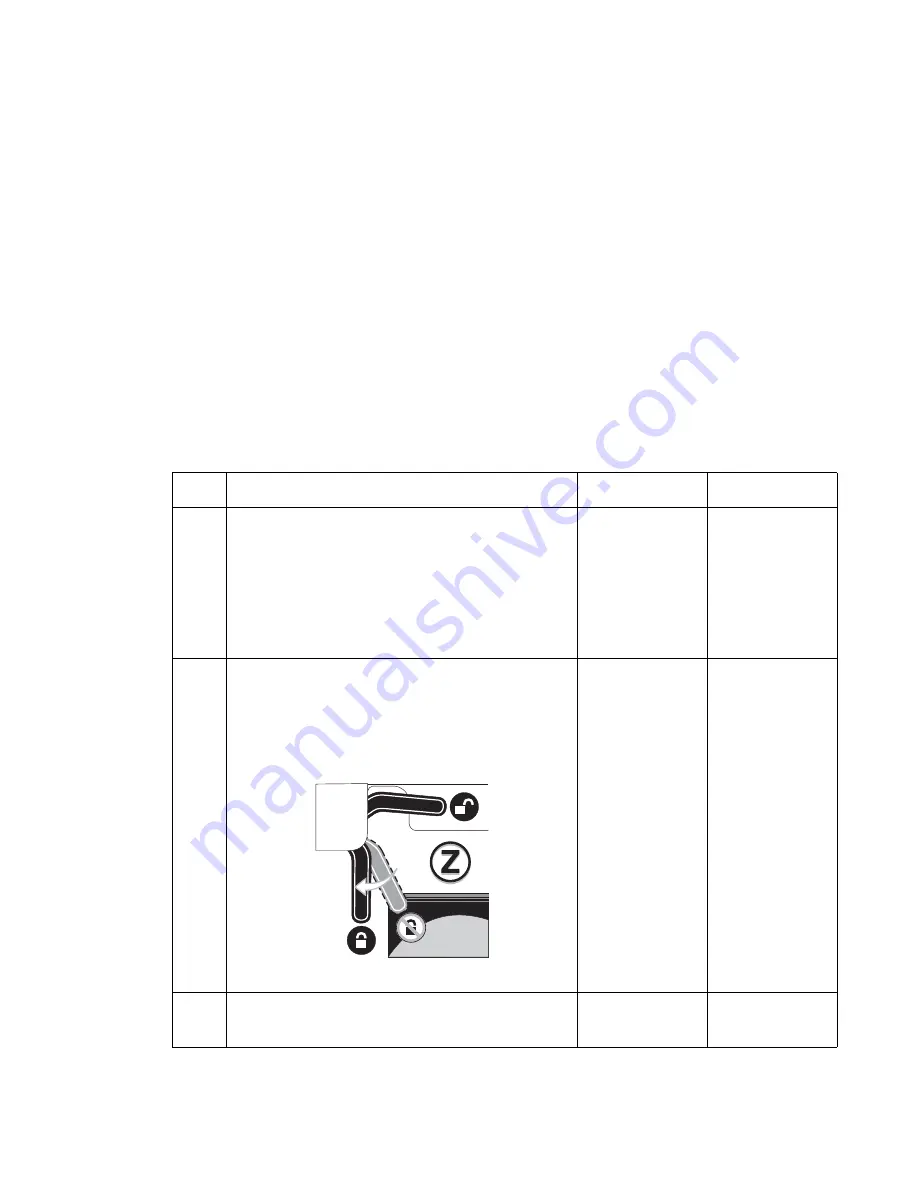
Diagnostic information
2-17
5061
100.02 ITU error service check
The ITU has an optical sensor that watches for a piece of reflective tape on the inside of the image belt. This
tape is read every revolution of the belt. If a signal is not received from the belt sensor within a certain time
period, the printer posts an error due to the loss of signal. There are several causes for the loss of signal. First,
the belt has tracked too far to the front or rear of the printer. In this case, the belt is still turning, but the reflective
tape is no longer passing within view of the belt sensor. This is considered a belt tracking error and is posted as
a 100.02 ITU Error. The other causes of a signal loss could be a belt stall, meaning the belt is not turning, or a
true signal loss, which would be due to a bad sensor, broken cable, loose connection, or bad system board.
These other causes post as a 100.01 ITU Error.
To assist the printer in determining what is the cause of a signal loss, there is a buffer that records the belt
position for the last 50 revolutions. If the printer loses the belt signal, it refers to the buffer. If the buffer shows
significant mistracking before signal loss, it will post a 100.02 ITU Error. If the buffer shows that the belt has
been tracking in the center before signal loss, it posts a 100.01 ITU Error. Due to memory restrictions, the buffer
is not saved during POR. This means if a printer posts a 100.02 ITU Error, so the belt is tracked off, and the
customer or servicer turns off the printer to clear the error, when the printer starts up, it will still not see the belt
signal and will now post a 100.01 ITU Error because the buffer is empty. When servicing a printer for a 100.01
ITU Error, it is important to view the error log. See
“Display Log” on page 3-29
. The error log can only be
displayed at this point. Do not try to print the log. Look for past occurrences of 100.01 ITU Errors preceded by a
100.02 ITU Error.
Step
Actions and questions
Yes
No
1
Make sure all packing material is removed from the
printer. The Detensioner is located underneath the
toner cartridges. Make sure the ITU Detensioner is
removed. Remove the Detensioner by pulling up on the
red handle on the right side of the ITU.
Note
: All the print cartridges must be removed to gain
access to the Detensioner packing material.
Has all packing material been removed from the
printer?
Go to step 2
Remove any
remaining
packing material
from the printer.
2
Check the ITU release lever for correct operation. The
ITU release lever is the black lever located on the left
upper side frame above the ITU opening and can be
seen by opening and lowering the MPF assembly.
When locked, the lever should be at the 6 o'clock
position. When unlocked, it should be in a 3 o'clock
position. Undue pressure is not required to operate the
lever.
Does the ITU release lever operate correctly?
Go to step 3
Repair as
necessary.
3
Check the second transfer roll installation.
Is it installed correctly?
Go to step 4
Reinstall the
second transfer
roll.
Summary of Contents for C77X
Page 15: ...Notices and safety information xv 5061...
Page 16: ...xvi Service Manual 5061...
Page 22: ...xxii Service Manual 5061...
Page 44: ...1 22 Service Manual 5061...
Page 182: ...2 138 Service Manual 5061...
Page 293: ...Repair information 4 61 5061 6 Release the MPF latch F and remove the MPF...
Page 325: ...Repair information 4 93 5061 3 Remove all connectors C 4 Remove the transfer HVPS board...
Page 338: ...4 106 Service Manual 5061...
Page 339: ...Connector locations 5 1 5061 5 Connector locations Locations Printer boards...
Page 340: ...5 2 Service Manual 5061 Printer motors...
Page 341: ...Connector locations 5 3 5061 Printer sensors...
Page 342: ...5 4 Service Manual 5061 Cartridge contact assembly pin locations cyan magenta and yellow...
Page 343: ...Connector locations 5 5 5061 Cartridge contact assembly pin locations black...
Page 345: ...Connector locations 5 7 5061 Connectors System board...
Page 358: ...5 20 Service Manual 5061 Transfer high voltage power supply HVPS...
Page 368: ...5 30 Service Manual 5061...
Page 372: ...6 4 Service Manual 5061...
Page 380: ...7 8 Service Manual 5061 Assembly 3 1 Fuser web oiler 1 3 2...
Page 402: ...7 30 Service Manual 5061 Assembly 22 Electronics 3 3 3 2 1...
Page 404: ...7 32 Service Manual 5061 Assembly 22 1 Electronics 3 5 4 8 1 9 10 2 2 6 6 6 7 6 6...
Page 408: ...7 36 Service Manual 5061 Assembly 23 Electronics cabling interconnections 1...
Page 410: ...7 38 Service Manual 5061 Assembly 24 Electronics cabling interconnections 2...
Page 420: ...7 48 Service Manual 5061 Assembly 28 1 5 Bin mailbox 3 3 3 3 11 7 13 5 9 2 10 6 4 12 8 14 1 15...
Page 422: ...7 50 Service Manual 5061 Assembly 29 500 Sheet drawer option 3 11 7 5 9 2 10 6 4 8 1...
Page 438: ...7 66 Service Manual 5061 Assembly 33 Envelope option 2 1...
Page 442: ...7 70 Service Manual 5061 Assembly 36 Options...
Page 444: ...7 72 Service Manual 5061...
Page 450: ...B 2 Service Manual 5061 Print Quality Pages Page 1 total of five...
Page 451: ...Appendix B Print quality samples B 3 5061 Print Quality Pages Page 2 total of five...
Page 452: ...B 4 Service Manual 5061 Print Quality Pages Page 3 total of five...
Page 453: ...Appendix B Print quality samples B 5 5061 Print Quality Pages Page 4 total of five...
Page 458: ...B 10 Service Manual 5061...
Page 466: ...I 8 Service Manual 5061...
Page 476: ...I 18 Service Manual 5061...
Page 478: ......
Page 479: ......
Page 480: ......
















































