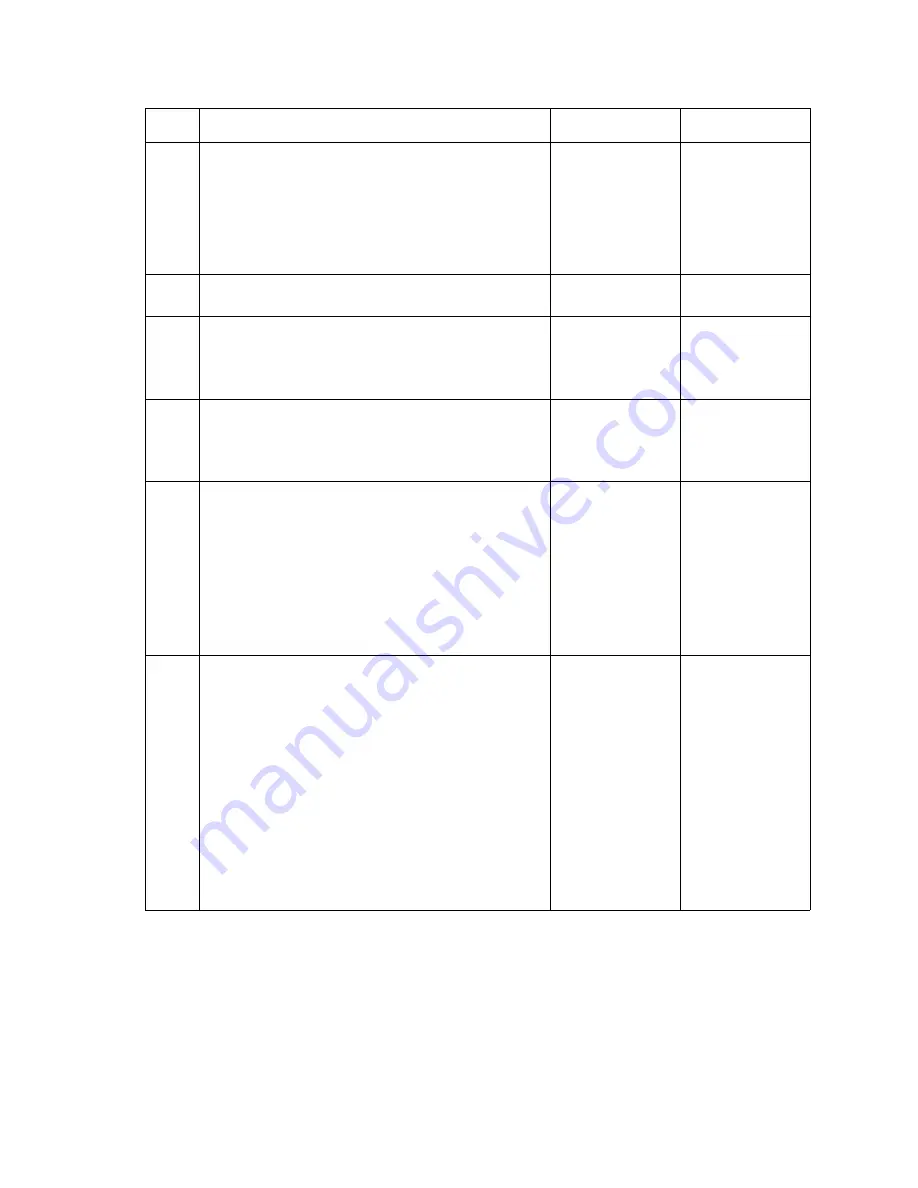
2-40
Service Manual
5061
4
See if the paper is trying to feed from the tray.
Note:
You can observe the autocompensator feed rolls
and the paper through the tray access door.
Run the Tray
x
feed test from the Diagnostics menu to
help diagnose a feed problem. See
“Feed Test” on
page 3-20
.
Is the media leaving the tray?
Go to step 8
Go to step 5
5
Are both of the autocompensator pick rolls installed
and turning?
Go to step 6
Go to step 9
6
Check the autocompensator pick rolls for wear or
contamination.
Are the autocompensator pick rolls worn or
contaminated?
Replace the pick
arm rolls.
Replace both
rolls at the same
time.
Go to step 7
7
Check the pass thru sensor for correct operation by
running the Tray
x
sensor test from the Diagnostics
Menu. See
“Sensor Test” on page 3-20
.
Does the pass thru sensor operate correctly?
Check for any
obstructions that
might catch the
media and create
a paper jam.
Go to step 8
8
Make sure the pass thru sensor is correctly connected
to the Tray
x
system board.
Is the sensor cable connected correctly?
Replace the
FRUs in the
following order:
1. Pass thru
sensor
assembly.
2. Electronics/
size sensing
assembly
with system
board.
Install the cable
correctly.
9
Check the autocompensator cable for correct
installation to Tray
x
system board.
Is the cable connected correctly?
Replace the
option or replace
the following
parts in the order
until the error is
cleared:
• Autocompen-
sator pick
assembly.
See
“Auto-
compensa-
tor pick
assembly
removal” on
page 4-27
.
• Tray
x
system
board.
Install the cable
correctly.
Step
Actions and questions
Yes
No
Summary of Contents for C77X
Page 15: ...Notices and safety information xv 5061...
Page 16: ...xvi Service Manual 5061...
Page 22: ...xxii Service Manual 5061...
Page 44: ...1 22 Service Manual 5061...
Page 182: ...2 138 Service Manual 5061...
Page 293: ...Repair information 4 61 5061 6 Release the MPF latch F and remove the MPF...
Page 325: ...Repair information 4 93 5061 3 Remove all connectors C 4 Remove the transfer HVPS board...
Page 338: ...4 106 Service Manual 5061...
Page 339: ...Connector locations 5 1 5061 5 Connector locations Locations Printer boards...
Page 340: ...5 2 Service Manual 5061 Printer motors...
Page 341: ...Connector locations 5 3 5061 Printer sensors...
Page 342: ...5 4 Service Manual 5061 Cartridge contact assembly pin locations cyan magenta and yellow...
Page 343: ...Connector locations 5 5 5061 Cartridge contact assembly pin locations black...
Page 345: ...Connector locations 5 7 5061 Connectors System board...
Page 358: ...5 20 Service Manual 5061 Transfer high voltage power supply HVPS...
Page 368: ...5 30 Service Manual 5061...
Page 372: ...6 4 Service Manual 5061...
Page 380: ...7 8 Service Manual 5061 Assembly 3 1 Fuser web oiler 1 3 2...
Page 402: ...7 30 Service Manual 5061 Assembly 22 Electronics 3 3 3 2 1...
Page 404: ...7 32 Service Manual 5061 Assembly 22 1 Electronics 3 5 4 8 1 9 10 2 2 6 6 6 7 6 6...
Page 408: ...7 36 Service Manual 5061 Assembly 23 Electronics cabling interconnections 1...
Page 410: ...7 38 Service Manual 5061 Assembly 24 Electronics cabling interconnections 2...
Page 420: ...7 48 Service Manual 5061 Assembly 28 1 5 Bin mailbox 3 3 3 3 11 7 13 5 9 2 10 6 4 12 8 14 1 15...
Page 422: ...7 50 Service Manual 5061 Assembly 29 500 Sheet drawer option 3 11 7 5 9 2 10 6 4 8 1...
Page 438: ...7 66 Service Manual 5061 Assembly 33 Envelope option 2 1...
Page 442: ...7 70 Service Manual 5061 Assembly 36 Options...
Page 444: ...7 72 Service Manual 5061...
Page 450: ...B 2 Service Manual 5061 Print Quality Pages Page 1 total of five...
Page 451: ...Appendix B Print quality samples B 3 5061 Print Quality Pages Page 2 total of five...
Page 452: ...B 4 Service Manual 5061 Print Quality Pages Page 3 total of five...
Page 453: ...Appendix B Print quality samples B 5 5061 Print Quality Pages Page 4 total of five...
Page 458: ...B 10 Service Manual 5061...
Page 466: ...I 8 Service Manual 5061...
Page 476: ...I 18 Service Manual 5061...
Page 478: ......
Page 479: ......
Page 480: ......
















































