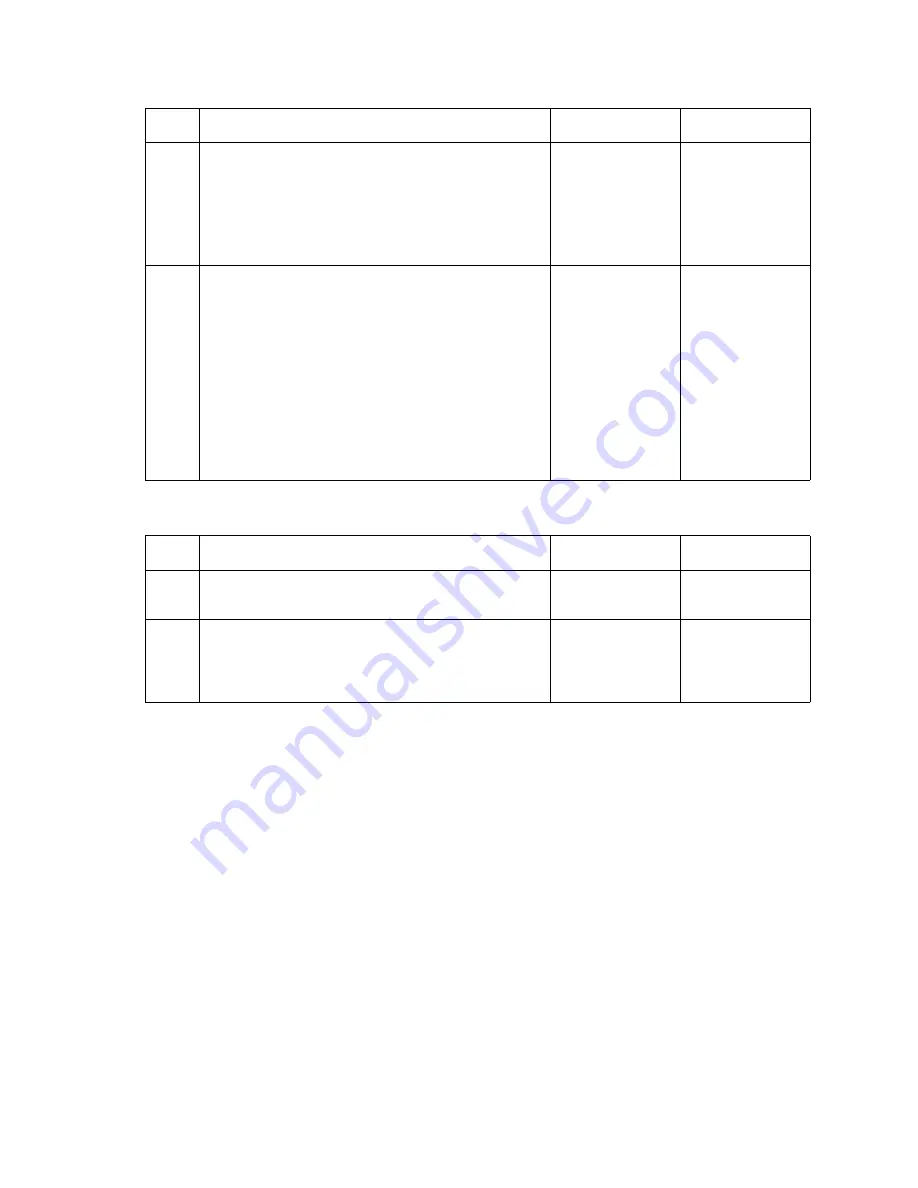
2-98
Service Manual
5061
Black and white only—cyan, magenta, and yellow are missing
Light print over the entire page
•
If all colors have light print, go to
“All colors have light print over the entire page” on page 2-99
.
•
If only one color has light print, go to
“One color has light print over the entire page” on page 2-99
.
7
Cartridge contact assembly—Check the cartridge
contact block. Make sure the PC drum contact pin is
not stuck. See
“Cartridge contact assembly pin
locations (cyan, magenta and yellow)” on page 5-4
to identify the PC drum contact pin.
Does the pin operate correctly?
Go to step 8
Replace the
cartridge contact
assembly. See
“Cartridge
contact
assembly
removal” on
page 4-35
.
8
Perform a continuity check on the developer HVPS
cable.
Does the cable check out?
Replace in order:
1. Developer
HVPS board.
See
“Developer
HVPS board
removal” on
page 4-39
.
2. System
board. See
“System
board
removal” on
page 4-90
.
Replace the
developer HVPS
cable.
Step
Actions and questions
Yes
No
1
Check the Print Mode setting in the Color Menu.
Is the Print Mode set to
Black & White
?
Change the
setting to
Color
.
Go to step 2
2
Ask the user or network administrator to check if the
correct color driver is installed.
Is the correct color driver installed?
Install the correct
color driver.
Go to
“Black
only retract
(BOR) service
check” on
page 2-80
.
Step
Actions and questions
Yes
No
Summary of Contents for C77X
Page 15: ...Notices and safety information xv 5061...
Page 16: ...xvi Service Manual 5061...
Page 22: ...xxii Service Manual 5061...
Page 44: ...1 22 Service Manual 5061...
Page 182: ...2 138 Service Manual 5061...
Page 293: ...Repair information 4 61 5061 6 Release the MPF latch F and remove the MPF...
Page 325: ...Repair information 4 93 5061 3 Remove all connectors C 4 Remove the transfer HVPS board...
Page 338: ...4 106 Service Manual 5061...
Page 339: ...Connector locations 5 1 5061 5 Connector locations Locations Printer boards...
Page 340: ...5 2 Service Manual 5061 Printer motors...
Page 341: ...Connector locations 5 3 5061 Printer sensors...
Page 342: ...5 4 Service Manual 5061 Cartridge contact assembly pin locations cyan magenta and yellow...
Page 343: ...Connector locations 5 5 5061 Cartridge contact assembly pin locations black...
Page 345: ...Connector locations 5 7 5061 Connectors System board...
Page 358: ...5 20 Service Manual 5061 Transfer high voltage power supply HVPS...
Page 368: ...5 30 Service Manual 5061...
Page 372: ...6 4 Service Manual 5061...
Page 380: ...7 8 Service Manual 5061 Assembly 3 1 Fuser web oiler 1 3 2...
Page 402: ...7 30 Service Manual 5061 Assembly 22 Electronics 3 3 3 2 1...
Page 404: ...7 32 Service Manual 5061 Assembly 22 1 Electronics 3 5 4 8 1 9 10 2 2 6 6 6 7 6 6...
Page 408: ...7 36 Service Manual 5061 Assembly 23 Electronics cabling interconnections 1...
Page 410: ...7 38 Service Manual 5061 Assembly 24 Electronics cabling interconnections 2...
Page 420: ...7 48 Service Manual 5061 Assembly 28 1 5 Bin mailbox 3 3 3 3 11 7 13 5 9 2 10 6 4 12 8 14 1 15...
Page 422: ...7 50 Service Manual 5061 Assembly 29 500 Sheet drawer option 3 11 7 5 9 2 10 6 4 8 1...
Page 438: ...7 66 Service Manual 5061 Assembly 33 Envelope option 2 1...
Page 442: ...7 70 Service Manual 5061 Assembly 36 Options...
Page 444: ...7 72 Service Manual 5061...
Page 450: ...B 2 Service Manual 5061 Print Quality Pages Page 1 total of five...
Page 451: ...Appendix B Print quality samples B 3 5061 Print Quality Pages Page 2 total of five...
Page 452: ...B 4 Service Manual 5061 Print Quality Pages Page 3 total of five...
Page 453: ...Appendix B Print quality samples B 5 5061 Print Quality Pages Page 4 total of five...
Page 458: ...B 10 Service Manual 5061...
Page 466: ...I 8 Service Manual 5061...
Page 476: ...I 18 Service Manual 5061...
Page 478: ......
Page 479: ......
Page 480: ......
















































