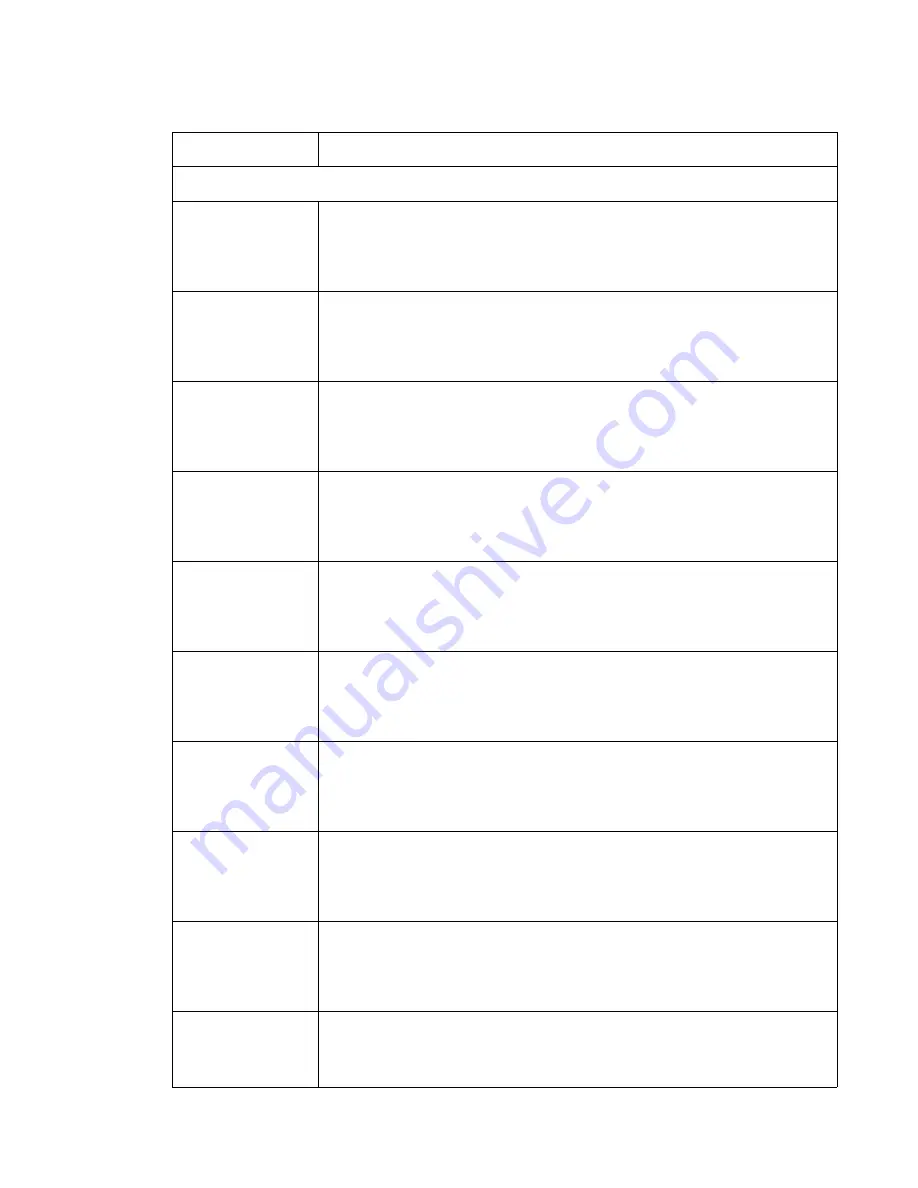
Diagnostic information
2-9
5061
2xx paper jams
200.03 Paper Jam
Clear Paper Path
S2 sensor was made at an unexpected time. This message indicates that a paper
jam has occurred at or near the printer Input Sensor. Open the printers left door
(Paper Jam Removal Door) to access the jammed media.
If removing the jammed media does not fix the problem, go to
“200.03 paper jam
service check” on page 2-28
.
200.04 Paper Jam
Clear Paper Path
S2 sensor wasn’t made within timeout period. This message indicates that a paper
jam has occurred at or near the printer input sensor. Open the printers left door
(Paper Jam Removal Door) to access the jammed media.
If removing the jammed media does not fix the problem, go to
“200.04 paper jam
service check” on page 2-29
.
200.05 Paper Jam
Clear Paper Path
S2 sensor did not break within timeout period. This message indicates that a paper
jam has occurred at or near the printer input sensor. Open the printers left door
(Paper Jam Removal Door) to access the jammed media.
If removing the jammed media does not fix the problem, go to
“200.05 paper jam
service check” on page 2-30
.
200.06 Paper Jam
Clear Paper Path
Narrow media sensor was made at an unexpected time. This message indicates that
a paper jam has occurred at or near the printer input sensor. Open the printers left
door (Paper Jam Removal Door) to access the jammed media.
If removing the jammed media does not fix the problem, go to
“200.06 paper jam
service check” on page 2-30
.
200.07 Paper Jam
Clear Paper Path
Narrow media sensor did not break within the timeout period. This message
indicates that a paper jam has occurred at or near the printer input sensor. Open the
printers left door (Paper Jam Removal Door) to access the jammed media.
If removing the jammed media does not fix the problem, go to
“200.07 paper jam
service check” on page 2-31
.
200.16 Paper Jam
Clear Paper Path
S2 sensor was made excessively early. This message indicates that a paper jam has
occurred at or near the printer input sensor. Open the printers left door (Paper Jam
Removal Door) to access the jammed media.
If removing the jammed media does not fix the problem, go to
“200.16 paper jam
service check” on page 2-31
.
200.21 Paper Jam
Clear Paper Path
Laser paper path sensor (transparency sensor) is obstructed. This message
indicates that a paper jam has occurred at or near the printer input sensor. Open the
printers left door (Paper Jam Removal Door) to access the jammed media.
If removing the jammed media does not fix the problem, go to
“200.21, 200.28, and
200.29 paper jam service check” on page 2-32
.
200.28 Paper Jam
Clear Paper Path
S2 paper path sensor obstructed. This message indicates that a paper jam has
occurred at or near the printer input sensor. Open the printers left door (Paper Jam
Removal Door) to access the jammed media.
If removing the jammed media does not fix the problem, go to
“200.21, 200.28, and
200.29 paper jam service check” on page 2-32
.
200.29 Paper Jam
Clear Paper Path
Narrow media sensor obstructed. This message indicates that a paper jam has
occurred at or near the printer input sensor. Open the printers left door (Paper Jam
Removal Door) to access the jammed media.
If removing the jammed media does not fix the problem, go to
“200.21, 200.28, and
200.29 paper jam service check” on page 2-32
.
200.69 Paper Jam
Clear Paper Path
Registration— replace the registration motor. See
“Registration motor removal”
on page 4-84
.
If this does not fix the problem, replace the system board. See
“System board
removal” on page 4-90
.
Error codes and paper jam messages (continued)
Error code
Action
Summary of Contents for C77X
Page 15: ...Notices and safety information xv 5061...
Page 16: ...xvi Service Manual 5061...
Page 22: ...xxii Service Manual 5061...
Page 44: ...1 22 Service Manual 5061...
Page 182: ...2 138 Service Manual 5061...
Page 293: ...Repair information 4 61 5061 6 Release the MPF latch F and remove the MPF...
Page 325: ...Repair information 4 93 5061 3 Remove all connectors C 4 Remove the transfer HVPS board...
Page 338: ...4 106 Service Manual 5061...
Page 339: ...Connector locations 5 1 5061 5 Connector locations Locations Printer boards...
Page 340: ...5 2 Service Manual 5061 Printer motors...
Page 341: ...Connector locations 5 3 5061 Printer sensors...
Page 342: ...5 4 Service Manual 5061 Cartridge contact assembly pin locations cyan magenta and yellow...
Page 343: ...Connector locations 5 5 5061 Cartridge contact assembly pin locations black...
Page 345: ...Connector locations 5 7 5061 Connectors System board...
Page 358: ...5 20 Service Manual 5061 Transfer high voltage power supply HVPS...
Page 368: ...5 30 Service Manual 5061...
Page 372: ...6 4 Service Manual 5061...
Page 380: ...7 8 Service Manual 5061 Assembly 3 1 Fuser web oiler 1 3 2...
Page 402: ...7 30 Service Manual 5061 Assembly 22 Electronics 3 3 3 2 1...
Page 404: ...7 32 Service Manual 5061 Assembly 22 1 Electronics 3 5 4 8 1 9 10 2 2 6 6 6 7 6 6...
Page 408: ...7 36 Service Manual 5061 Assembly 23 Electronics cabling interconnections 1...
Page 410: ...7 38 Service Manual 5061 Assembly 24 Electronics cabling interconnections 2...
Page 420: ...7 48 Service Manual 5061 Assembly 28 1 5 Bin mailbox 3 3 3 3 11 7 13 5 9 2 10 6 4 12 8 14 1 15...
Page 422: ...7 50 Service Manual 5061 Assembly 29 500 Sheet drawer option 3 11 7 5 9 2 10 6 4 8 1...
Page 438: ...7 66 Service Manual 5061 Assembly 33 Envelope option 2 1...
Page 442: ...7 70 Service Manual 5061 Assembly 36 Options...
Page 444: ...7 72 Service Manual 5061...
Page 450: ...B 2 Service Manual 5061 Print Quality Pages Page 1 total of five...
Page 451: ...Appendix B Print quality samples B 3 5061 Print Quality Pages Page 2 total of five...
Page 452: ...B 4 Service Manual 5061 Print Quality Pages Page 3 total of five...
Page 453: ...Appendix B Print quality samples B 5 5061 Print Quality Pages Page 4 total of five...
Page 458: ...B 10 Service Manual 5061...
Page 466: ...I 8 Service Manual 5061...
Page 476: ...I 18 Service Manual 5061...
Page 478: ......
Page 479: ......
Page 480: ......
















































