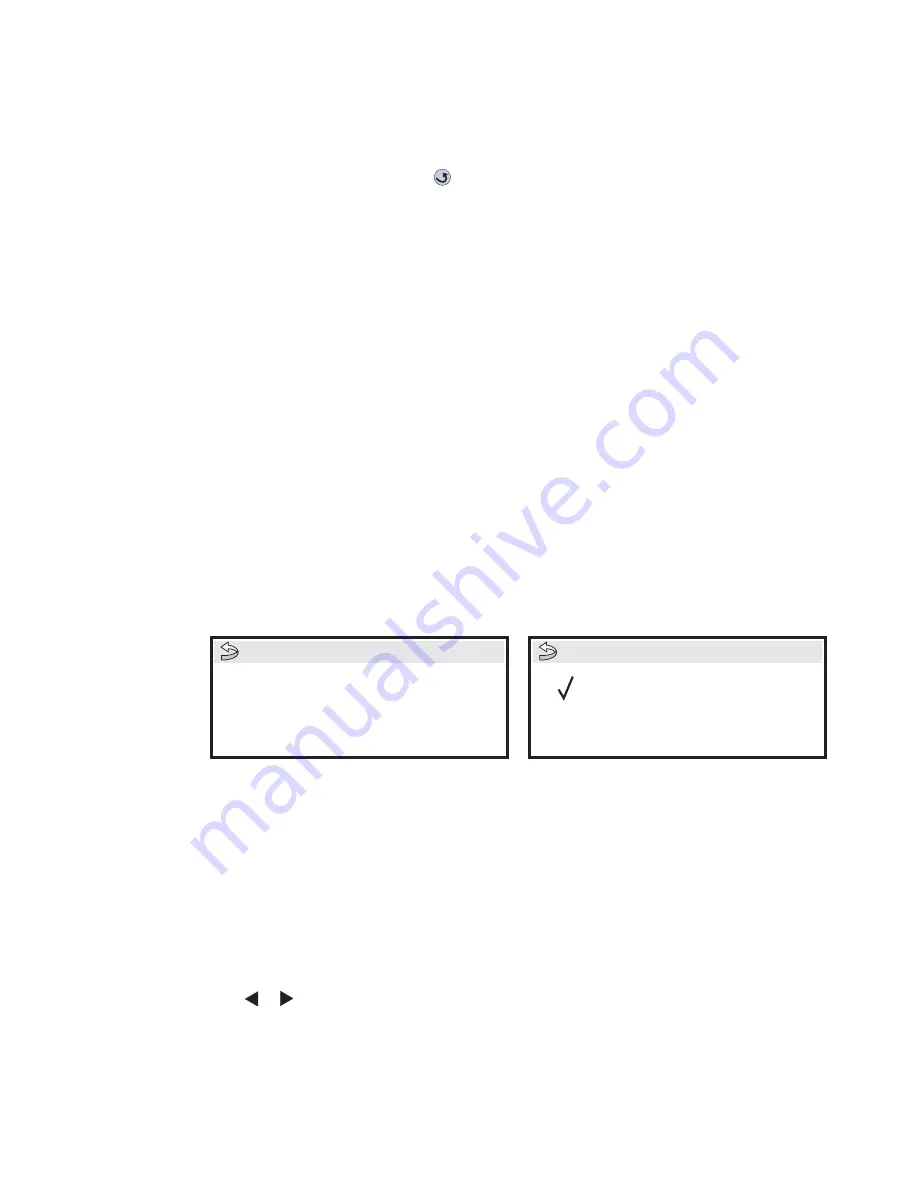
Diagnostic aids
3-11
5061
Print the Quick Test Page on letter or A4 paper.
8.
Repeat for
Bottom Margin
,
Left Margin
, and
Right Margin
. Print a Test Page after each change to
evaluate the results.
To exit the Registration menu, press
Back
(
).
Quick Test
See
“REGISTRATION” on page 3-10
for information on using the Quick Test page to set registration. See
“Quick Test Page” on appendix page B-6
for a sample printout.
Current margin settings are listed on the printout. The page includes:
•
Arrow points (diamonds) are shown in the margins to use to determine page registration.
•
Horizontal lines help to adjust skew
•
General printer information, including current page count, installed memory
•
Specific information including serial number, code level and print registration settings
The Quick Test is printed from the default paper source, unless the default paper source contains envelopes. In
that case, it prints from tray 1. It should be printed on A4 or letter paper.
ALIGNMENT MENU
Aligns the image on the page for the individual colors: cyan, yellow, and magenta. The black image should be
aligned using REGISTRATION before the individual colors are aligned.
Setting alignment for color
1.
Select
ALIGNMENT MENU
from
the Diagnostics mode.
2.
Select
CYAN
,
YELLOW
, or
MAGENTA
.
The following screen is displayed:
3.
Scroll down and select
Quick Test
.
A two page instruction sheet prints. See
“Printhead mechanical alignment test page” on appendix
page B-7
for a full page sample.
The printer prints the test page from the default paper source, however if the default source only supports
envelopes, then the page prints from Tray 1. Print on A4 or letter paper for best results.
4.
Determine which settings to change and follow the instructions on the printed sheets to determine the
adjustment.
5.
Press
or
to increase or decrease. Once the value is displayed, press
Select
to save the value.
Submitting Selection…
appears.
6.
Reprint the Quick Test to evaluate the changes. Continue until each adjustment is correct.
7.
Repeat steps 4 through 6 if required.
8.
Continue until all three colors are aligned. A separate Quick Test prints for each color.
Description:
Range:
Top Margin
-127 to +127
Left Margin
-300 to +300
Right Margin
-350 to +350
Top Margin
Bottom Margin
Left Margin
Cyan
Quick Test
Cyan
Summary of Contents for C77X
Page 15: ...Notices and safety information xv 5061...
Page 16: ...xvi Service Manual 5061...
Page 22: ...xxii Service Manual 5061...
Page 44: ...1 22 Service Manual 5061...
Page 182: ...2 138 Service Manual 5061...
Page 293: ...Repair information 4 61 5061 6 Release the MPF latch F and remove the MPF...
Page 325: ...Repair information 4 93 5061 3 Remove all connectors C 4 Remove the transfer HVPS board...
Page 338: ...4 106 Service Manual 5061...
Page 339: ...Connector locations 5 1 5061 5 Connector locations Locations Printer boards...
Page 340: ...5 2 Service Manual 5061 Printer motors...
Page 341: ...Connector locations 5 3 5061 Printer sensors...
Page 342: ...5 4 Service Manual 5061 Cartridge contact assembly pin locations cyan magenta and yellow...
Page 343: ...Connector locations 5 5 5061 Cartridge contact assembly pin locations black...
Page 345: ...Connector locations 5 7 5061 Connectors System board...
Page 358: ...5 20 Service Manual 5061 Transfer high voltage power supply HVPS...
Page 368: ...5 30 Service Manual 5061...
Page 372: ...6 4 Service Manual 5061...
Page 380: ...7 8 Service Manual 5061 Assembly 3 1 Fuser web oiler 1 3 2...
Page 402: ...7 30 Service Manual 5061 Assembly 22 Electronics 3 3 3 2 1...
Page 404: ...7 32 Service Manual 5061 Assembly 22 1 Electronics 3 5 4 8 1 9 10 2 2 6 6 6 7 6 6...
Page 408: ...7 36 Service Manual 5061 Assembly 23 Electronics cabling interconnections 1...
Page 410: ...7 38 Service Manual 5061 Assembly 24 Electronics cabling interconnections 2...
Page 420: ...7 48 Service Manual 5061 Assembly 28 1 5 Bin mailbox 3 3 3 3 11 7 13 5 9 2 10 6 4 12 8 14 1 15...
Page 422: ...7 50 Service Manual 5061 Assembly 29 500 Sheet drawer option 3 11 7 5 9 2 10 6 4 8 1...
Page 438: ...7 66 Service Manual 5061 Assembly 33 Envelope option 2 1...
Page 442: ...7 70 Service Manual 5061 Assembly 36 Options...
Page 444: ...7 72 Service Manual 5061...
Page 450: ...B 2 Service Manual 5061 Print Quality Pages Page 1 total of five...
Page 451: ...Appendix B Print quality samples B 3 5061 Print Quality Pages Page 2 total of five...
Page 452: ...B 4 Service Manual 5061 Print Quality Pages Page 3 total of five...
Page 453: ...Appendix B Print quality samples B 5 5061 Print Quality Pages Page 4 total of five...
Page 458: ...B 10 Service Manual 5061...
Page 466: ...I 8 Service Manual 5061...
Page 476: ...I 18 Service Manual 5061...
Page 478: ......
Page 479: ......
Page 480: ......






























