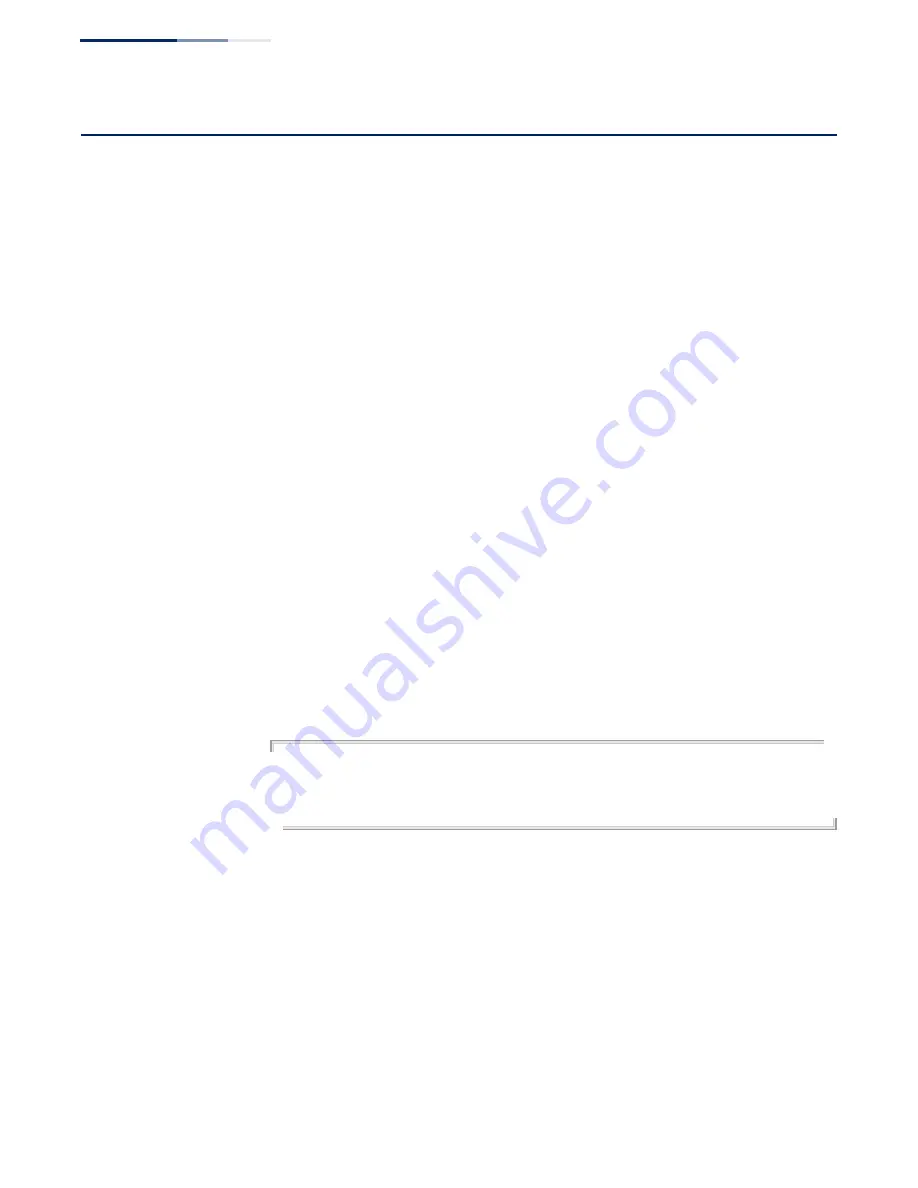
Appendix B
| Troubleshooting
Using System Logs
– 480 –
Using System Logs
If a fault does occur, refer to the Installation Guide to ensure that the problem you
encountered is actually caused by the switch. If the problem appears to be caused
by the switch, follow these steps:
1.
Enable logging.
2.
Set the error messages reported to include all categories.
3.
Enable SNMP.
4.
Enable SNMP traps.
5.
Designate the SNMP host that is to receive the error messages.
6.
Repeat the sequence of commands or other actions that lead up to the error.
7.
Make a list of the commands or circumstances that led to the fault. Also make a
list of any error messages displayed.
8.
Set up your terminal emulation software so that it can capture all console
output to a file. Then enter the “show tech-support” command to record all
system settings in this file.
9.
Contact your distributor’s service engineer, and send a detailed description of
the problem, along with the file used to record your system settings.
For example:
Console(config)#logging on
Console(config)#logging history flash 7
Console(config)#snmp-server host 192.168.1.23
.
.
.
Summary of Contents for GEL-1061
Page 14: ...Contents 14...
Page 28: ...Section I Getting Started 28...
Page 38: ...Chapter 1 Introduction System Defaults 38...
Page 40: ...Section II Web Configuration 40...
Page 60: ...Chapter 2 Using the Web Interface Navigating the Web Browser Interface 60...
Page 164: ...Chapter 6 Address Table Settings Issuing MAC Address Traps 164...
Page 192: ...Chapter 8 Congestion Control Storm Control 192...
Page 204: ...Chapter 9 Class of Service Layer 3 4 Priority Settings 204...
Page 216: ...Chapter 10 Quality of Service Attaching a Policy Map to a Port 216...
Page 430: ...Chapter 14 Multicast Filtering MLD Snooping Snooping and Query for IPv4 430...
Page 436: ...Chapter 15 IP Tools Address Resolution Protocol 436...
Page 474: ...Section III Appendices 474...
Page 492: ...Glossary 492...
Page 500: ...E052016 ST R02 150200001416A...






























