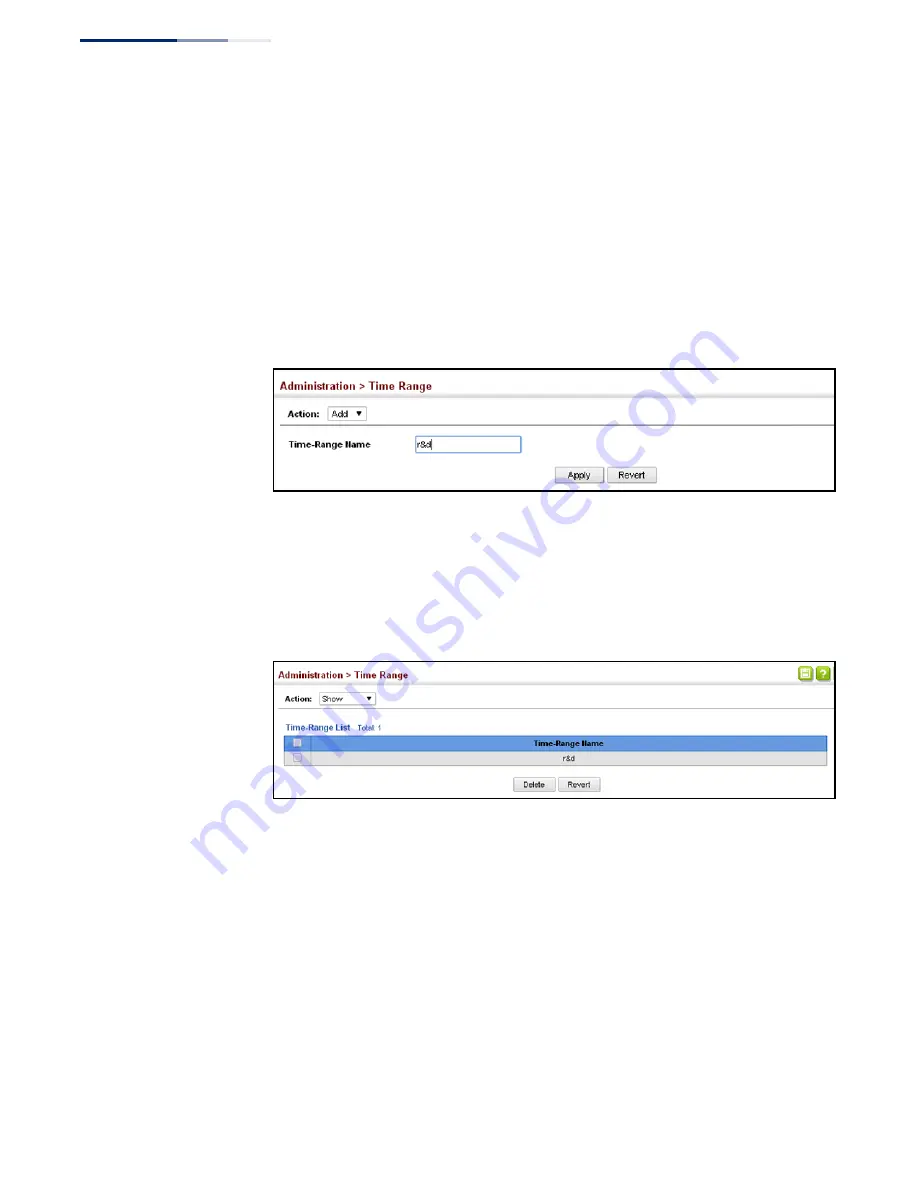
Chapter 13
| Basic Administration Protocols
Setting a Time Range
– 388 –
Web Interface
To configure a time range:
1.
Click Administration, Time Range.
2.
Select Add from the Action list.
3.
Enter the name of a time range.
4.
Click Apply.
Figure 252: Setting the Name of a Time Range
To show a list of time ranges:
1.
Click Administration, Time Range.
2.
Select Show from the Action list.
Figure 253: Showing a List of Time Ranges
To configure a rule for a time range:
1.
Click Administration, Time Range.
2.
Select Add Rule from the Action list.
3.
Select the name of time range from the drop-down list.
4.
Select a mode option of Absolute or Periodic.
5.
Fill in the required parameters for the selected mode.
6.
Click Apply.
Summary of Contents for GEL-1061
Page 14: ...Contents 14...
Page 28: ...Section I Getting Started 28...
Page 38: ...Chapter 1 Introduction System Defaults 38...
Page 40: ...Section II Web Configuration 40...
Page 60: ...Chapter 2 Using the Web Interface Navigating the Web Browser Interface 60...
Page 164: ...Chapter 6 Address Table Settings Issuing MAC Address Traps 164...
Page 192: ...Chapter 8 Congestion Control Storm Control 192...
Page 204: ...Chapter 9 Class of Service Layer 3 4 Priority Settings 204...
Page 216: ...Chapter 10 Quality of Service Attaching a Policy Map to a Port 216...
Page 430: ...Chapter 14 Multicast Filtering MLD Snooping Snooping and Query for IPv4 430...
Page 436: ...Chapter 15 IP Tools Address Resolution Protocol 436...
Page 474: ...Section III Appendices 474...
Page 492: ...Glossary 492...
Page 500: ...E052016 ST R02 150200001416A...






























