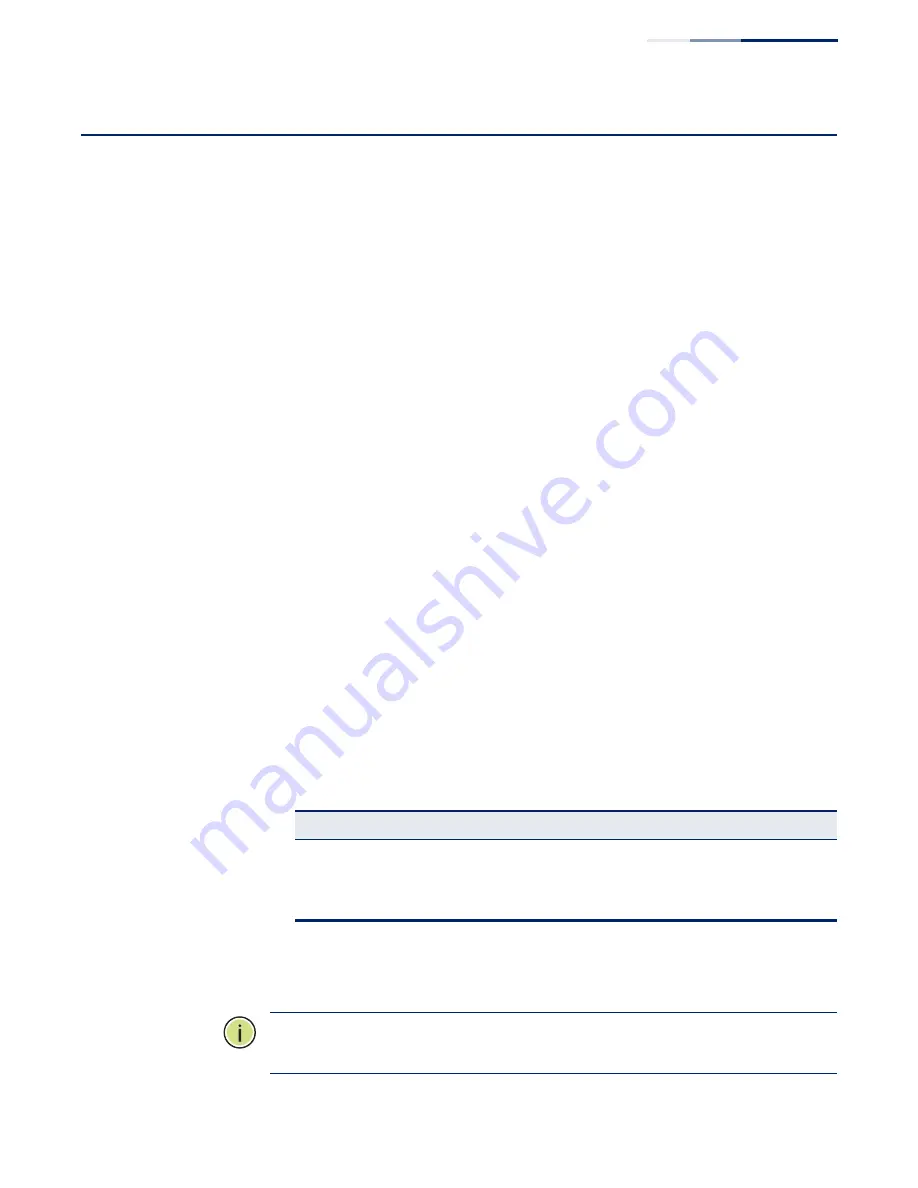
Chapter 12
| Security Measures
Configuring HTTPS
– 251 –
Configuring HTTPS
You can configure the switch to enable the Secure Hypertext Transfer Protocol
(HTTPS) over the Secure Socket Layer (SSL), providing secure access (i.e., an
encrypted connection) to the switch’s web interface.
Configuring Global
Settings for HTTPS
Use the Security > HTTPS (Configure Global) page to enable or disable HTTPS and
specify the TCP port used for this service.
Command Usage
◆
Both the HTTP and HTTPS service can be enabled independently on the switch.
However, you cannot configure both services to use the same TCP port. (HTTP
can only be configured through the CLI using the “ip http server” command
described in the
CLI Reference Guide
.)
◆
If you enable HTTPS, you must indicate this in the URL that you specify in your
browser: https://
device
[:
port_number
]
◆
When you start HTTPS, the connection is established in this way:
■
The client authenticates the server using the server’s digital certificate.
■
The client and server negotiate a set of security protocols to use for the
connection.
■
The client and server generate session keys for encrypting and decrypting
data.
◆
The client and server establish a secure encrypted connection.
A padlock icon should appear in the status bar for Internet Explorer 9, Mozilla
Firefox 39, or Google Chrome 44, or more recent versions.
◆
The following web browsers and operating systems currently support HTTPS:
◆
To specify a secure-site certificate, see
“Replacing the Default Secure-site
Note:
Connection to the web interface is not supported for HTTPS using an IPv6
link local address.
Table 16: HTTPS System Support
Web Browser
Operating System
Internet Explorer 9.x or later
Windows 7, 8, 10
Mozilla Firefox 39 or later
Windows 7, 8, 10, Linux
Google Chrome 44 or later
Windows 7, 8, 10
Summary of Contents for GEL-1061
Page 14: ...Contents 14...
Page 28: ...Section I Getting Started 28...
Page 38: ...Chapter 1 Introduction System Defaults 38...
Page 40: ...Section II Web Configuration 40...
Page 60: ...Chapter 2 Using the Web Interface Navigating the Web Browser Interface 60...
Page 164: ...Chapter 6 Address Table Settings Issuing MAC Address Traps 164...
Page 192: ...Chapter 8 Congestion Control Storm Control 192...
Page 204: ...Chapter 9 Class of Service Layer 3 4 Priority Settings 204...
Page 216: ...Chapter 10 Quality of Service Attaching a Policy Map to a Port 216...
Page 430: ...Chapter 14 Multicast Filtering MLD Snooping Snooping and Query for IPv4 430...
Page 436: ...Chapter 15 IP Tools Address Resolution Protocol 436...
Page 474: ...Section III Appendices 474...
Page 492: ...Glossary 492...
Page 500: ...E052016 ST R02 150200001416A...
















































