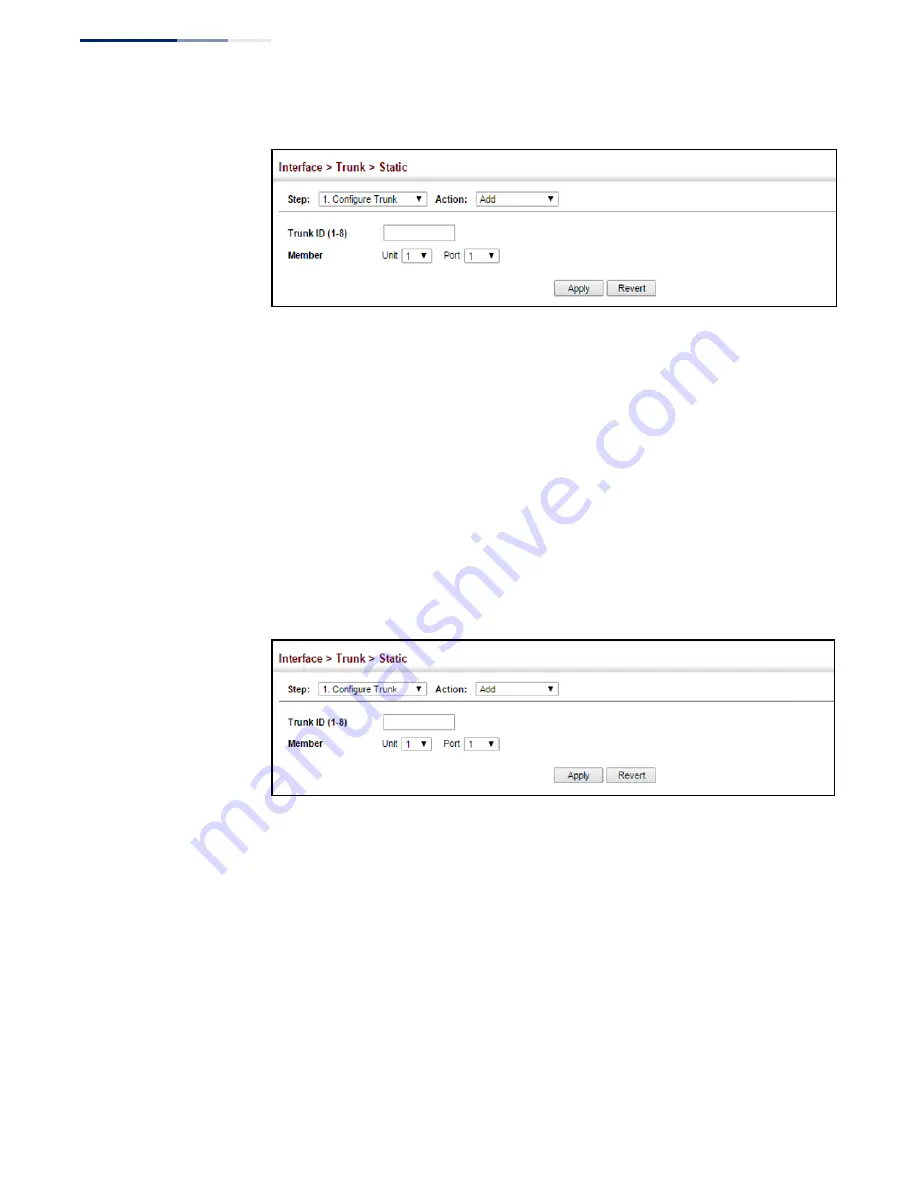
Chapter 4
| Interface Configuration
Trunk Configuration
– 114 –
Figure 45: Creating Static Trunks
To add member ports to a static trunk:
1.
Click Interface, Trunk, Static.
2.
Select Configure Trunk from the Step list.
3.
Select Add Member from the Action list.
4.
Select a trunk identifier.
5.
Set the unit and port for an additional trunk member.
6.
Click Apply.
Figure 46: Adding Static Trunks Members
To configure connection parameters for a static trunk:
1.
Click Interface, Trunk, Static.
2.
Select Configure General from the Step list.
3.
Select Configure from the Action list.
4.
Modify the required interface settings. (Refer to
for a description of the parameters.)
5.
Click Apply.
Summary of Contents for GEL-1061
Page 14: ...Contents 14...
Page 28: ...Section I Getting Started 28...
Page 38: ...Chapter 1 Introduction System Defaults 38...
Page 40: ...Section II Web Configuration 40...
Page 60: ...Chapter 2 Using the Web Interface Navigating the Web Browser Interface 60...
Page 164: ...Chapter 6 Address Table Settings Issuing MAC Address Traps 164...
Page 192: ...Chapter 8 Congestion Control Storm Control 192...
Page 204: ...Chapter 9 Class of Service Layer 3 4 Priority Settings 204...
Page 216: ...Chapter 10 Quality of Service Attaching a Policy Map to a Port 216...
Page 430: ...Chapter 14 Multicast Filtering MLD Snooping Snooping and Query for IPv4 430...
Page 436: ...Chapter 15 IP Tools Address Resolution Protocol 436...
Page 474: ...Section III Appendices 474...
Page 492: ...Glossary 492...
Page 500: ...E052016 ST R02 150200001416A...
















































