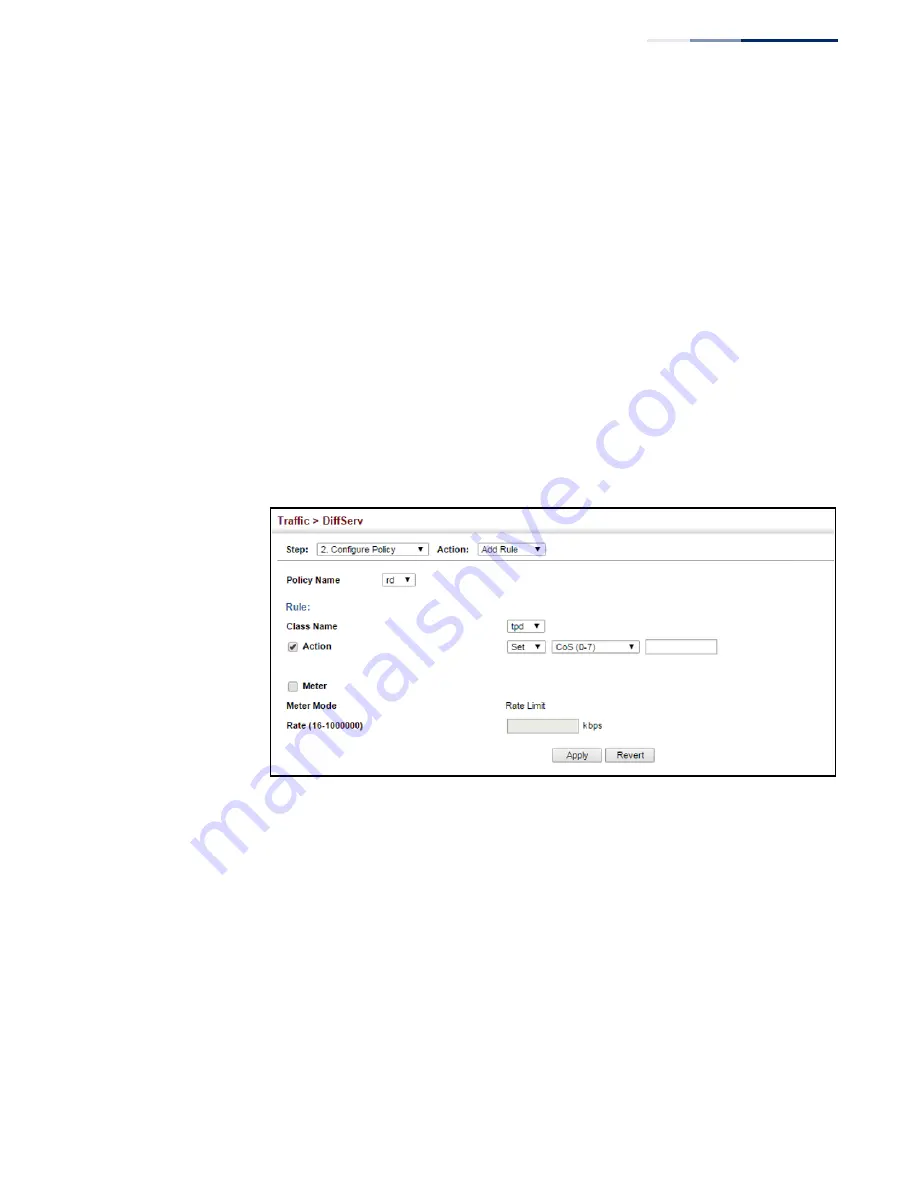
Chapter 10
| Quality of Service
Creating QoS Policies
– 213 –
To edit the rules for a policy map:
1.
Click Traffic, DiffServ.
2.
Select Configure Policy from the Step list.
3.
Select Add Rule from the Action list.
4.
Select the name of a policy map.
5.
Click on the Action field, and set the CoS or per-hop behavior for matching
packets to specify the quality of service to be assigned to the matching traffic
class.
6.
Use the metering option to define the maximum throughput.
7.
Click Apply.
Figure 129: Adding Rules to a Policy Map
Summary of Contents for GEL-1061
Page 14: ...Contents 14...
Page 28: ...Section I Getting Started 28...
Page 38: ...Chapter 1 Introduction System Defaults 38...
Page 40: ...Section II Web Configuration 40...
Page 60: ...Chapter 2 Using the Web Interface Navigating the Web Browser Interface 60...
Page 164: ...Chapter 6 Address Table Settings Issuing MAC Address Traps 164...
Page 192: ...Chapter 8 Congestion Control Storm Control 192...
Page 204: ...Chapter 9 Class of Service Layer 3 4 Priority Settings 204...
Page 216: ...Chapter 10 Quality of Service Attaching a Policy Map to a Port 216...
Page 430: ...Chapter 14 Multicast Filtering MLD Snooping Snooping and Query for IPv4 430...
Page 436: ...Chapter 15 IP Tools Address Resolution Protocol 436...
Page 474: ...Section III Appendices 474...
Page 492: ...Glossary 492...
Page 500: ...E052016 ST R02 150200001416A...






























