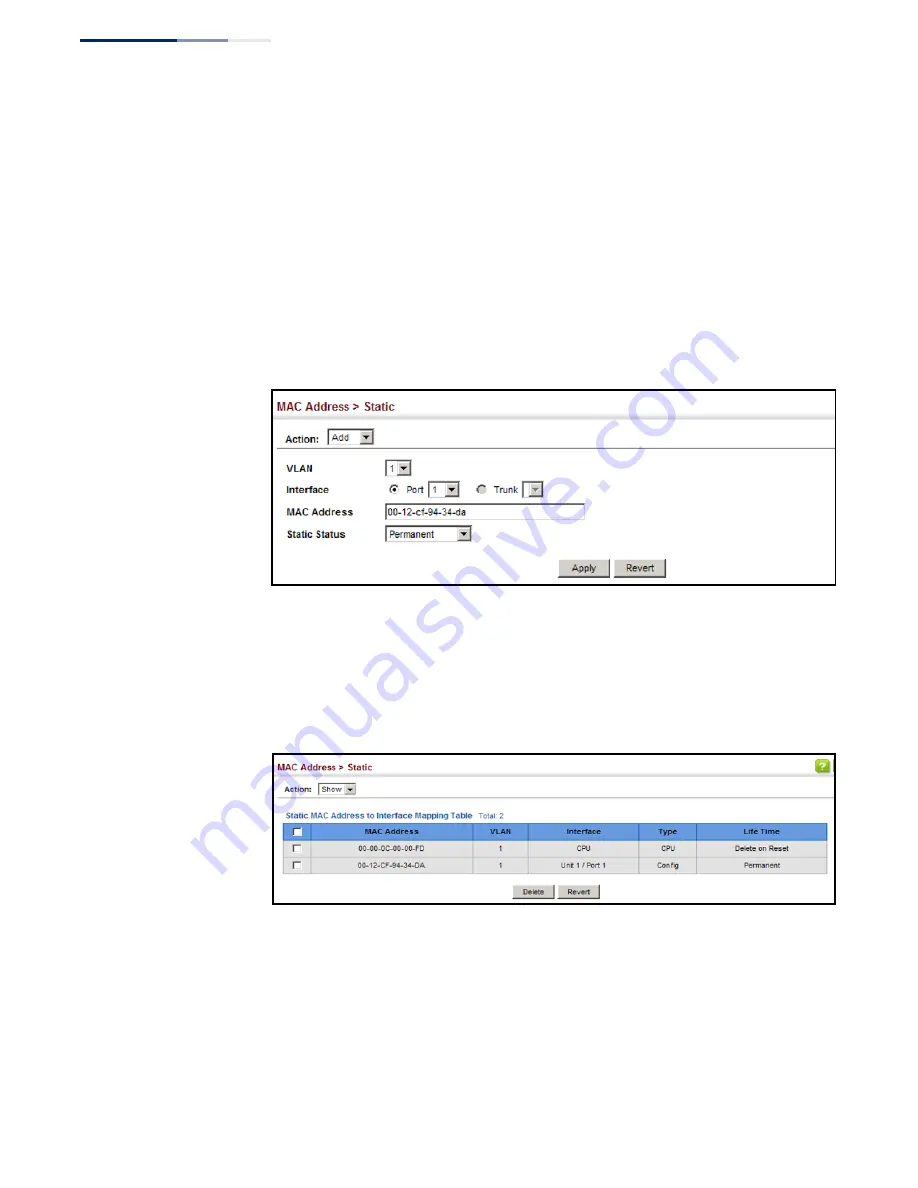
Chapter 6
| Address Table Settings
Setting Static Addresses
– 158 –
Web Interface
To configure a static MAC address:
1.
Click MAC Address, Static.
2.
Select Add from the Action list.
3.
Specify the VLAN, the port or trunk to which the address will be assigned, the
MAC address, and the time to retain this entry.
4.
Click Apply.
Figure 85: Configuring Static MAC Addresses
To show the static addresses in MAC address table:
1.
Click MAC Address, Static.
2.
Select Show from the Action list.
Figure 86: Displaying Static MAC Addresses
Summary of Contents for GEL-1061
Page 14: ...Contents 14...
Page 28: ...Section I Getting Started 28...
Page 38: ...Chapter 1 Introduction System Defaults 38...
Page 40: ...Section II Web Configuration 40...
Page 60: ...Chapter 2 Using the Web Interface Navigating the Web Browser Interface 60...
Page 164: ...Chapter 6 Address Table Settings Issuing MAC Address Traps 164...
Page 192: ...Chapter 8 Congestion Control Storm Control 192...
Page 204: ...Chapter 9 Class of Service Layer 3 4 Priority Settings 204...
Page 216: ...Chapter 10 Quality of Service Attaching a Policy Map to a Port 216...
Page 430: ...Chapter 14 Multicast Filtering MLD Snooping Snooping and Query for IPv4 430...
Page 436: ...Chapter 15 IP Tools Address Resolution Protocol 436...
Page 474: ...Section III Appendices 474...
Page 492: ...Glossary 492...
Page 500: ...E052016 ST R02 150200001416A...






























