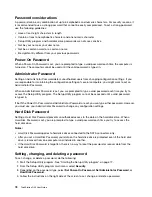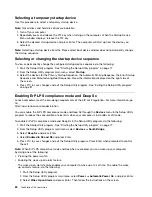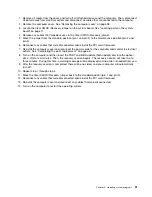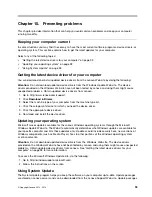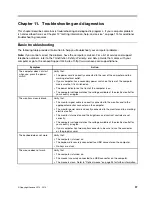• If five SATA hard disk drives or solid-state drives are installed, the SATA hard disk drive enablement
module (one to five hard disk drives) is required.
• If any SAS hard disk drives are installed, the SAS hard disk drive enablement module (one to five hard
disk drives) is required.
For more information about the hard disk drive enablement module, refer to “Installing or replacing a hard
disk drive enablement module” on page 62.
Configuring SATA or SAS RAID functionality with the Intel RSTe
configuration utility
This section describes the information about configuring SATA or SAS RAID functionality with the Intel
RSTe configuration utility.
Note:
The Intel RSTe configuration utility assumes that your computer is installed with more than one hard
disk drive. Therefore, if only one hard disk drive is installed in your computer, the following information
does not apply.
This section provides information about the following topics:
•
“Entering the Intel RSTe configuration utility” on page 84
•
“Creating RAID volumes using the Intel RSTe configuration utility” on page 84
•
“Deleting RAID volumes using the Intel RSTe configuration utility” on page 85
•
“Resetting hard disk drives to non-RAID” on page 85
Entering the Intel RSTe configuration utility
This section provides instructions on how to enter the Intel RSTe configuration utility.
During the computer startup, follow the instructions on the screen. Press Ctrl+I to enter the Intel RSTe
configuration utility.
The following four options are displayed after you enter the Intel RSTe configuration utility:
1.
Create RAID Volume
2.
Delete RAID Volume
3.
Reset Disks to Non ‐ RAID
4.
Exit
Press the up and down arrow keys to select an option. Press Enter to enter the menu for the selected
option. Press Esc to exit the Intel RSTe configuration utility, or select
Exit
, and then press Enter to exit the
Intel RSTe configuration utility.
Creating RAID volumes using the Intel RSTe configuration utility
This section provides instructions on how to use the Intel RSTe configuration utility to create RAID volumes.
To create a RAID volume, do the following:
1. Enter the Intel RSTe configuration utility. See “Entering the Intel RSTe configuration utility” on page 84.
2. Press the up and down arrow keys to select
Create RAID Volume
, and then press Enter to view the
CREATE VOLUME MENU window.
3. The following five options are displayed. Press the up and down arrow keys to select an option. After
you configure an option, press Tab or Enter to go to the next option.
a.
Name
: Volume name. You can use the default name or type a preferred name.
b.
RAID Level
: You can change the RAID Level to one of the following:
84
ThinkStation D30 User Guide
Summary of Contents for ThinkStation D30
Page 1: ...ThinkStation D30 User Guide Machine Types 4353 and 4354 ...
Page 6: ...iv ThinkStation D30 User Guide ...
Page 12: ...x ThinkStation D30 User Guide ...
Page 28: ...16 ThinkStation D30 User Guide ...
Page 45: ...Figure 8 Installing a padlock Chapter 4 Security 33 ...
Page 48: ...36 ThinkStation D30 User Guide ...
Page 80: ...68 ThinkStation D30 User Guide ...
Page 94: ...82 ThinkStation D30 User Guide ...
Page 104: ...92 ThinkStation D30 User Guide ...
Page 130: ...118 ThinkStation D30 User Guide ...
Page 138: ...126 ThinkStation D30 User Guide ...
Page 142: ...130 ThinkStation D30 User Guide ...
Page 146: ...134 ThinkStation D30 User Guide ...
Page 150: ...138 ThinkStation D30 User Guide ...
Page 151: ......
Page 152: ......