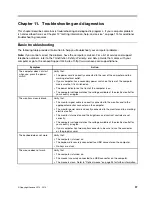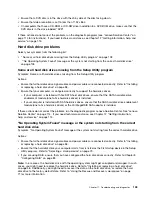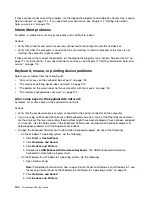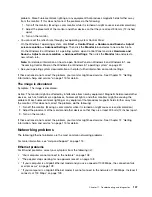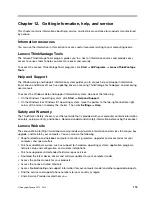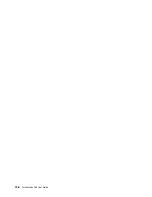3. Click
Disk Cleanup
.
4. A list of unnecessary file categories is displayed. Select each file category you want to delete,
and then click
OK
.
• Method 2
1. Open Control Panel.
Note:
For detailed information on how to open Control Panel on Windows 8 and Windows 8.1, see
“Accessing Control Panel on the Windows 8 or Windows 8.1 operating system” on page 20.
2. Click
Programs
.
3. Click
Turn Windows features on or off
.
4. A list of optional Windows components is displayed. Follow the instructions on the screen.
• Method 3
1. On the Windows 7 operating system, click
Start
➙
Computer
. On the Windows 8 operating system,
open File Explorer and click
Computer
. On the Windows 8.1 operating system, open File Explorer.
2. Right-click your C drive entry and then click
Properties
.
3. Click
Disk Cleanup
.
4. Click
Clean up system files
.
5. Click the
More Options
tab.
6. In the
Programs and Features
area, click the
Clean up
button.
7. A list of installed programs is displayed. Select the program that you want to remove. Click
Uninstall/Change
or
Uninstall
.
• Clean out your Inbox, Sent Items, and Deleted Items folders from your e-mail application. The folder
names and procedures vary depending on your e-mail application. If you need assistance, see the
help system for your e-mail application.
Excessive number of fragmented files
Symptom: Excessive number of fragmented files
Action: Run the Windows Disk Defragmenter program.
Note:
Depending on the size of the hard disk drive and amount of data currently stored on the hard disk
drive, the disk defragmentation process might take up to several hours to complete.
On the Windows 7 operating system, do the following:
1. Close any programs that are currently running and close any open windows.
2. Click
Start
➙
Computer
.
3. Right-click your C drive entry and then click
Properties
.
4. Click the
Tools
tab.
5. Click
Defragment Now
, then click
Continue
.
6. Click
Defragment Now
again to start a disk-defragmentation process.
On the Windows 8 or Windows 8.1 operating system, do the following:
1. Close any programs that are currently running and close any open windows.
2. On Windows 8, open File Explorer and click
Computer
. On Windows 8.1, open File Explorer.
3. Right-click your C drive entry and then click
Properties
.
4. Click the
Tools
tab and then click
Optimize
.
Chapter 11
.
Troubleshooting and diagnostics
111
Summary of Contents for ThinkStation D30
Page 1: ...ThinkStation D30 User Guide Machine Types 4353 and 4354 ...
Page 6: ...iv ThinkStation D30 User Guide ...
Page 12: ...x ThinkStation D30 User Guide ...
Page 28: ...16 ThinkStation D30 User Guide ...
Page 45: ...Figure 8 Installing a padlock Chapter 4 Security 33 ...
Page 48: ...36 ThinkStation D30 User Guide ...
Page 80: ...68 ThinkStation D30 User Guide ...
Page 94: ...82 ThinkStation D30 User Guide ...
Page 104: ...92 ThinkStation D30 User Guide ...
Page 130: ...118 ThinkStation D30 User Guide ...
Page 138: ...126 ThinkStation D30 User Guide ...
Page 142: ...130 ThinkStation D30 User Guide ...
Page 146: ...134 ThinkStation D30 User Guide ...
Page 150: ...138 ThinkStation D30 User Guide ...
Page 151: ......
Page 152: ......