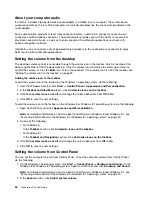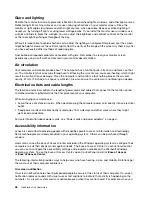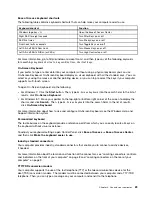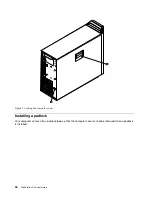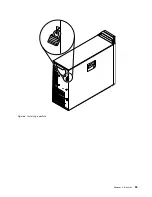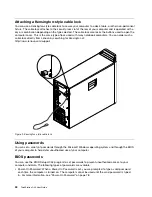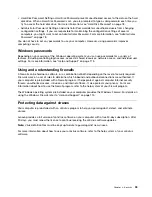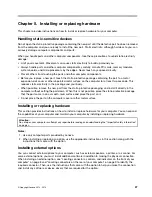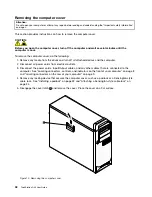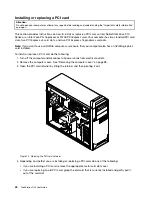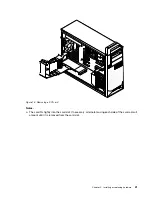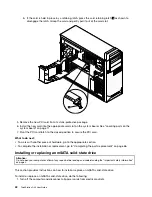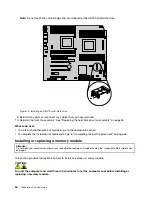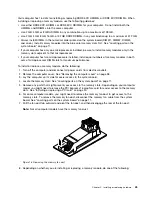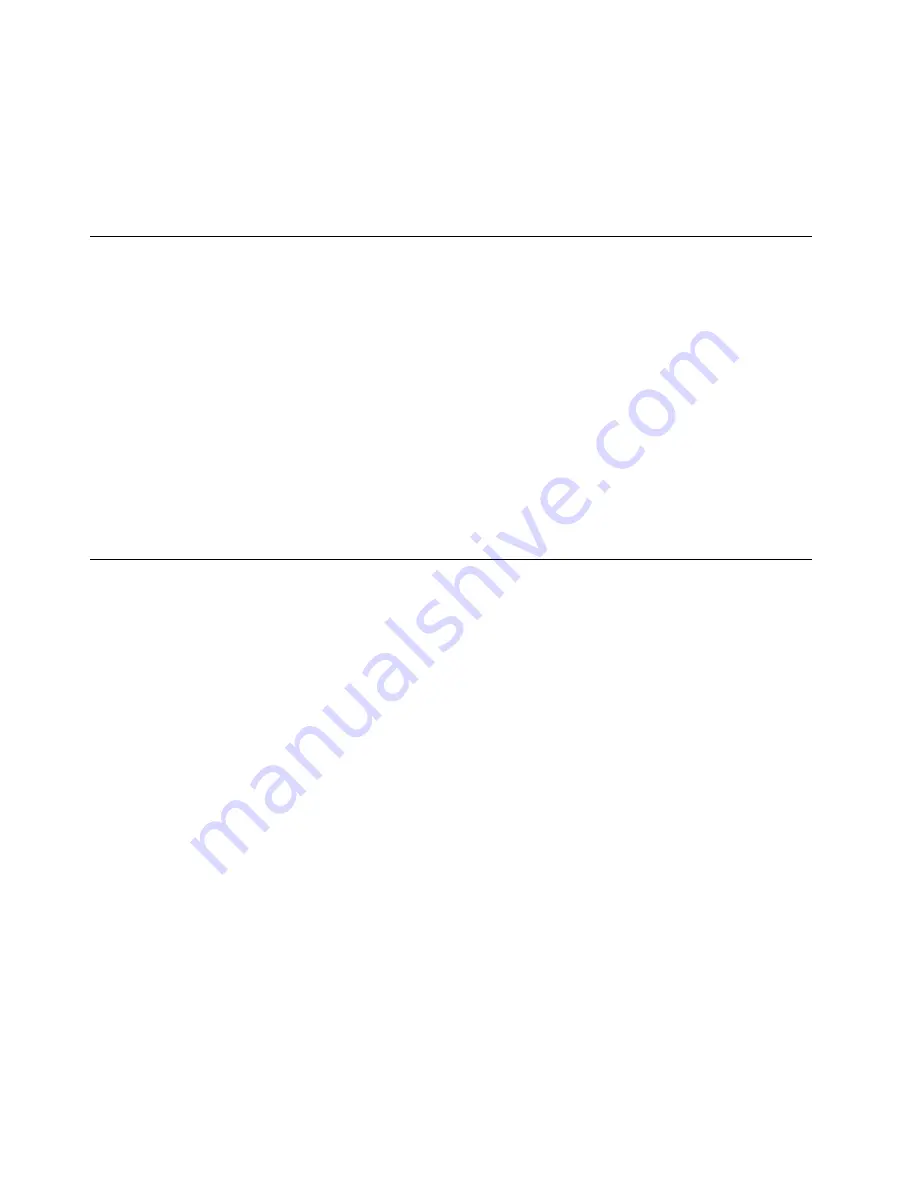
Documentation in accessible formats
Lenovo provides electronic documentation in accessible formats, such as properly tagged PDF files or
HyperText Markup Language (HTML) files. Lenovo electronic documentation is developed to ensure
that visually impaired users can read the documentation through a screen reader. Each image in the
documentation also includes adequate alternative text so that visually impaired users can understand the
image when they use a screen reader.
Register your computer with Lenovo
When you register your computer, information is entered into a database, which enables Lenovo to contact
you in case of a recall or other severe problem. After you register your computer with Lenovo, you will receive
quicker service when you call Lenovo for help. In addition, some locations offer extended privileges and
services to registered users.
To register your computer with Lenovo, do one of the following:
• Go to http://www.lenovo.com/register and follow the instructions on the screen to register your computer.
• Connect your computer to the Internet and register your computer through a preinstalled registration
program:
– For Windows 7: The preinstalled Lenovo Product Registration program launches automatically after you
have used your computer for a time. Follow the instructions on the screen to register your computer.
– For Windows 8 or Windows 8.1: Open the Lenovo Support program. Then click
Registration
and
follow the instructions on the screen to register your computer.
Moving your computer to another country or region
When you move your computer to another country or region, you must take local electrical standards into
consideration. This section provides information on the following:
•
“Replacement power cords” on page 30
Replacement power cords
If you relocate your computer to a country or region that uses an electrical outlet style different from the
type you are currently using, you will have to purchase either electrical plug adapters or new power cords.
You can order power cords directly from Lenovo.
For power cord information and part numbers, go to:
http://www.lenovo.com/powercordnotice
30
ThinkStation D30 User Guide
Summary of Contents for ThinkStation D30
Page 1: ...ThinkStation D30 User Guide Machine Types 4353 and 4354 ...
Page 6: ...iv ThinkStation D30 User Guide ...
Page 12: ...x ThinkStation D30 User Guide ...
Page 28: ...16 ThinkStation D30 User Guide ...
Page 45: ...Figure 8 Installing a padlock Chapter 4 Security 33 ...
Page 48: ...36 ThinkStation D30 User Guide ...
Page 80: ...68 ThinkStation D30 User Guide ...
Page 94: ...82 ThinkStation D30 User Guide ...
Page 104: ...92 ThinkStation D30 User Guide ...
Page 130: ...118 ThinkStation D30 User Guide ...
Page 138: ...126 ThinkStation D30 User Guide ...
Page 142: ...130 ThinkStation D30 User Guide ...
Page 146: ...134 ThinkStation D30 User Guide ...
Page 150: ...138 ThinkStation D30 User Guide ...
Page 151: ......
Page 152: ......