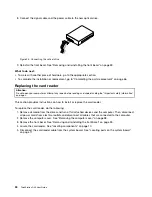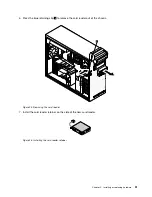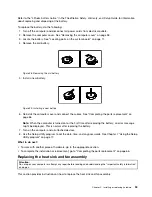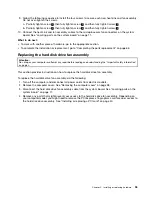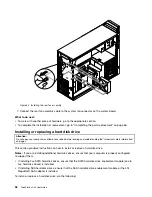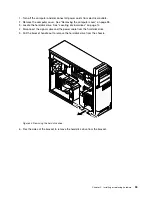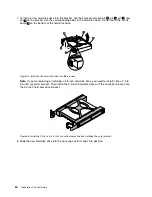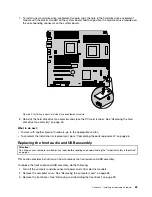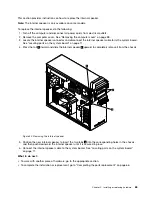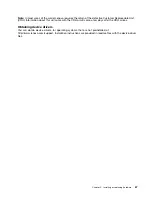7. To install a new hard disk drive into the bracket, flex the bracket and align pin
1
, pin
2
, pin
3
, and
pin
4
on the bracket with the corresponding holes in the hard disk drive. Do not touch the circuit
board
5
on the bottom of the hard disk drive.
Figure 35. Installing the hard disk drive into the bracket
Note:
If you are replacing or installing a 2.5-inch hard disk drive, you need to install it into a 2.5 to
3.5-inch converter bracket. Then install the 2.5-inch hard disk drive with the converter bracket into
the 3.5-inch hard disk drive bracket.
Figure 36. Installing 2.5-inch to 3.5-inch converter bracket before installing the outer bracket
8. Slide the new hard disk drive into the drive cage until it snaps into position.
60
ThinkStation D30 User Guide
Summary of Contents for ThinkStation D30
Page 1: ...ThinkStation D30 User Guide Machine Types 4353 and 4354 ...
Page 6: ...iv ThinkStation D30 User Guide ...
Page 12: ...x ThinkStation D30 User Guide ...
Page 28: ...16 ThinkStation D30 User Guide ...
Page 45: ...Figure 8 Installing a padlock Chapter 4 Security 33 ...
Page 48: ...36 ThinkStation D30 User Guide ...
Page 80: ...68 ThinkStation D30 User Guide ...
Page 94: ...82 ThinkStation D30 User Guide ...
Page 104: ...92 ThinkStation D30 User Guide ...
Page 130: ...118 ThinkStation D30 User Guide ...
Page 138: ...126 ThinkStation D30 User Guide ...
Page 142: ...130 ThinkStation D30 User Guide ...
Page 146: ...134 ThinkStation D30 User Guide ...
Page 150: ...138 ThinkStation D30 User Guide ...
Page 151: ......
Page 152: ......