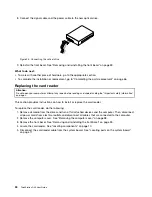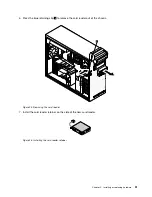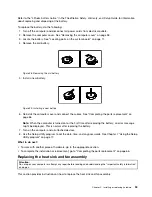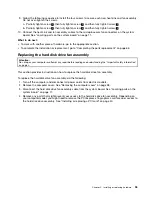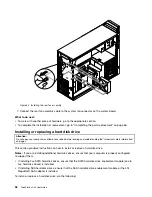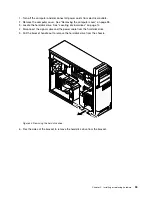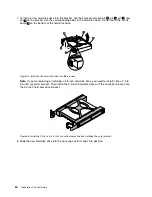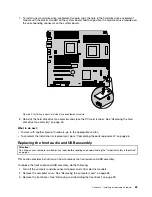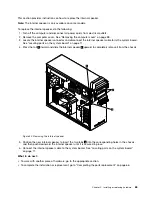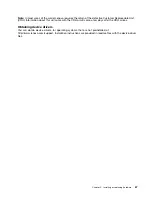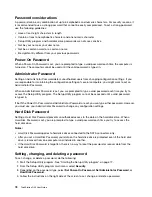4. Locate the front audio and USB assembly. See “Locating components” on page 10.
5. Disconnect the front audio and USB assembly cables from the system board. See “Locating parts on
the system board” on page 11.
Note:
Make sure you note the locations of the cables when you disconnect the cables from the system
board.
6. Remove the two screws that secure the front audio and USB assembly bracket, and then remove
the bracket from the chassis.
Figure 41. Removing the two screws that secure the front audio and USB assembly to the chassis
7. Position the front audio and USB assembly bracket into the chassis, and then align the two screw holes
in the bracket with the corresponding holes in the chassis. Install the two screws to secure the front
audio and USB bracket to the chassis.
8. Reconnect the front audio and USB assembly cables to the front audio connector and the front USB
connector on the system board. See “Locating parts on the system board” on page 11.
What to do next:
• To work with another piece of hardware, go to the appropriate section.
• To complete the installation or replacement, go to “Completing the parts replacement” on page 66.
Replacing the internal speaker
Attention:
Do not open your computer or attempt any repair before reading and understanding the “Important safety information”
on page v.
64
ThinkStation D30 User Guide
Summary of Contents for ThinkStation D30
Page 1: ...ThinkStation D30 User Guide Machine Types 4353 and 4354 ...
Page 6: ...iv ThinkStation D30 User Guide ...
Page 12: ...x ThinkStation D30 User Guide ...
Page 28: ...16 ThinkStation D30 User Guide ...
Page 45: ...Figure 8 Installing a padlock Chapter 4 Security 33 ...
Page 48: ...36 ThinkStation D30 User Guide ...
Page 80: ...68 ThinkStation D30 User Guide ...
Page 94: ...82 ThinkStation D30 User Guide ...
Page 104: ...92 ThinkStation D30 User Guide ...
Page 130: ...118 ThinkStation D30 User Guide ...
Page 138: ...126 ThinkStation D30 User Guide ...
Page 142: ...130 ThinkStation D30 User Guide ...
Page 146: ...134 ThinkStation D30 User Guide ...
Page 150: ...138 ThinkStation D30 User Guide ...
Page 151: ......
Page 152: ......