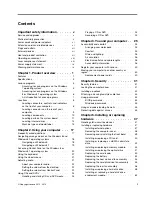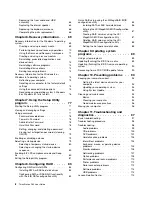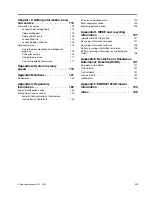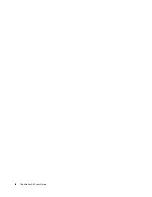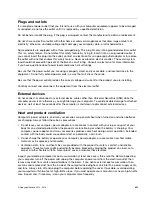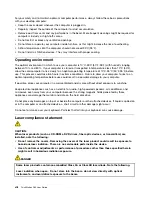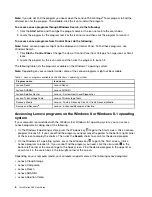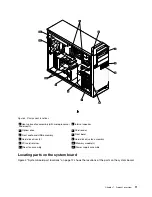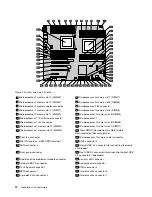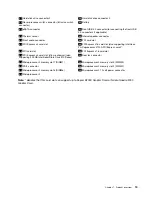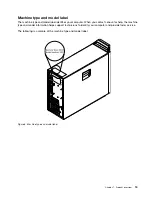Windows Management Instrumentation is a set of extensions to the Windows Driver Model. It provides an
operating system interface through which instrumented components provide information and notification.
Input/Output (I/O) features
• Eight Universal Serial Bus (USB) 2.0 connectors
• Four USB 3.0 connectors (two on the front panel, and two on the rear panel)
• One 9-pin serial connector
• One or more Digital Video Interface (DVI) or DisplayPort
®
connectors (varies by model)
• One 1394 connector on the front panel (varies by model)
• Three audio connectors on the rear panel (audio line-in connector, audio line-out connector, and
microphone connector)
• Two Ethernet connectors
• Two audio connectors on the front panel (microphone connector and headphone connector)
For more information, see “Locating connectors, controls, and indicators on the front of your computer” on
page 8 and “Locating connectors on the rear of your computer” on page 9.
Expansion
• Five hard disk drive bays
• One card reader bay
• Three optical drive bays
• Two PCI card slots
• Two PCI Express x4 card slots (one slot is x16 mechanical)
• Two PCI Express x16 graphics card slots
Power supply
Your computer comes with a 1120-watt automatic voltage-sensing power supply.
Security features
• Ability to enable or disable a device
• Ability to enable and disable USB 2.0/ 3.0 connectors individually
• Cover presence switch (also called intrusion switch) (varies by model)
• Power-on password (POP), administrator password, and SATA controller disk drive password to deter
unauthorized use of your computer
• Startup sequence control
• Startup without keyboard or mouse
• Support for a Kensington-style cable lock
• Support for a padlock
• Support for a keylock
• Trusted Platform Module (TPM)
For more information, see Chapter 4 “Security” on page 31.
Preinstalled software programs
Chapter 1
.
Product overview
3
Summary of Contents for ThinkStation D30
Page 1: ...ThinkStation D30 User Guide Machine Types 4353 and 4354 ...
Page 6: ...iv ThinkStation D30 User Guide ...
Page 12: ...x ThinkStation D30 User Guide ...
Page 28: ...16 ThinkStation D30 User Guide ...
Page 45: ...Figure 8 Installing a padlock Chapter 4 Security 33 ...
Page 48: ...36 ThinkStation D30 User Guide ...
Page 80: ...68 ThinkStation D30 User Guide ...
Page 94: ...82 ThinkStation D30 User Guide ...
Page 104: ...92 ThinkStation D30 User Guide ...
Page 130: ...118 ThinkStation D30 User Guide ...
Page 138: ...126 ThinkStation D30 User Guide ...
Page 142: ...130 ThinkStation D30 User Guide ...
Page 146: ...134 ThinkStation D30 User Guide ...
Page 150: ...138 ThinkStation D30 User Guide ...
Page 151: ......
Page 152: ......