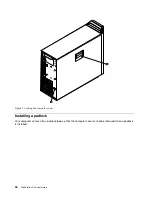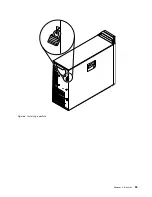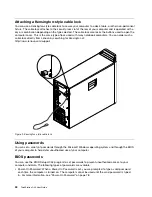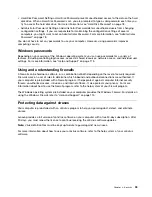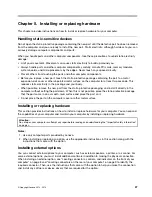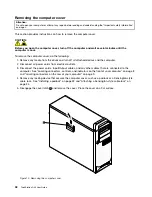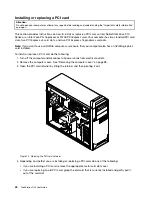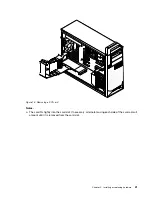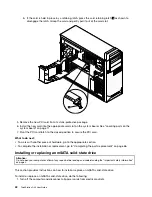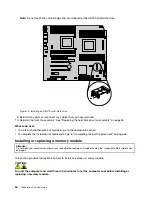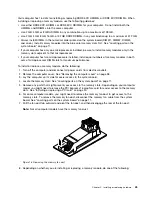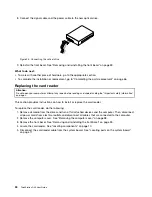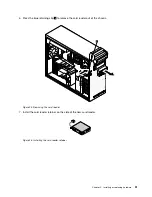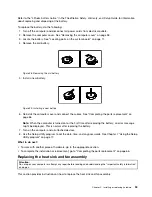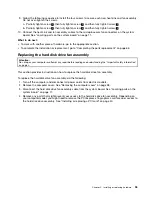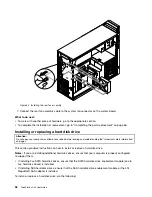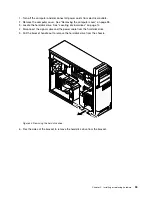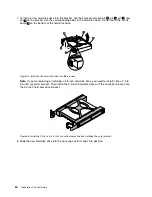Your computer has 16 slots for installing or replacing DDR3 ECC UDIMMs or DDR3 ECC RDIMMs. When
installing or replacing a memory module, use the following guidelines:
• Use either DDR3 ECC UDIMMs or DDR3 ECC RDIMMs for your computer. Do not install both the
UDIMMs and RDIMMs into the same computer.
• Use 2 GB, 4 GB, or 8 GB UDIMMs in any combination up to a maximum of 128 GB.
• Use 2 GB, 4 GB, 8 GB, 16 GB, or 32 GB DDR3 RDIMMs in any combination up to a maximum of 512 GB.
• Always install DIMMs in the numerical order printed on the system board (DIMM1, DIMM2, DIMM3,
and so on). Install memory modules into the blue color memory slots first. See “Locating parts on the
system board” on page 11.
• If your computer has only one microprocessor installed, be sure to install memory modules only in the
memory slots adjacent to that microprocessor.
• If your computer has two microprocessors installed, install equal numbers of memory modules in both
sets of microprocessor DIMM slots for maximum performance.
To install or replace a memory module, do the following:
1. Turn off the computer and disconnect all power cords from electrical outlets.
2. Remove the computer cover. See “Removing the computer cover” on page 38.
3. Lay the computer on its side for easier access to the system board.
4. Locate the memory slots. See “Locating parts on the system board” on page 11.
5. Remove any parts that might prevent your access to the memory slots. Depending on your computer
model, you might need to remove the PCI Express x16 graphics card for easier access to the memory
slots. See “Installing or replacing a PCI card” on page 40.
6. For some computer models, you might need to remove the memory fan duct to get access to the
memory slots. To remove the memory fan duct, disconnect the memory fan cable from the system
board. See “Locating parts on the system board” on page 11.
7. Pull the fan duct tab outward and pivot the fan duct, and then disengage the rear of the fan duct.
Note:
Not all computer models have the memory fan duct.
Figure 16. Removing the memory fan duct
8. Depending on whether you are installing or replacing a memory module, do one of the following:
Chapter 5
.
Installing or replacing hardware
45
Summary of Contents for ThinkStation D30
Page 1: ...ThinkStation D30 User Guide Machine Types 4353 and 4354 ...
Page 6: ...iv ThinkStation D30 User Guide ...
Page 12: ...x ThinkStation D30 User Guide ...
Page 28: ...16 ThinkStation D30 User Guide ...
Page 45: ...Figure 8 Installing a padlock Chapter 4 Security 33 ...
Page 48: ...36 ThinkStation D30 User Guide ...
Page 80: ...68 ThinkStation D30 User Guide ...
Page 94: ...82 ThinkStation D30 User Guide ...
Page 104: ...92 ThinkStation D30 User Guide ...
Page 130: ...118 ThinkStation D30 User Guide ...
Page 138: ...126 ThinkStation D30 User Guide ...
Page 142: ...130 ThinkStation D30 User Guide ...
Page 146: ...134 ThinkStation D30 User Guide ...
Page 150: ...138 ThinkStation D30 User Guide ...
Page 151: ......
Page 152: ......