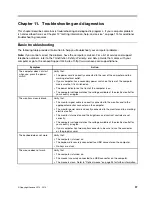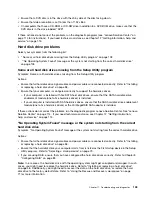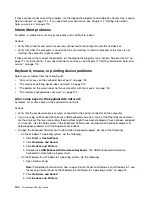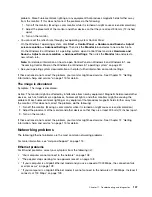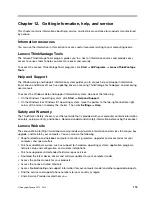An option that previously worked does not work now
Symptom: An option that previously worked does not work now.
Actions:
• Verify that all option hardware and cable connections are secure.
• If the option comes with its own test instructions, use those instructions to test the option.
• If the failing option is a SCSI option, verify that:
– The cables for all external SCSI options are connected correctly.
– The last option in each SCSI chain, or the end of the SCSI cable, is terminated correctly.
– All external SCSI options are turned on. External SCSI options must be turned on before the computer
is turned on. For more information, see your SCSI documentation.
• Verify that the option and any required device drivers are installed correctly.
If these actions do not correct the problem, run the diagnostic programs (see “Lenovo Solution Center” on
page 114 for instructions). If you need technical assistance, see Chapter 12 “Getting information, help, and
service” on page 115.
Performance and lockup problems
Poor performance and lockup problems can be a result of any of the following:
•
“Insufficient free hard disk drive space” on page 110
•
“Excessive number of fragmented files” on page 111
•
“Insufficient memory” on page 112
Make a selection from the above list to find out more about the corrective actions you can take.
Insufficient free hard disk drive space
Symptom: Insufficient free hard disk drive space
The Windows operating system will slow down and might produce errors if the hard disk drive gets too full.
To check the amount of free space on the Windows 7 operating system, do the following:
1. Click
Start
➙
Computer
.
2. Right-click your C drive entry and then click
Properties
. The amount of free disk space is displayed.
To check the amount of free space on the Windows 8 operating system, do the following:
1. Open File Explorer and click
Computer
.
2. Right-click your C drive entry and then click
Properties
. The amount of free disk space is displayed.
To check the amount of free space on the Windows 8.1 operating system, do the following:
1. Open File Explorer.
2. Right-click your C drive entry and then click
Properties
. The amount of free disk space is displayed.
To free up disk space, do any of the following:
• Method 1
1. On the Windows 7 operating system, click
Start
➙
Computer
. On the Windows 8 operating system,
open File Explorer and click
Computer
. On the Windows 8.1 operating system, open File Explorer.
2. Right-click your C drive entry and then click
Properties
.
110
ThinkStation D30 User Guide
Summary of Contents for ThinkStation D30
Page 1: ...ThinkStation D30 User Guide Machine Types 4353 and 4354 ...
Page 6: ...iv ThinkStation D30 User Guide ...
Page 12: ...x ThinkStation D30 User Guide ...
Page 28: ...16 ThinkStation D30 User Guide ...
Page 45: ...Figure 8 Installing a padlock Chapter 4 Security 33 ...
Page 48: ...36 ThinkStation D30 User Guide ...
Page 80: ...68 ThinkStation D30 User Guide ...
Page 94: ...82 ThinkStation D30 User Guide ...
Page 104: ...92 ThinkStation D30 User Guide ...
Page 130: ...118 ThinkStation D30 User Guide ...
Page 138: ...126 ThinkStation D30 User Guide ...
Page 142: ...130 ThinkStation D30 User Guide ...
Page 146: ...134 ThinkStation D30 User Guide ...
Page 150: ...138 ThinkStation D30 User Guide ...
Page 151: ......
Page 152: ......