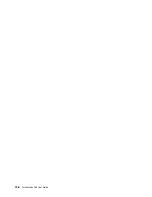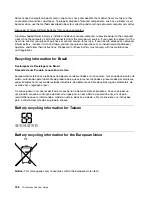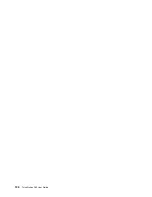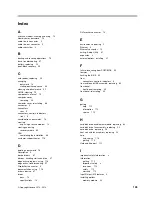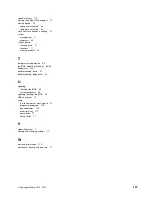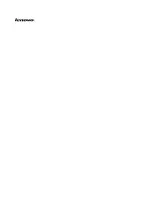Appendix F. ENERGY STAR model information
ENERGY STAR
®
is a joint program of the U.S. Environmental Protection Agency and the U.S. Department
of Energy aimed at saving money and protecting the environment through energy efficient products and
practices.
Lenovo is proud to offer our customers products with an ENERGY STAR compliant designation. Some
models of the following machine types have been designed and tested to conform to the ENERGY STAR
program requirement for computers at the time of manufacture: 4353 and 4354. For more information about
ENERGY STAR ratings for Lenovo computers, go to http://www.lenovo.com.
By using ENERGY STAR compliant products and taking advantage of the power-management features of
your computer, you reduce the consumption of electricity. Reduced electrical consumption contributes to
potential financial savings, a cleaner environment, and the reduction of greenhouse gas emissions.
For more information about ENERGY STAR, go to:
http://www.energystar.gov
Lenovo encourages you to make efficient use of energy an integral part of your day-to-day operations. To
help in this endeavor, set the following power-management features to take effect when your computer has
been inactive for a specified duration:
Table 8. ENERGY STAR power-management features
Windows 7, Windows 8, or Windows 8.1 operating system
Power plan: ThinkStation Default
• Turn off the display: After 10 minutes
• Put the computer to sleep: After 25 minutes
• Advanced power settings:
– Turn off hard disk drives: After 20 minutes
– Hibernate: Never
To awaken your computer from a Sleep or Standby mode, press any key on your keyboard. For more
information about these settings, refer to your Windows Help and Support information system.
© Copyright Lenovo 2012, 2014
133
Summary of Contents for ThinkStation D30
Page 1: ...ThinkStation D30 User Guide Machine Types 4353 and 4354 ...
Page 6: ...iv ThinkStation D30 User Guide ...
Page 12: ...x ThinkStation D30 User Guide ...
Page 28: ...16 ThinkStation D30 User Guide ...
Page 45: ...Figure 8 Installing a padlock Chapter 4 Security 33 ...
Page 48: ...36 ThinkStation D30 User Guide ...
Page 80: ...68 ThinkStation D30 User Guide ...
Page 94: ...82 ThinkStation D30 User Guide ...
Page 104: ...92 ThinkStation D30 User Guide ...
Page 130: ...118 ThinkStation D30 User Guide ...
Page 138: ...126 ThinkStation D30 User Guide ...
Page 142: ...130 ThinkStation D30 User Guide ...
Page 146: ...134 ThinkStation D30 User Guide ...
Page 150: ...138 ThinkStation D30 User Guide ...
Page 151: ......
Page 152: ......