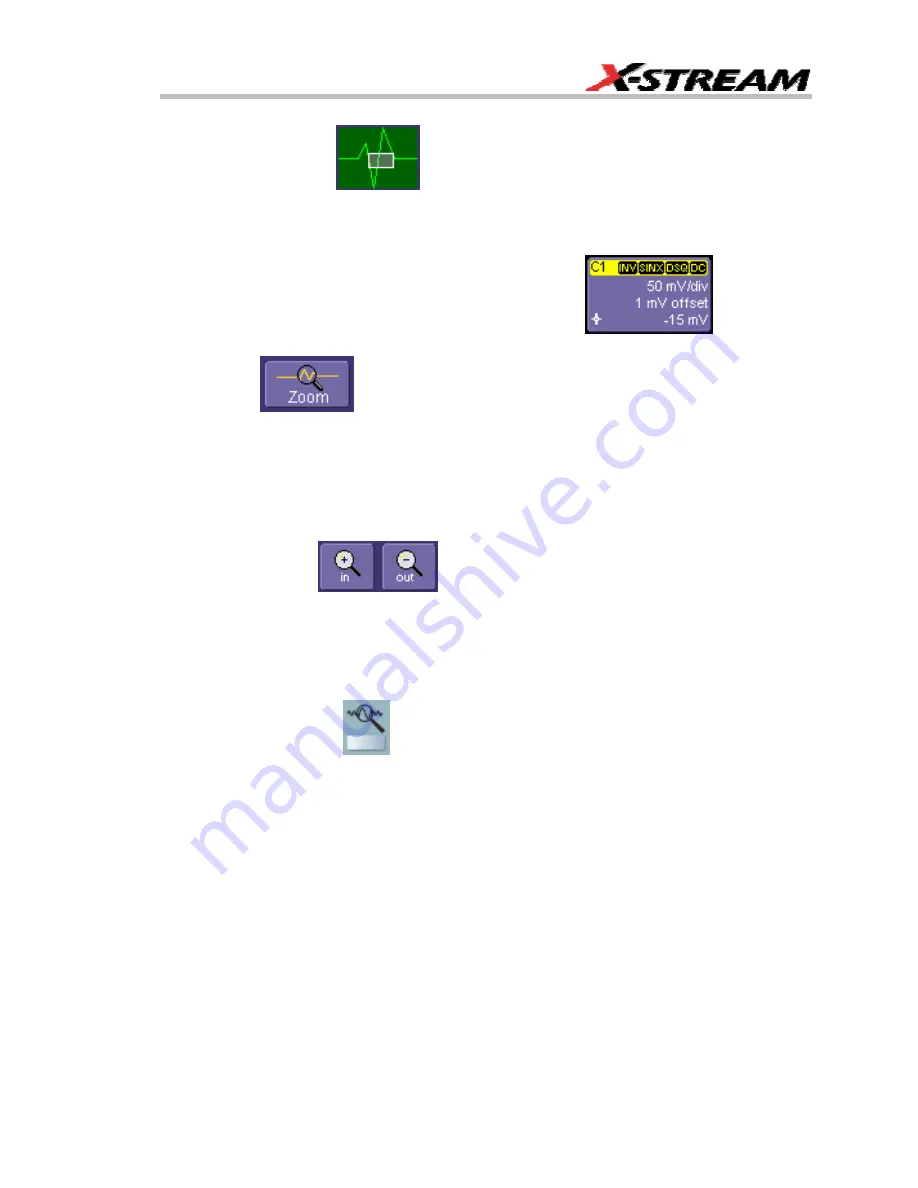
WR6K-OM-E Rev A
ISSUED: October 2003
111
When you zoom a waveform, an approximation of the zoomed area will appear in a thumbnail
icon in the "Zoom" dialog:
. The "Zoom" dialog appears alongside the math setup
dialog when Zoom is the math or memory function selected.
To Zoom a Single Channel
1.
In the menu bar, touch
Vertical
; then touch a channel number in the drop-down menu.
Alternatively, you can just touch the channel trace label
for a
displayed channel.
2.
Touch
at the bottom of the "Cx Vertical Adjust dialog." A zoom math trace
(one of F5 to Fx The number of math traces available depends on the software options
loaded on your scope. See specifications.) will be created of the selected channel.
3.
To vary the degree of zoom, touch the newly created Fx trace label. The setup dialog for
the math function opens, and the zoom control dialog appears at lower-right. It shows the
current horizontal and vertical zoom factors.
4.
If you want to increase or decrease your horizontal or vertical zoom in small increments,
touch the
Var.
checkbox to enable variable zooming. Now with each touch of the zoom
control buttons
, the degree of magnification will change by a small
increment. To zoom in or out in large standard increments with each touch of the zoom
control buttons, leave the
Var.
checkbox unchecked. To set exact horizontal or vertical
zoom factors, touch inside the Horizontal
Scale/div
data entry field and enter a time-per-
div value, using the pop-up numeric keypad. Then touch inside the Vertical
Scale/div
field and enter a voltage value.
5.
To reset the zoom to x1 magnification, touch
Reset Zoom
in the dialog or press the front
panel zoom button
.
To Zoom by Touch-and-Drag
1.
Touch and drag a rectangle around any part of an input channel waveform, math trace, or
memory trace. If you have more than one trace displayed, a pop-up "Rectangle Zoom
Wizard" will appear.
2.
If more than one trace is displayed, touch the "Source" tab and select a trace to act on.
Summary of Contents for 6000 SERIES
Page 65: ...WR6K OM E Rev A ISSUED October 2003 63 Proper Orientation of Drive ...
Page 131: ...WR6K OM E Rev A ISSUED October 2003 129 Example ...
Page 141: ...WR6K OM E Rev A ISSUED October 2003 139 ...
Page 236: ...Operator s Manual 234 ISSUED October 2003 WR6K OM E Rev A Example 6 ...
Page 261: ...WR6K OM E Rev A ISSUED October 2003 259 ...
Page 286: ...Operator s Manual 284 ISSUED October 2003 WR6K OM E Rev A ...
Page 304: ...Operator s Manual 302 ISSUED October 2003 WR6K OM E Rev A ...
Page 307: ...WR6K OM E Rev A ISSUED October 2003 305 Convolve two signals ...
Page 348: ...Operator s Manual 346 ISSUED October 2003 WR6K OM E Rev A ...
Page 402: ...Operator s Manual 400 ISSUED October 2003 WR6K OM E Rev A ...
















































