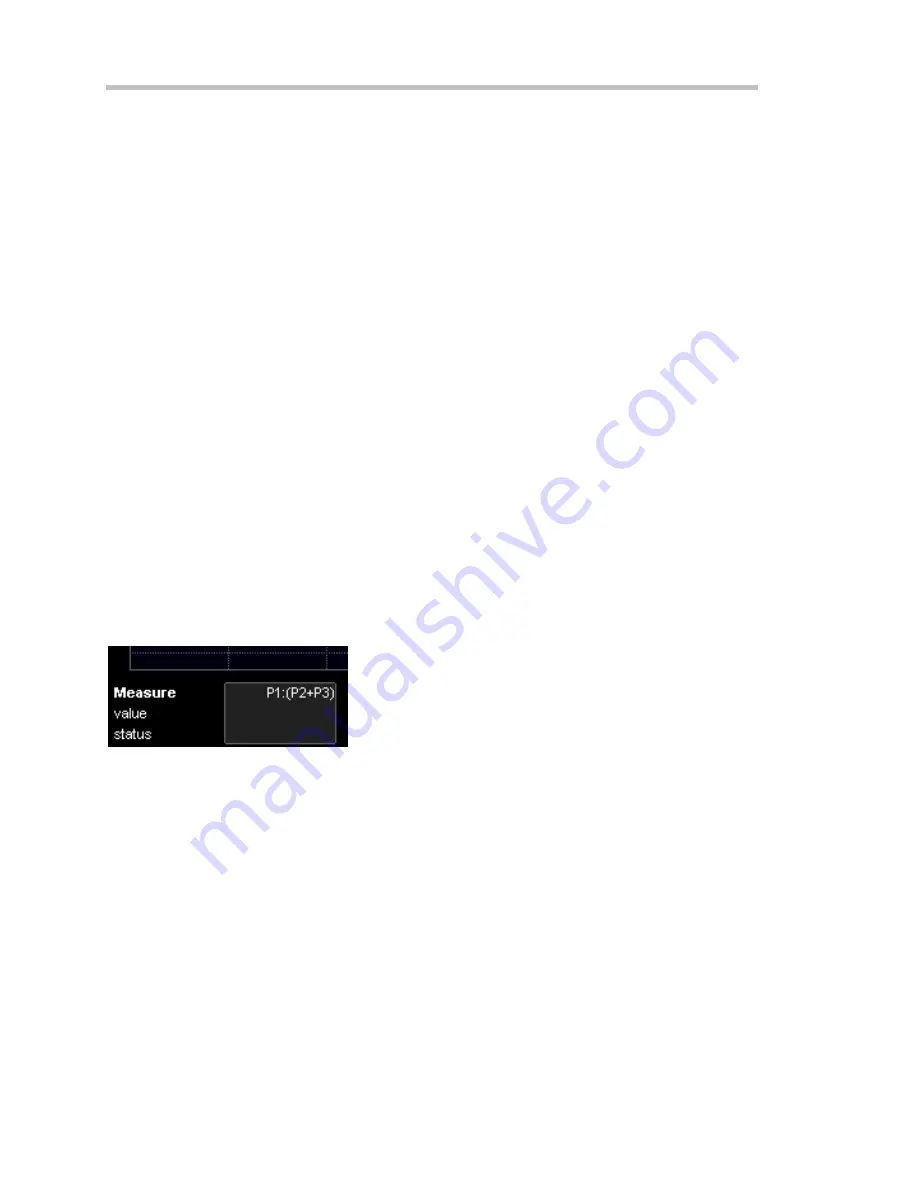
Operator's Manual
150
ISSUED: October 2003
WR6K-OM-E Rev A
Full Setup
1.
In the menu bar, touch
Cursors
, then
Cursors Setup
. The "Standard Cursors" dialog
opens.
2.
In the dialog area, touch the
Cursors On
check box to display them.
3.
Touch one of the
Horizontal
or
Vertical
mode buttons:
Relative
or
Absolute
.
4.
If you chose a Relative mode, also touch a readout parameter button: Y position, delta Y,
or slope.
5.
If you chose a Relative mode, touch inside the
Position 1
and
Position 2
data entry
fields and type in a value for each cursor. You can also use the Cursors knobs on the
front panel to place the cursors. If you chose an Absolute mode, do the same for your
single cursor.
6.
If you chose a Relative mode and you would like both cursors to move in unison as you
adjust the position, touch the
Track
check box to enable tracking.
OVERVIEW OF PARAMETERS
Parameters are measurement tools that determine a wide range of waveform properties. Use
them to automatically calculate many attributes of your waveform, like rise-time, rms voltage, and
peak-to-peak voltage, for example.
There are parameter modes for the amplitude and time domains, custom parameter groups, and
parameters for pass and fail testing. You can make common measurements on one or more
waveforms.
To Turn On Parameters
A.
Touch
Measure
in the menu bar, then
Measure Setup...
in the drop-down menu.
B.
Touch inside the
On
checkbox for each parameter you want to display.
Quick Access to Parameter Setup Dialogs
You can quickly gain access to a parameter setup dialog by touching the parameter list box below
the grid. For example, touching within
P1
below the grid
displays the setup dialog for P1:
Summary of Contents for 6000 SERIES
Page 65: ...WR6K OM E Rev A ISSUED October 2003 63 Proper Orientation of Drive ...
Page 131: ...WR6K OM E Rev A ISSUED October 2003 129 Example ...
Page 141: ...WR6K OM E Rev A ISSUED October 2003 139 ...
Page 236: ...Operator s Manual 234 ISSUED October 2003 WR6K OM E Rev A Example 6 ...
Page 261: ...WR6K OM E Rev A ISSUED October 2003 259 ...
Page 286: ...Operator s Manual 284 ISSUED October 2003 WR6K OM E Rev A ...
Page 304: ...Operator s Manual 302 ISSUED October 2003 WR6K OM E Rev A ...
Page 307: ...WR6K OM E Rev A ISSUED October 2003 305 Convolve two signals ...
Page 348: ...Operator s Manual 346 ISSUED October 2003 WR6K OM E Rev A ...
Page 402: ...Operator s Manual 400 ISSUED October 2003 WR6K OM E Rev A ...






























